Guided walkthrough: Videos in a training site
The basis for Stream (built on SharePoint) is having video files stored in SharePoint, Microsoft Teams, & Yammer with the ability to create destinations that feature video content in your Viva Connections and SharePoint-based intranet. For more background information, see Overview of featuring videos with web parts, pages, sites, & portals.
In this article, we show you elements of an example training site inside of Microsoft Teams using Viva Connections to inspire you, and help you learn how to weave video throughout your own intranet.
Example training site
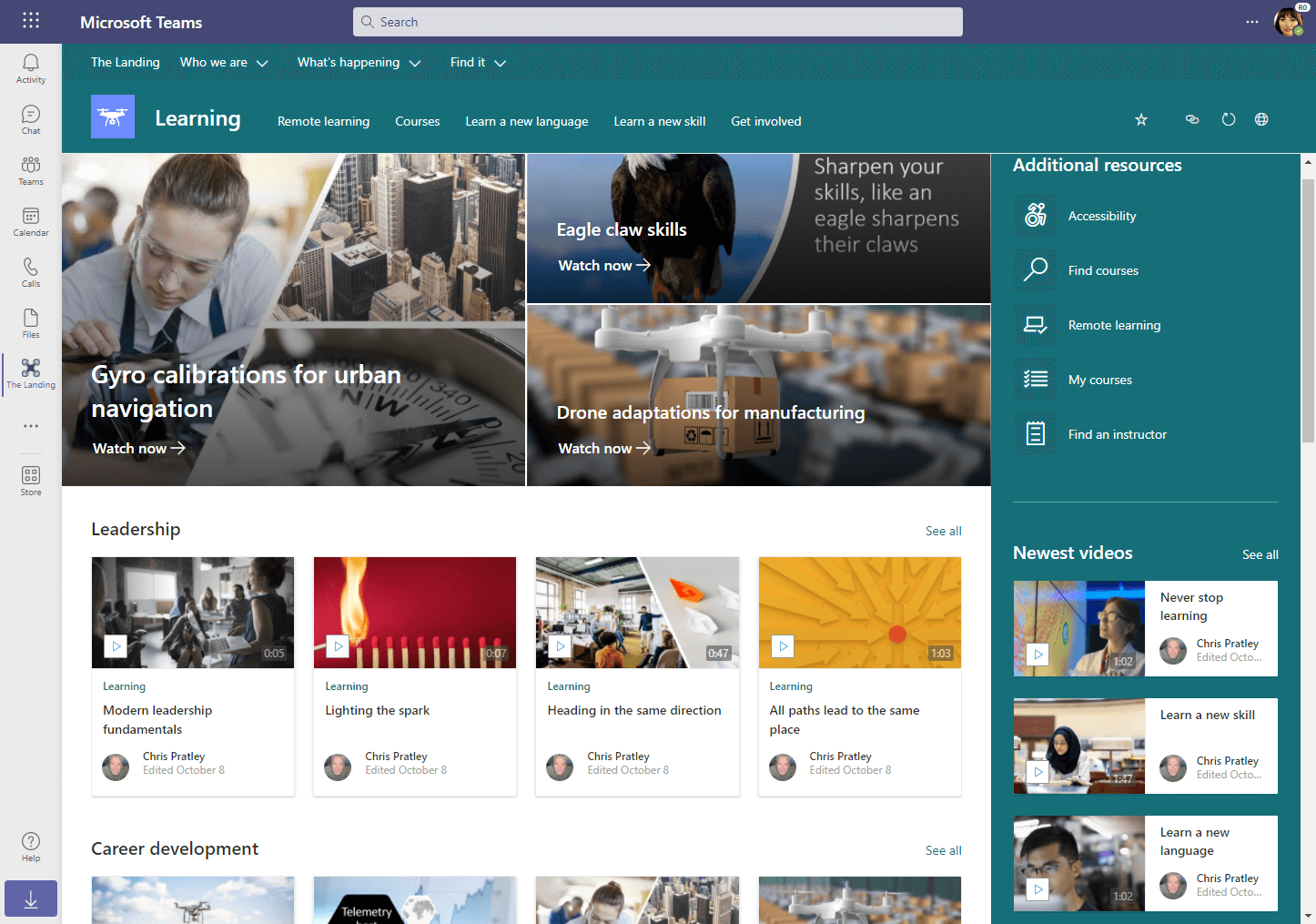
Video elements on this learning site:
General setup
This article assumes you've already setup your intelligent intranet with SharePoint and Viva Connections. In addition, we created our "Learning" site as an associated site with our "The Landing" Hub site.
You could also just make your training site a standalone communication site if your organization isn't using Viva Connections or fully using SharePoint as your intranet yet.
After you've done that, you can use the below examples to create a training site.
Videos as curated hero elements
At the top of our training page, we are using the Hero web part to curate a set of links to important training videos for our employees.

Newest videos
In the side bar of our training page, we're using the Highlighted content web part configured to show the newest training videos. Users can see the last few most recent videos and select the "See all" link to see more.

We configured the Highlighted content web part by setting...
- Source to A document library on this site
- Document library to Documents
- Document type to Video
- Sort by to Most recent
- Layout to Grid
- Show up to this many items at a time to 8
Videos grouped by categories
In the main page of our training site, we're using several Highlighted content web parts configured to pull videos based on a few key training categories. For easy browsing, we are featuring specific training content we know our employees are most interested in.

We set up the page by...
- Using a custom metadata column to group videos by category
- Adding a Highlighted content web part for each category we wanted to include on the page, in our example it was for "Leadership" and "Career development"
See also
Overview of featuring videos with web parts, pages, sites, & portals
More information on Stream (on SharePoint)