Get started with Power Pages
A Power Pages website can be provisioned in a Power Platform environment with Dataverse database. Power Pages comes with a variety of rich, customizable templates targeting specific business scenarios. You can select the template, and specify the name, default address, and language for the website.
Important
To provision a site, you must be assigned to the System Administrator role in the Dataverse environment selected for the site.
Provision a website
Note
A Power Pages site is always created as a trial that can later be converted to a production site.
To provision a Power Pages website:
Sign in to Power Pages.
Select a target environment by using the environment selector in the upper-right corner.
Select + Create a site.
Select a template then select Choose this template.

Provide a site name and a unique web address.
If your Dataverse environment has more than one language provisioned, expand Show more details section and select a site language.

Select Done.
Note
It might take a few moments for your new site to be provisioned.You'll be able to modify the name and web address later.
Once provisioning is complete, select Preview then select Desktop to preview your new website.
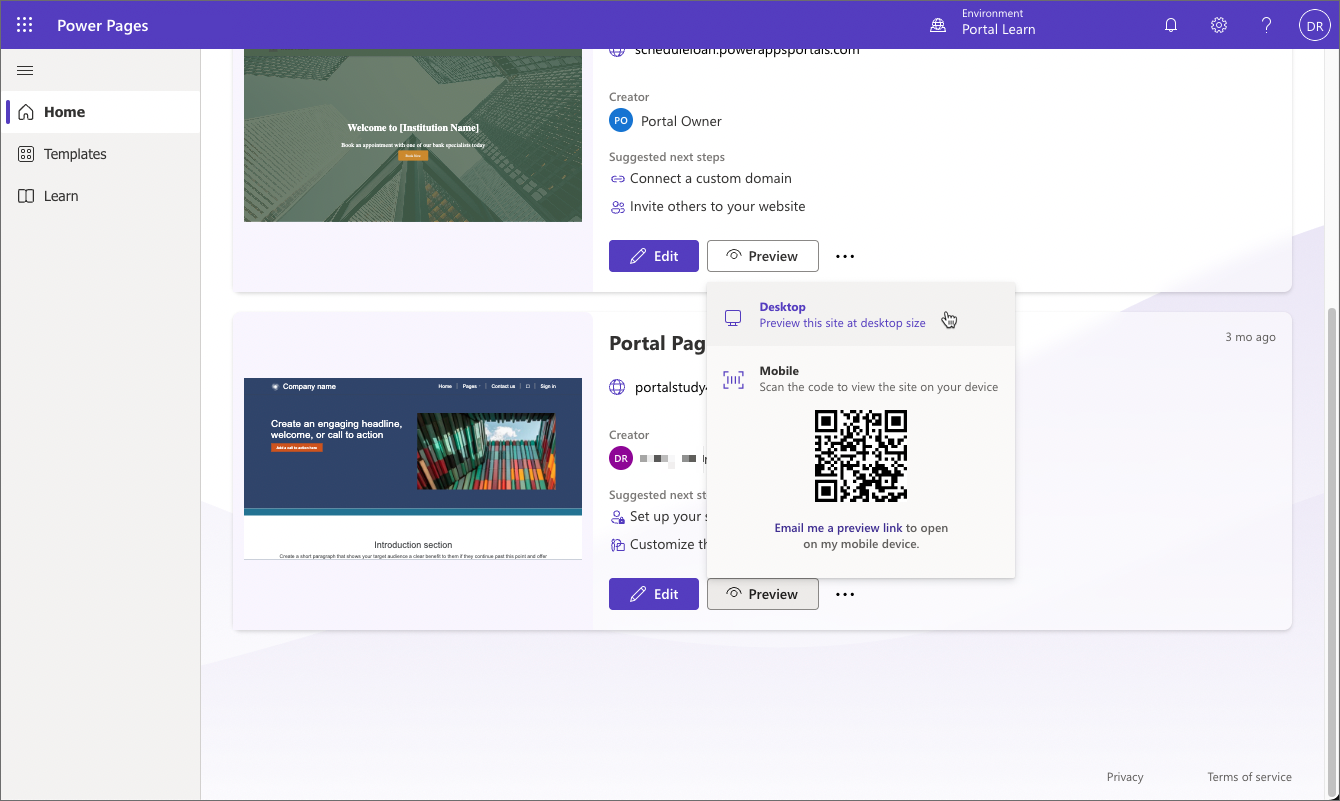
Dynamics 365 templates
Power Pages is evolution of Power Apps portals. It's built on the Power Apps portals platform used by thousands of customers today, providing the same robust capabilities and pro developer experiences.
In an environment that contains Dynamics 365 customer engagement apps (Dynamics 365 Sales, Dynamics 365 Customer Service, Dynamics 365 Field Service, Dynamics 365 Customer Insights - Journeys, or Dynamics 365 Project Service Automation) you can continue to use Dynamics 365 templates to accelerate development and deployment. These templates target diverse audiences such as communities, customers, partners, and employees and can provide a preconfigured environment that is immediately suitable for a number of scenarios:
- Community and Modern Community
- Customer, Employee, and Partner self-service
- Field Service
- Supply Chain Management Customer and Intelligent Order Management
Important
Available starter templates depend on the Dynamics 365 solutions provisioned in the environment. For example, Intelligent Order Management portal requires Dynamics 365 Intelligent Order Management solution provisioned.
Provision a Dynamics 365 site
To provision a portal in an environment with Dynamics 365 customer engagement apps:
Sign in to Power Pages.
Select a target environment by using the environment selector in the upper-right corner.
Important
Make sure selected environment contains Dynamics 365 applications, otherwise no Dynamics 365 templates will be available. If you do not have an environment with a Dynamics 365 app installed, you could sign up for a Dynamics 365 trial environment.
Select + Create a site.
Select Dynamics 365 tab.

Select a template then select Choose this template.
Provide a site name and a unique web address.
If your Dataverse environment has more than one language provisioned, expand Show more details section and select a site language.
Tip
To create a portal in a different language, you must first enable the language in the environment so that it becomes available in the language drop-down list.
If Partner portal template is selected, you can additionally include Field Service or Project Service add-ons. These options are enabled if you have Dynamics 365 Field Service or Dynamics 365 Project Service Automation installed, respectively.

Select Done to start the portal provisioning process. After portal provisioning has completed, the portal will appear in the list of Power Pages sites.