Set Git repository settings and policies
Azure DevOps Services | Azure DevOps Server 2022 - Azure DevOps Server 2019
There are several ways to customize your Azure Repos Git repositories by using branch and repository settings and policies. This article discusses repository-level settings and policies.
Repository settings and policies configure global options for all Git repositories for a project or organization, or for individual repositories.
This article discusses server-side repository settings and policies. To learn about client-side Git preferences, see Git preferences and settings in Visual Studio.
Branch policies cover branch-specific controls.
Branch policies include options like requiring a pull request, a successful build, or a code review before changes can merge into a branch. For more information, see Branch policies and settings.
Repository and branch security permissions control user assignments.
These permissions control who can read, write, contribute to pull requests, and take other specific actions. For more information, see Set permissions for a repository.
Summary of all repository and branch settings and policies
You can configure settings and policies for all repositories in a project, for individual repositories, and for branches of repositories. In the browser, you configure all these settings and policies through Project settings > Repositories.
Note
You can set several branch settings and policies with the Azure CLI using az repos policy.
The following tables summarize the settings and policies you can enable and configure for Git repositories and branches.
All Repositories Settings
The following table summarizes the settings you can enable and configure for all new Git repositories in a project or in an organization.
Setting
Default
Description
Off
Initialize new repositories with the default branch name you specify. You can change the default branch for a particular repository anytime. If you don't enable this feature, repositories initialize with a default branch named main.
On
Let users manage permissions for their created branches in all new repositories.
Repository settings
The following table summarizes the settings you can enable or configure for each individual Git repository.
Setting
Default
Description
On
Allow users to create forks from the repository.
On
Automatically create links for work items mentioned in a commit comment.
On
Allow mentions in commit comments to close work items. Requires Azure DevOps Server 2020.1 update or later version.
On
Remember user preferences for completing work items with pull requests.
On
Allow users to manage permissions for the branches they created
On
Enable Strict Vote Mode for the repository, which requires Contribute permission to vote on pull requests.
On
Disable access to the repository, including builds and pull requests, but keep the repository discoverable with a warning.
On
Specify up to five more branches to participate in code search, which by default only applies to the default branch. Requires the Code Search extension installed and enabled.
Repository policies or options
The following table summarizes the policies or options you can set for either all or individual repositories. Policies set for All Repositories set the default for individual repositories added at a later date.
Policy or Option
Default
Description
Off
Block pushes with a commit author email that doesn't match the specified patterns. This setting requires Azure DevOps Server 2020.1 or later version.
Off
Block pushes from introducing file paths that match the specified patterns. This setting requires Azure DevOps Server 2020.1 or later version.
Off
Avoid case-sensitivity conflicts by blocking pushes that change name casing on files, folders, branches, and tags.
Off
Block pushes that introduce files, folders, or branch names that include platform reserved names or incompatible characters.
Off
Block pushes that introduce paths that exceed the specified length.
Off
Block pushes that contain new or updated files larger than the selected limit.
Branch policies
The following table summarizes the policies you can define to customize a branch. For more information on configuring these settings, see Improve code quality with branch policies. When you set any policy on a branch, the following policies are automatically enforced:
- Pull requests are required to update the branch.
- The branch can't be deleted.
Note
Branch policies are applied to Pull Requests based on the target branch of the Pull Request. Branch policies should not be set on temporary branches that will be deleted after a pull request. Adding branch policies to temporary branches will cause automatic branch deletion to fail.
Policy
Default
Description
Off
Require approval from a specified number of reviewers on pull requests.
Off
Encourage traceability by checking for linked work items on pull requests.
Off
Check to see that all comments have been resolved on pull requests.
Off
Control branch history by limiting the available types of merge when pull requests are completed.
Off
Add, enable, or disable one or more policies to validate code by pre-merging and building pull request changes.
Off
Add, enable, or disable one or more policies to require other services to post successful status to complete pull requests.
Off
Add, enable, or disable one or more policies to designate code reviewers to automatically include when pull requests change certain areas of code.
Prerequisites
| Category | Requirements |
|---|---|
| Project access | Member of a project. |
| Permissions | - View code in private projects: At least Basic access. - Clone or contribute to code in private projects: Member of the Contributors security group or corresponding permissions in the project. - Set branch or repository permissions: Manage permissions permissions for the branch or repository. - Change default branch: Edit policies permissions for the repository. - Import a repository: Member of the Project Administrators security group or Git project-level Create repository permission set to Allow. For more information, see Set Git repository permissions. |
| Services | Repos enabled. |
| Tools | Optional. Use az repos commands: Azure DevOps CLI. |
Note
In public projects, users with Stakeholder access have full access to Azure Repos, including viewing, cloning, and contributing to code.
| Category | Requirements |
|---|---|
| Project access | Member of a project. |
| Permissions | - View code: At least Basic access. - Clone or contribute to code: Member of the Contributors security group or corresponding permissions in the project. |
| Services | Repos enabled. |
View and edit settings and policies
You can configure settings for all repositories across an organization or project, or for individual repositories. You can configure policies for all repositories, for individual repositories, or for specified branches across repositories. For information about setting branch policies, see Branch policies.
Note
It's best to configure repository settings either at the project level or for individual repositories, but not both. If you configure settings at more than one level, the system honors the most restrictive setting. Configuring settings at only one level reduces confusion and Git performance issues.
To configure repository settings and policies through the web portal, open Project settings> Repositories from your web browser.
To view or modify settings or policies for all Git repositories, open the All Repositories page and choose Settings or Policies.

To configure settings and policies for a specific repository, select the Repositories tab, choose the repository, and then choose the Settings or Policies tab.
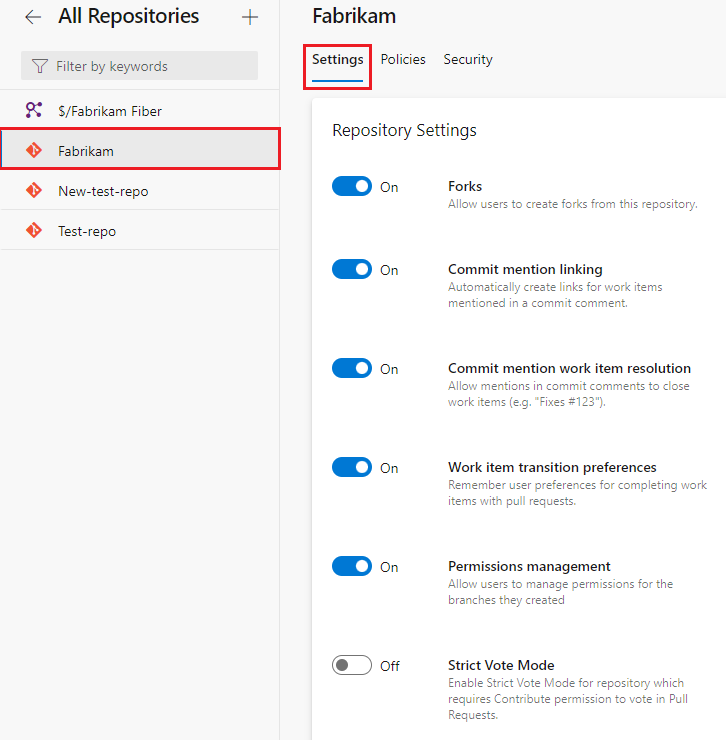
The following screenshot shows the Settings tab selected. You can define these settings for all Git repositories or for an individual repository.

The following screenshot shows the Policies tab selected. You can define these policies for all Git repositories or for an individual repository.

From your web browser, open the project and choose Project settings, Repositories, and select your repository.

To view and configure repository settings, select Options or Policies.
The following screenshot shows Options for all repositories:
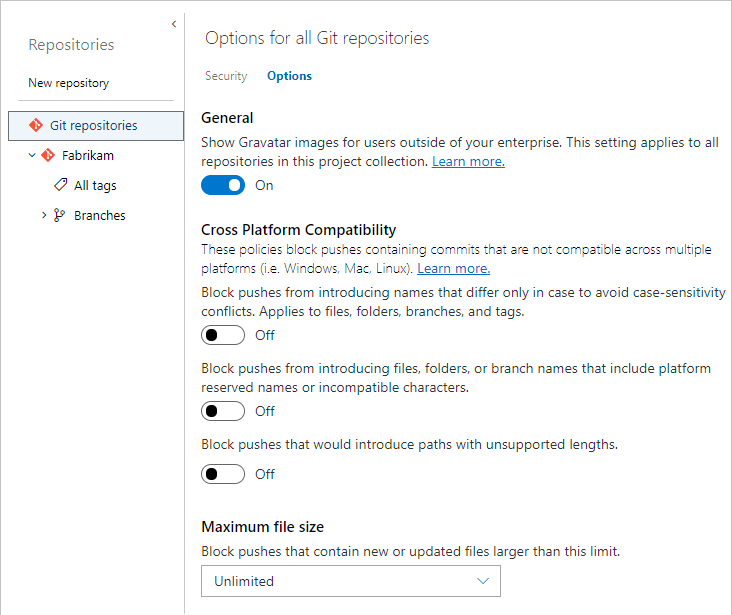
The following screenshot shows Options for the Fabrikam repositories:

Default branch name
You can set a default repository branch name at the organization or project level. The organization-level setting takes effect for all new repositories across all projects in the organization. The project-level setting affects all new repositories in a project, and supersedes any name set at the organization level.
You can:
- Choose any legal branch name to use when a repository is initialized.
- Change the default name anytime to affect all future repositories.
- Change the default branch name for any particular repository anytime.
If you don't enable the default branch name feature, repositories initialize with the Azure Repos default branch name main.
To set a default branch name at the organization level:
- On your Azure DevOps organization page, select Organization settings at lower left, and then select Repositories in the left navigation.
- On the All Repositories page, set Default branch name for new repositories to On, and then enter a default branch name.

To set a default branch name at the project level:
- On your Azure DevOps project page, select Project settings at lower left, and then select Repositories in the left navigation.
- On the Settings tab of the All Repositories page, set Default branch name for new repositories to On, and then enter a default branch name.

Note
The Default branch name for new repositories setting requires Azure DevOps Server 2020.1 or later version.
Branch permission management
You can control who can manage permissions for repository branches by setting a permission management setting for all Git repositories or for individual repositories. If you enable the Allow users to manage permissions for their created branches setting at the All Repositories level, all new project repositories are configured to let users manage permissions for their created branches.
To manage this setting:
- On your Azure DevOps project page, select Project settings at lower left, and then select Repositories in the left navigation.
- On the Settings tab of the All Repositories page, set Allow users to manage permissions for their created branches to On or Off.

To enable or disable this setting for individual repositories:
- Select Project Settings > Repositories, and then select a repository.
- On the Settings tab of the <Repository name> page, set Permissions management to On or Off.

Gravatar images
This setting enables or disables the use of Gravatar images for users outside your enterprise.
Gravatar images is an organization-level setting.
- On your Azure DevOps organization page, select Organization settings at lower left, and then select Repositories in the left navigation.
- On the All Repositories page, set Gravatar images to On or Off.
![]()
Gravatar images is a project-level setting for All Repositories.
- On your Azure DevOps project page, select Project settings at lower left, and then select Repositories in the left navigation.
- On the Settings tab of the All Repositories page, set Gravatar images to On or Off.
Gravatar images is a project-level setting for All Repositories.
- On your Azure DevOps project page, select Project settings at lower left, and then select Repositories in the left navigation.
- On the Settings tab of the All Repositories page, set Gravatar images to On or Off.
Enable forks
This repository setting controls whether users can create new server-side forks. Disabling this setting doesn't remove existing forks.
- From Project Settings, select Repositories in the left navigation.
- On the Repositories tab of the All Repositories page, select a repository.
- On the Settings tab of the <Repository name> page, set Forks to On or Off.

Work item linking settings
These repository settings manage work item linking.
- Select Project Settings > Repositories, and then select a repository.
- On the Settings tab of the <Repository name> page, turn the settings On or Off.

Commit mention linking
When enabled, commit messages containing # followed by a valid work item ID automatically link the commit to that work item. Disable this setting if the repository previously used a different account or service. Those repositories might have commit messages with # mentions that don't match the work item IDs in the current account.
Commit mention work item resolution
Enable this setting to automatically complete work items when linked pull requests complete. This setting also allows specifying other work item transition states in pull request commit messages. For more information, see Auto-complete work items with pull requests.
Commit mention work item resolution
Enable this setting to automatically complete those work items when you successfully complete the PR. For more information, see Auto-complete work items with pull requests.
Work item transition preferences
By default, the option to complete linked work items during pull request completion remembers each user's last choice. Teams that want to discourage users from completing work items with their pull requests can disable this setting. Users must then opt in to completing work items each time they complete a pull request.
Strict Vote Mode setting
In certain situations, users who aren't contributors to a repository can submit a pull request and cause it to be merged, depending on policies. To prevent this possibility, enable Strict Vote Mode to change the required permission to vote on repository pull requests to Contribute. Enabling this setting is recommended if you rely on user forks in Azure Repos.
- Select Project Settings > Repositories, and then select a repository.
- On the Settings tab of the <Repository name> page, set Strict Vote Mode to On or Off.
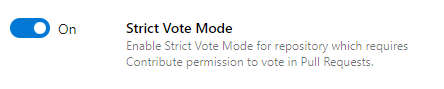
Disable repository setting
Enabling this setting disables access to the repository, including builds and pull requests, but keeps the repository discoverable with a warning.
- Select Project Settings > Repositories, and then select a repository.
- On the Settings tab of the <Repository name> page, under Disable Repository, set Disable Repository to On or Off.
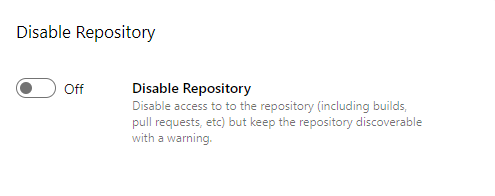
Searchable branches setting
By default, code search in files applies only to the default branch. You can add up to five more branches to search.
Important
To search code in repositories, you must install the Marketplace Code Search extension. If you don't see Searchable Branches in the repository Settings tab, make sure you have the extension installed.
To add branches for code search:
- Select Project Settings > Repositories, and then select a repository.
- On the Settings tab of the <Repository name> page, select the + in Searchable Branches.
- Select a branch to include in search, and then select Add branch.

Cross-repo branch policies
You can set policies on a specific branch name, or on the default branch, across all repositories in a project. For example, you could require two minimum reviewers for all pull requests in every main branch for all project repositories.
To set policies to protect specific or default branch names across a project:
From Project Settings, select Repositories in the left navigation.
On the All Repositories page, select the Policies tab.
Select the plus sign + in Branch Policies at the bottom of the page.
On the Add branch protection screen, select Protect the default branch of each repository, or Protect current and future branches matching a specified pattern.
If you select the second option, enter the branch name to protect. An informational message lets you know how many current branches are affected. Keep in mind that branch name (or the pattern you entered) is case-sensitive. The branch doesn't have to exist yet to protect the branch name.
Select Create.

On the Cross-Repository policies for <branch name> page, set the policies you want for the protected branches. For more information about branch policies, see Branch policies.

Commit author email validation policy
This policy blocks commits to a repository by commit authors whose email addresses don't match a pattern.
Select Project Settings > Repositories, and select a repository if you want to configure only that repository.
On the Policies tab of the All Repositories or <Repository name> page, under Repository Policies, set Commit author email validation to On or Off.
If you turn on the policy, specify the email address or addresses to match.
You can specify exact email addresses or use wildcards. Use
;as a separator for multiple email patterns. Email patterns prefixed with!are excluded. Order is important.

File path validation policy
You can set a policy that prevents commits to a repository from file paths that match a pattern.
Select Project Settings > Repositories, and select a repository if you want to configure only that repository.
On the Policies tab of the All Repositories or <Repository name> page, under Repository Policies, set File path validation to On or Off.
If you turn on the policy, specify the path or paths to block.
You can specify exact paths and wildcards. Exact paths begin with
/. You can also specify multiple paths by using;as a separator. Paths prefixed with!are excluded. Order is important.

Case enforcement policy
Git is case-sensitive, meaning that a file called Foo.txt is different from a file called foo.txt. However, Windows and macOS default to case-insensitive file systems, meaning that Foo.txt and foo.txt are the same name. This discrepancy can cause problems if someone on a case-insensitive system pushes files, folders, branches, or tags that differ only by letter case. For more information, see Git Cross-Platform Compatibility.
If most of your contributors are on Windows or macOS, it's best to enable the Case enforcement policy. Case enforcement switches the server from its default case-sensitive mode, where File.txt and file.txt are distinct, to a Windows and macOS-friendly mode where File.txt and file.txt are considered the same file. This setting affects files, folders, branches, and tags.
This setting prevents contributors from introducing case-only differences. The setting avoids case-sensitivity conflicts by blocking pushes that change name casing on files, folders, branches, and tags. The user has to rewrite their unpushed history to fix the problem, then try the push again.
This setting won't fix a repository that already contains objects that differ only by case. It's best to fix such issues before turning on the policy. Rename files and folders or re-create branches and tags to use non-conflicting names.
To set case enforcement policy:
- Select Project Settings > Repositories, and select a repository if you want to configure only that repository.
- On the Policies tab of the All Repositories or <Repository name> page, under Repository Policies, set Case enforcement to On or Off.

Reserved names policy
Not all filenames are allowed on the three major OS file systems: Windows, macOS, and Linux. Commits to a shared repository might contain file or folder names that are invalid on one or more platforms. If invalid files or folders are fetched and checked out on these platforms, working directories can become corrupted. For more information, see Git Cross-Platform Compatibility.
You can enable or disable policies to place restrictions on file and folder names. The Reserved names setting blocks pushes to a repository that contain file or folder names that are invalid on all platforms. To see what names are invalid, see Git Cross-Platform Compatibility.
To set the reserved names policy:
- Select Project Settings > Repositories, and select a repository if you want to configure only that repository.
- On the Policies tab of the All Repositories or <Repository name> page, under Repository Policies, set Reserved names to On or Off.

Maximum path length policy
Not all path lengths are allowed on the three major OS file systems: Windows, macOS, and Linux. Commits to a shared repository might contain files or directories with path lengths that are invalid on one or more platforms. If these files or directories are fetched and checked out on a platform where they're invalid, working directories can become corrupted. For more information, see Git Cross-Platform Compatibility.
The Maximum path length setting blocks pushes that contain files or directories with path lengths that are invalid on any platform. To see what path lengths are invalid, see Git Cross-Platform Compatibility. When you enable this setting, the default maximum value is 248, because that maximum length is 100% supported across all three major platforms.
You can modify the maximum path value. For example, if you only have macOS or Linux developers in your organization, you might choose to set the maximum length to the value that's supported on both platforms, 1016. You might also choose to set a lower maximum path value to enforce your organization's directory-naming conventions.
To set the maximum path length policy:
- Select Project Settings > Repositories, and select a repository if you want to configure only that repository.
- On the Policies tab of the All Repositories or <Repository name> page, under Repository Policies, set Maximum path length to On or Off.
- If you turned on the setting, enter a maximum path length.
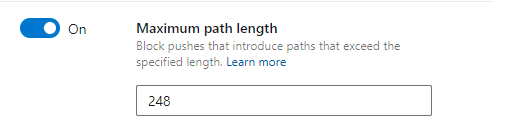
Maximum file size policy
Large files checked into Git remain in the repository indefinitely, increasing clone times and disk usage. For guidance on managing large files, see Manage and store large files in Git.
The Maximum file size policy setting blocks files over a certain size from entering the repository. If a push contains a new or updated file larger than the limit configured in this setting, the push is blocked. The user must rewrite their unpushed history to remove the large file and try the push again.
To configure Maximum file size policy:
- Select Project Settings > Repositories, and select a repository if you want to configure only that repository.
- On the Policies tab of the All Repositories or <Repository name> page, under Repository Policies, set Maximum file size to On or Off.
- If you turned on the setting, select a maximum file size.
