Догађаји
Изградите интелигентне апликације
17. мар 21 - 21. мар 10
Придружите се серији састанака како бисте изградили скалабилна АИ решења заснована на стварним случајевима коришћења са колегама програмерима и стручњацима.
Региструјте се одмахОвај прегледач више није подржан.
Надоградите на Microsoft Edge бисте искористили најновије функције, безбедносне исправке и техничку подршку.
Напомена
The Basic, Standard, and Enterprise plans will be deprecated starting from mid-March, 2025, with a 3 year retirement period. We recommend transitioning to Azure Container Apps. For more information, see the Azure Spring Apps retirement announcement.
The Standard consumption and dedicated plan will be deprecated starting September 30, 2024, with a complete shutdown after six months. We recommend transitioning to Azure Container Apps. For more information, see Migrate Azure Spring Apps Standard consumption and dedicated plan to Azure Container Apps.
This article applies to: ❎ Standard consumption and dedicated (Preview) ✅ Basic/Standard ❎ Enterprise
This article shows you how to provision a Basic or Standard plan Azure Spring Apps service instance.
Azure Spring Apps supports multiple plans. For more information, see Quotas and service plans for Azure Spring Apps. To learn how to create service instances for the Enterprise plan, see Migrate an Azure Spring Apps Basic or Standard plan instance to the Enterprise plan.
Use the following steps to create an instance of Azure Spring Apps:
In a new browser tab, open the Azure portal.
Using the search box, search for Azure Spring Apps.
Select Azure Spring Apps from the search results.
On the Azure Spring Apps page, select Create.
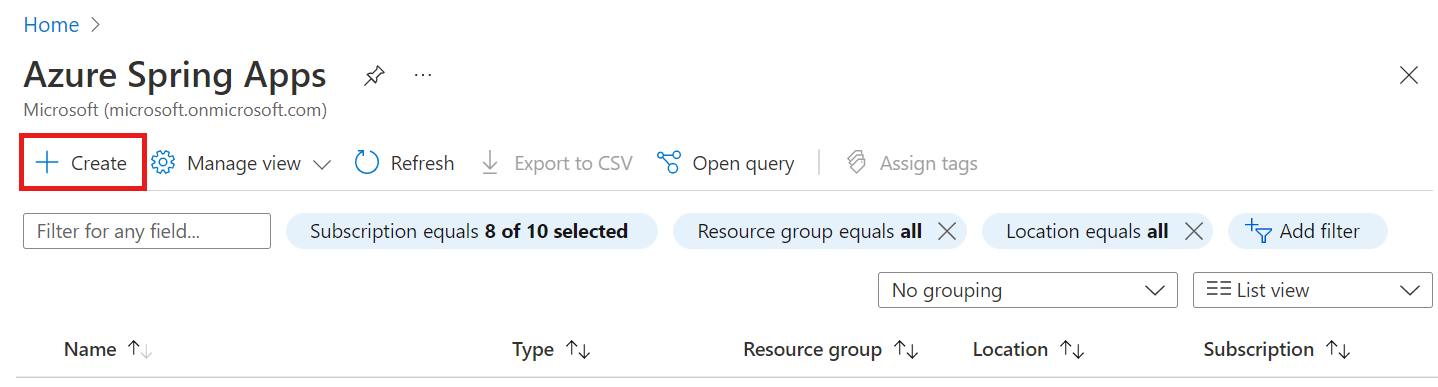
Fill out the form on the Azure Spring Apps Create page. Consider the following guidelines:
<resource-group-name>.<service-instance-name>. The name must be between 4 and 32 characters long and can contain only lowercase letters, numbers, and hyphens. The first character of the service name must be a letter and the last character must be either a letter or a number.Select Review and create.
If you plan to continue working with subsequent tutorials, you might want to leave these resources in place. When no longer needed, delete the resource group, which deletes the resources in the resource group. To delete the resource group by using Azure CLI, use the following commands:
az group delete --name <resource-group-name>
Догађаји
Изградите интелигентне апликације
17. мар 21 - 21. мар 10
Придружите се серији састанака како бисте изградили скалабилна АИ решења заснована на стварним случајевима коришћења са колегама програмерима и стручњацима.
Региструјте се одмахОбука
Модул
Deploy Spring microservices to Azure - Training
Learn how to deploy Spring Boot microservices to Azure Spring Apps (ASA).
Цертификација
Microsoft Certified: Azure for SAP Workloads Specialty - Certifications
Demonstrate planning, migration, and operation of an SAP solution on Microsoft Azure while you leverage Azure resources.