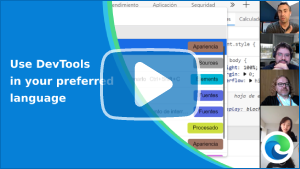Change DevTools language settings
Your Developer Tools matches your browser language by default, if it is one of the supported languages:
- Czech - Čeština
- German - Deutsch
- English - English
- Spanish - español
- French – français
- Italian - italiano
- Japanese - 日本語
- Korean - 한국어
- Portuguese - português
- Russian – русский
- Vietnamese - Tiếng Việt
- Chinese (Simplified) - 中文(简体)
- Chinese (Traditional) - 中文(繁體)
The DevTools UI in Chinese:

Video: Use your preferred language in Microsoft Edge DevTools
Reverting the DevTools UI to English
To revert the UI text of DevTools to English:
In DevTools, click the Customize and control DevTools (
 ) button, and then click Settings (
) button, and then click Settings ( ). Or, while DevTools has focus, press F1.
). Or, while DevTools has focus, press F1.On the left, make sure the Preferences page is selected.
In the Preferences page, in the Appearance section, locate the Language dropdown list, which is the first item at the top of the page.
In the Language dropdown list, select Browser UI language, which is the first menuitem in the dropdown list. Or, select English.
What the dropdown list looks like if your DevTools UI is currently English:
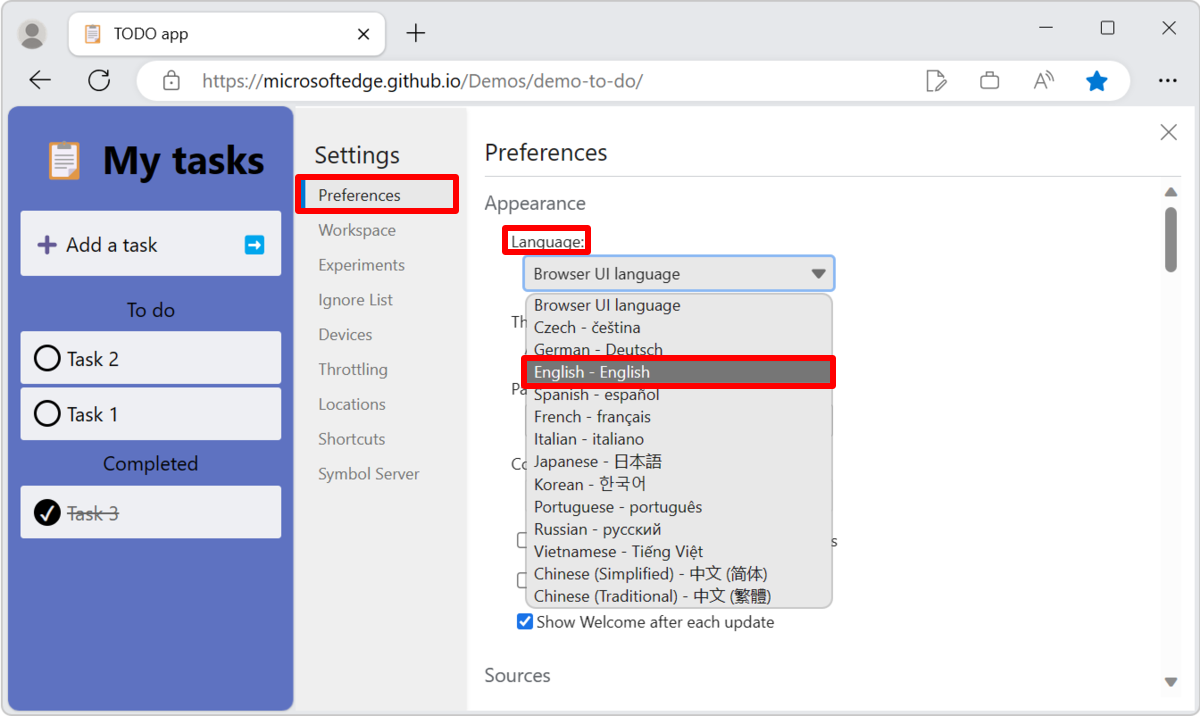
What the dropdown list looks like if your DevTools UI is currently Japanese:

Click the Close (x) button in the upper right of the Settings panel, and then click the Reload DevTools button that temporarily appears at the top of DevTools.
What the Reload DevTools button looks like when changing the DevTools UI from Japanese to English:
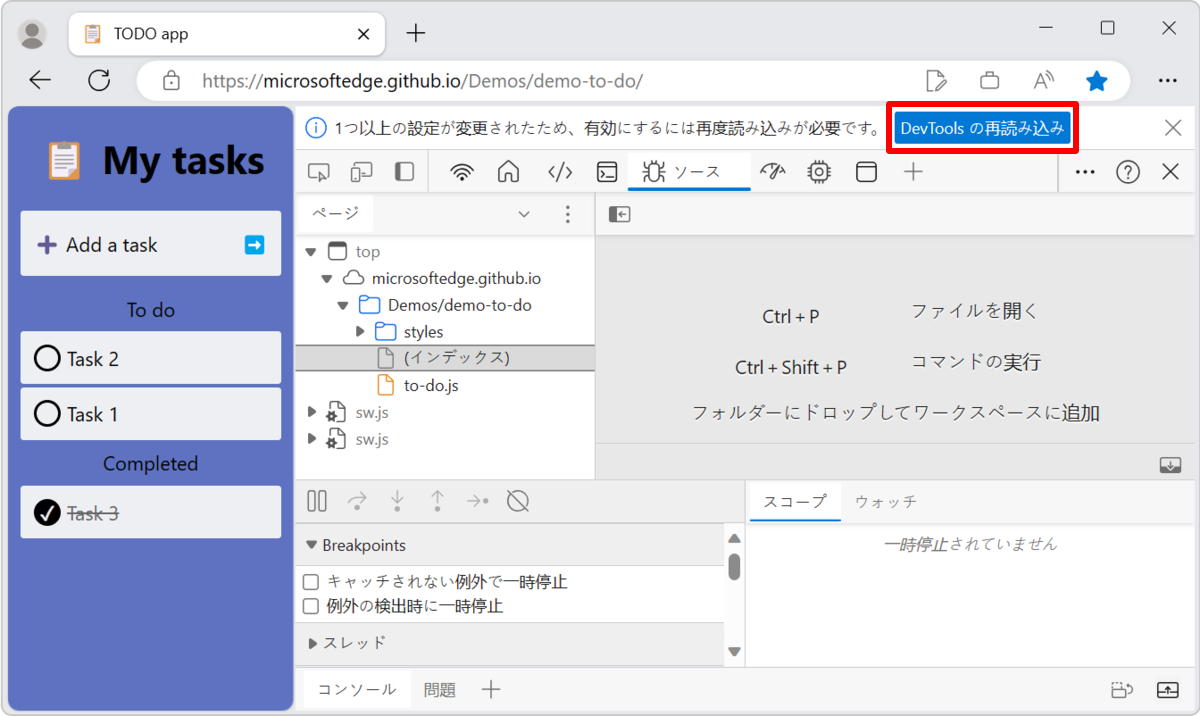
Reverting all DevTools settings to the defaults
Caution: This removes all of your customizations of DevTools.
To revert all DevTools settings to the defaults, including the UI language:
In DevTools, click the Customize and control DevTools (
 ) button, and then click Settings (
) button, and then click Settings ( ). Or, while DevTools has focus, press F1.
). Or, while DevTools has focus, press F1.On the left, make sure the Preferences page is selected.
At the bottom of the Preferences page, click the Restore defaults and refresh button.
Re-apply any custom settings and layout of DevTools that you want to restore.