View sample work item templates in Azure Boards
TFS 2017
Work item templates can help save time and provide guidance to your team when defining user stories, features, bugs, or tasks. Teams use templates to support the following goals:
- Create bugs for specific product areas
- Provide guidance to fill out the work item
- Create work items with specific tags
- Define a bug template for use with another application or extension, such as Bug Bash Pro.
Review this article for examples of defining specific values of work item templates. For guidance on adding, managing, and applying work item templates, see Use templates to add and update work items.
Note
Work item templates are distinct from process templates. For information on process templates, see Choose a process template or these specific topics for the default process templates: Basic, Agile, Scrum, or CMMI.
Specify the Area Path
As an organization grows, the number of product or feature areas and number of teams can grow in number. To support work items to appear on a team's backlog or board, templates should specify the Area Path that the team owns.
In this example, the Voice team sets the Area Path=Fabrikam Fiber/Voice.

To learn more about area paths, see About area and iteration (sprint) paths.
Add guidance in a rich-text field
To provide guidance, enter HTML syntax into a rich-text field's value.
For example, here we add the following syntax into the Repos Steps field
<p><b>Steps to reproduce:</b><br>1. <br><br><b>Expected Behavior:</b><br>1. <br><br><b>Affected Branch:</b> <br> <b>Affected Build:</b><br></p>
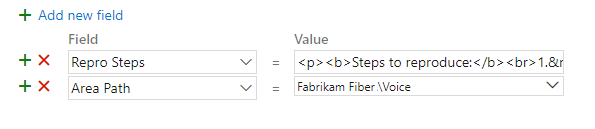
The work item form renders this example as shown.

For more information about rich-text fields, see Share information within work items and social tools.
Add work item tags
Work item tags are useful to quickly filter backlogs, boards, or queries. You can add tags to track anything of interest, for example: Customer issue, Release, Milestone.
To add two or more tags, add them all within a single Tags (Add) field, entering a comma between tags.
For example, here we add Web and Sept Release.

To learn more about tags, see Add work item tags to categorize and filter lists and boards.
You can also use the Tags (Remove) template field to remove tags from work items. For example, if many work items were tagged with Milestone 1, and that no longer applies, you could query for all those work items and remove the tag by doing a bulk apply of a template that removed the Milestone 1 tag.
Define and pre-populate custom fields
You can pre-populate a custom field that has been added to the work item type. Before adding it to a template, you must first add it to the work item type. For inherited process models, see Add and manage fields for an inherited process. For On-premises XML process models, see Add or modify a field to track work.
For example, the Triage custom field can be set to False, indicating the bug needs to be triaged.

Access other features through extensions
An often requested feature is to allow the creation of a work item that automatically links to one or more work items. For example, a user story that links to five tasks. Work item templates don't support this capability. However, you may find a Marketplace extension will support this feature. For example, see the following extensions:
Customize the work item web form
If your project uses the On-premises XML process model to customize work tracking, you can add help text, hyperlinks, or web content to a form to provide guidance.
To learn more, see the following articles:
- WebLayout and Control elements
- Provide help text, hyperlinks, or web content on a work item form
- Edit a WIT definition to add web content to a work item form
Extensibility
You can programmatically interact with work item templates to create, get, list, and delete using the Templates REST APIs.