MySQL extension
Important
Azure Data Studio is retiring on February 28, 2026. We recommend that you use Visual Studio Code. For more information about migrating to Visual Studio Code, visit What's happening to Azure Data Studio?
With the MySQL extension for Azure Data Studio, you can now connect to, query and manage MySQL databases along with your other databases, taking advantage of the modern editor experience and capabilities in Azure Data Studio, such as IntelliSense, code snippets, source control integration, native Jupyter Notebooks, an integrated terminal, and more.
Note
While Microsoft Entra ID is the new name for Azure Active Directory (Azure AD), to prevent disrupting existing environments, Azure AD still remains in some hardcoded elements such as UI fields, connection providers, error codes, and cmdlets. In this article, the two names are interchangeable.
The Azure Data Studio functionality available for MySQL includes:
- Connection manager, allowing you to connect to any MySQL server hosted on-premises, on virtual machines, on managed MySQL in other clouds, and on Azure Database for MySQL – Flexible Server.
- Option to choose your preferred authentication method (MySQL native authentication and Microsoft Entra authentication)
- Searchable object explorer view for database objects, with auto-completion
- Query authoring and editing with Intellisense, syntax highlighting and code snippets
- Ability to query results and save to csv, JSON, xml, or Excel
- Integrated terminal for Bash, PowerShell, and cmd.exe
- Source control integration with Git
- Customizable dashboards and insight widgets
- Customizable keyboard shortcuts, multi-tab support, color theme options, etc.
- Server groups for organizing connections
Install the MySQL extension
If you don't already have Azure Data Studio installed, see its install instructions.
Select the extensions icon from the sidebar in Azure Data Studio.
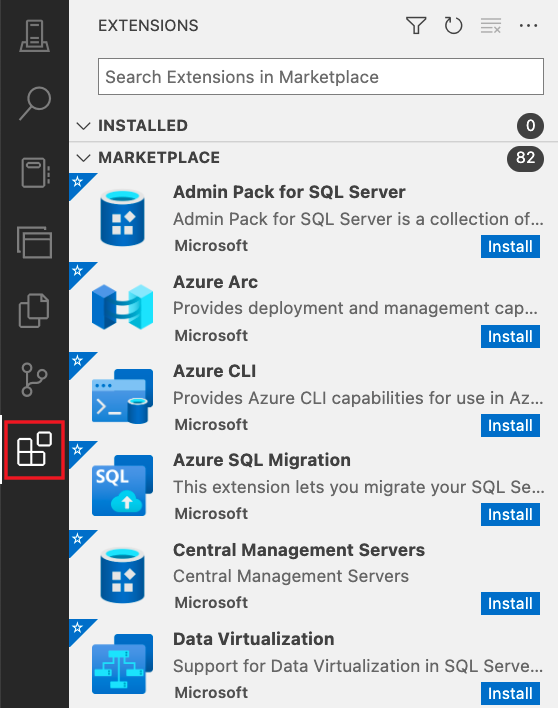
Search for the MySQL extension and select it.
Select Install. Once installed, select Reload to activate the extension in Azure Data Studio.
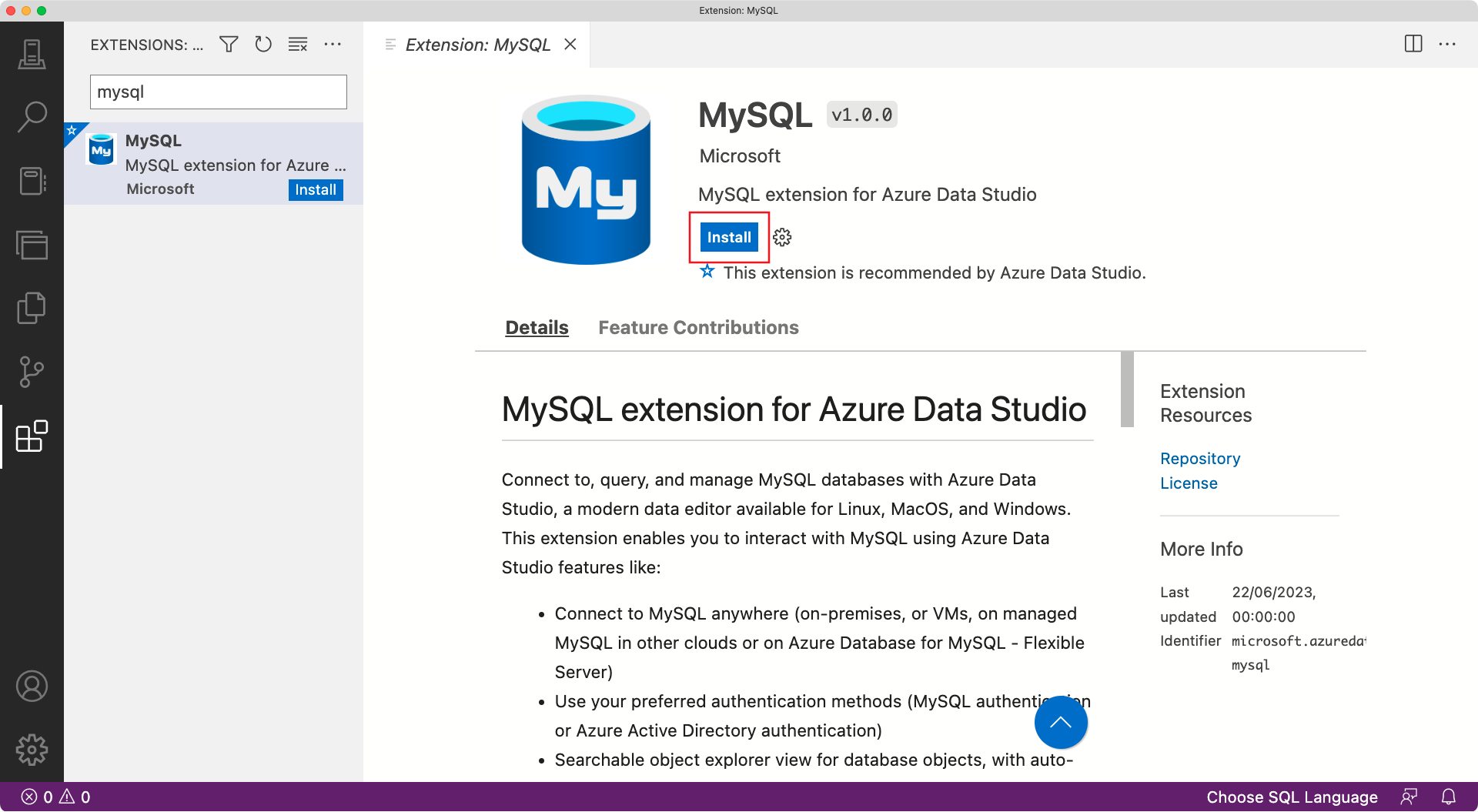
Next steps
Learn how to connect and query MySQL using Azure Data Studio.