Configure security for environments in Azure Pipelines
Azure DevOps Services | Azure DevOps Server 2022 | Azure DevOps Server 2020
This article provides guidance on managing security for environments in Azure Pipelines. Environments group together deployment targets for use with YAML pipelines. However, they aren't supported in classic pipelines.
By default, all environments in a project inherit security roles that are assigned to a set of default users and groups at the project level. Security settings can be managed both at the project level and at the object level for individual environments.
Security roles for environments are:
| Role | Description |
|---|---|
| Creator | Can create environments in the project. It only applies to project-level security. Contributors are automatically assigned this role. |
| Reader | Can view the environment. |
| User | Can use the environment when creating or editing YAML pipelines. |
| Administrator | Can administer permissions, create, manage, view and use environments. The creator of an environment is granted the administrator role for that environment. Administrators can also open access to an environment for all pipelines in the project. |
The default user and group role assignments are:
| Group | Role |
|---|---|
| [project name]\Contributors | Creator (project-level) Reader (object-level) |
| [project name]\Project Administrators | Creator |
| [project name]\Project Valid Users | Reader |
The creator of an environment is automatically assigned the Administrator role for that environment, and this assignment can't be changed.
Note
Though not explicitly listed in the permissions dialog, the Project Collection Administrators group has full access to all environments in a project, whether inheritance is enabled or disabled for an environment.
Prerequisites
- You must be a member of an administrator group or be assigned an administrator role to manage project-level environment security.
- You must be assigned an administrator role to manage object-level security for individual environments.
Set project-level environment security roles
To set project-level security roles for all environments:
From your project, Environments under Pipelines.
Select More actions
 and select Security.
and select Security.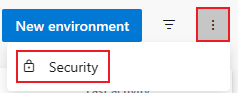
Set roles for user and groups to Administrator, Creator, User, or Reader.
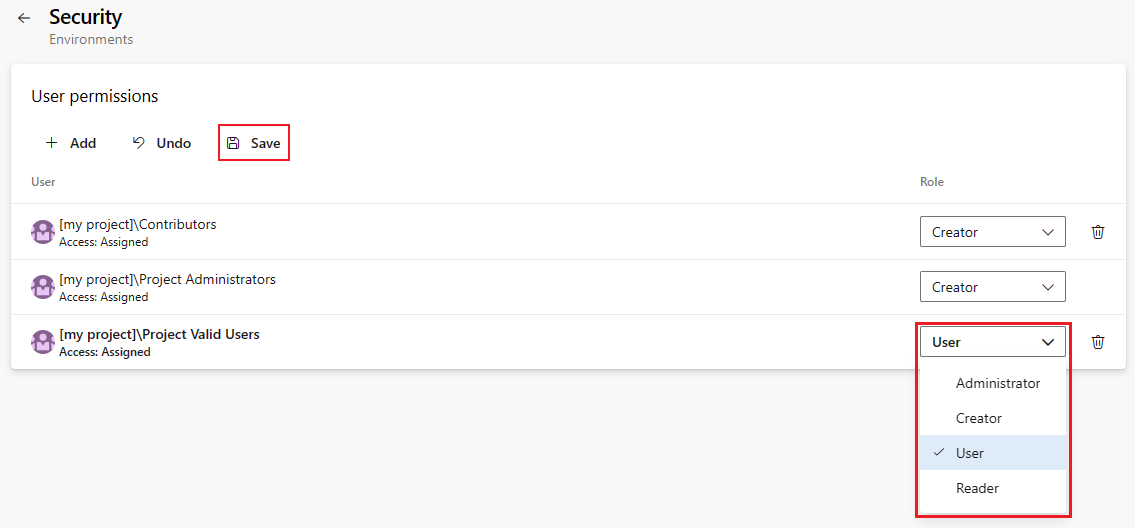
To remove a user or group, select the user or group and select the delete button
 .
.Select Save to save your changes or Undo to revert unsaved changes.
To add project users or groups that aren't listed in the security dialog:
- Select the Add button.
- Enter the user or group in the search bar, then select the user or group from the search result. You can add multiple users and groups.
- Select the Role.
- Select Add to save the changes.
Configure object-level environment security
Security roles at the object level are inherited from the project-level assignments by default. You can override inherited security settings and manage access to individual environments for users. To remove an inherited user or group, or lower the privilege level of an inherited role, you must disable inheritance for the environment. You can also set pipeline access for an environment.
Set object-level environment user and group security roles
To set user and group security roles for an environment:
From your project, select Environments under Pipelines.
Select an environment.
Select More actions
 and select Security.
and select Security.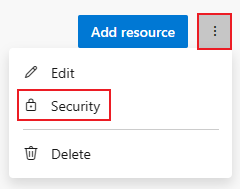
Set roles for user and groups to Administrator, User, or Reader.
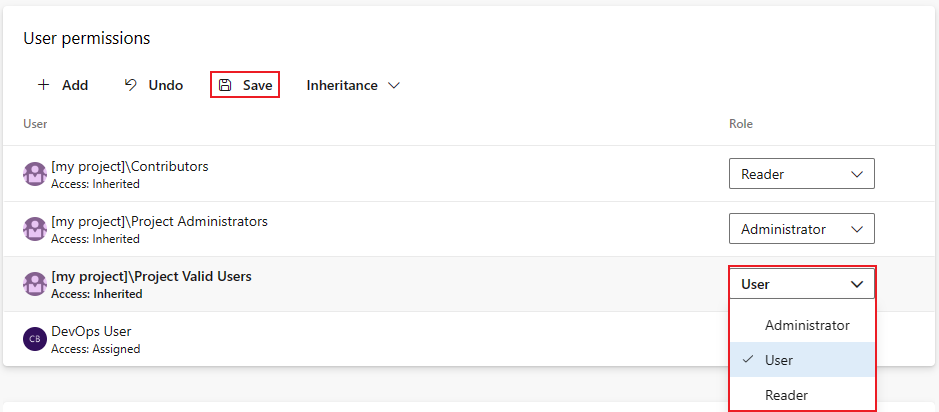
To remove a user or group, select the user or group and select the delete button
 . Inherited users and groups can't be removed unless inheritance is disabled.
. Inherited users and groups can't be removed unless inheritance is disabled.Select Save to save your changes or Undo to revert unsaved changes.
When you explicitly set a role, the inheritance for that user or group is turned off. To disable inheritance for all users and groups, turn off the Inheritance setting. When you re-enable inheritance, the roles for all users and groups revert to their project-level assignments.
To add project users or groups that aren't listed in the security dialog:
- Select the Add button.
- Enter the user or group in the search bar, then select the user or group from the search result. You can add multiple users and groups.
- Select the Role.
- Select Add to save the changes.
Set pipeline access for an environment
Pipeline permissions can be set to Open access to allow access to all pipelines in a project or restricted access to specific pipelines. Only Project administrators can set pipeline permissions to Open access.
To set open access to all pipeline in a project:
Select More actions
 and select Open access.
and select Open access.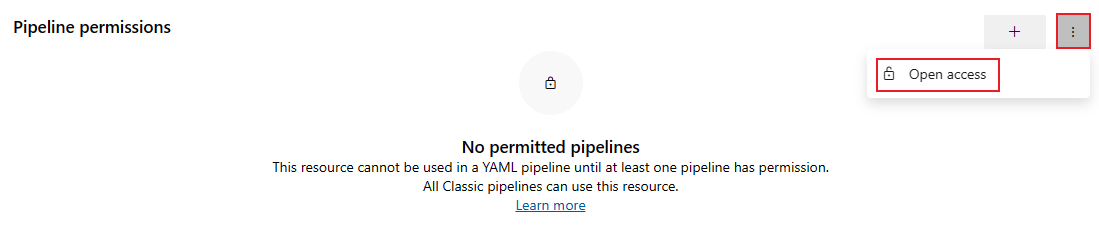
Select Open access on the confirmation dialog.
To restrict access and manage pipeline access:
Select Restrict access.
Select Add pipeline
 and select a pipeline from the dropdown menu.
and select a pipeline from the dropdown menu.To remove a pipeline, select the pipeline and select the Revoke access icon.
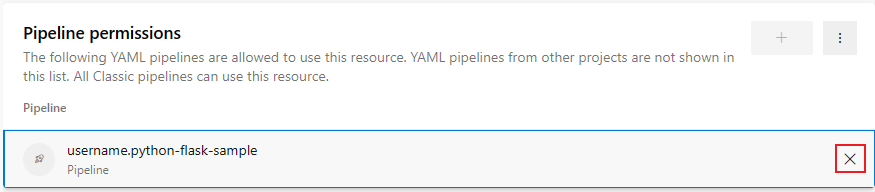
Related articles
Povratne informacije
Stiže uskoro: Tokom 2024. godine postepeno ćemo ukidati probleme sa uslugom GitHub kao mehanizam povratnih informacija za sadržaj i zameniti ga novim sistemom povratnih informacija. Dodatne informacije potražite u članku: https://aka.ms/ContentUserFeedback.
Prosledite i prikažite povratne informacije za