Basic concepts in Git integration
This article explains basic Git concepts and the process of integrating Git with your Microsoft Fabric workspace.
Important
This feature is in preview.
Permissions
- In order to use Git integration, your organization's administrator must enable it by your organization's administrator.
- If the workspace and repo are in two different regions, the tenant admin must enable cross-geo export.
- The actions you can take on a workspace depend on the permissions you have in both the workspace and Azure DevOps.
Azure DevOps permissions
The following list shows what different workspace roles can do depending on their Azure DevOps permissions:
- Admin: Can perform any operation on the workspace, limited only by their Azure DevOps role.
- Member/Contributor: Once they connect to a workspace, a member/contributor can commit and update changes, depending on their Azure DevOps role. For actions related to the workspace connection (for example, connect, disconnect, or switch branches) seek help from an Admin.
- Viewer: Can't perform any actions. The viewer can't see any Git related information in the workspace.
Permissions needed for common operations
The following table describes the permissions needed to perform various common operations:
| Operation | Workspace role | Git permissions |
|---|---|---|
| Connect workspace to Git repo | Admin | Read=Allow |
| Sync workspace with Git repo | Admin | Read=Allow |
| Disconnect workspace from Git repo | Admin | No permissions are needed |
| Switch branch in the workspace (or any change in connection setting) | Admin | Read=Allow (in target repo/directory/branch) |
| View Git connection details | Admin, Member, Contributor | Read or None |
| See workspace 'Git status' | Admin, Member, Contributor | Read=Allow |
| Update from Git | All of the following: Contributor in the workspace (WRITE permission on all items) Owner of the item (if the tenant switch blocks updates for nonowners) BUILD on external dependencies (where applicable) |
Read=Allow |
| Commit workspace changes to Git | All of the following: Contributor in the workspace (WRITE permission on all items) Owner of the item (if the tenant switch blocks updates for nonowners) BUILD on external dependencies (where applicable) |
Read=Allow Contribute=Allow branch policy should allow direct commit |
| Create new Git branch from within Fabric | Admin | Role=Write Create branch=Allow |
| Branch out to a new workspace | Admin, Member, Contributor | Read=Allow Create branch=Allow |
Connect and sync
Only a workspace admin can connect a workspace to Azure Repos, but once connected, anyone with permissions can work in the workspace. If you're not an admin, ask your admin for help with connecting.
When you connect a workspace to Git, Fabric syncs between the two locations so they have the same content. During this initial sync, if either the workspace or Git branch is empty while the other has content, the content is copied from the nonempty location to the empty one. If both the workspace and Git branch have content, you have to decide which direction the sync should go.
- If you commit your workspace to the Git branch, all supported workspace content is exported to Git and overwrites the current Git content.
- If you update the workspace with the Git content, the workspace content is overwritten, and you lose your workspace content. Since a Git branch can always be restored to a previous stage while a workspace can’t, if you choose this option, you're asked to confirm.
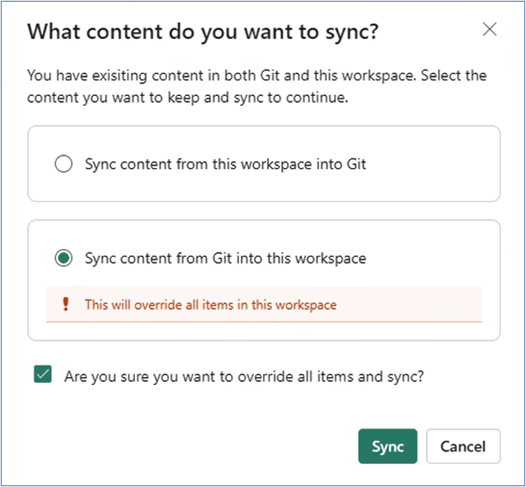
If you don’t select which content to sync, you can’t continue to work.
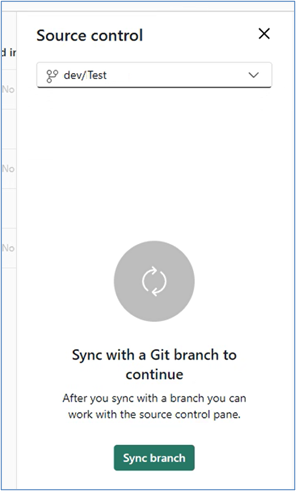
Git status
After you connect, the workspace displays a Git status column that indicates the sync state of each item in the workspace in relation to the items in the remote branch.
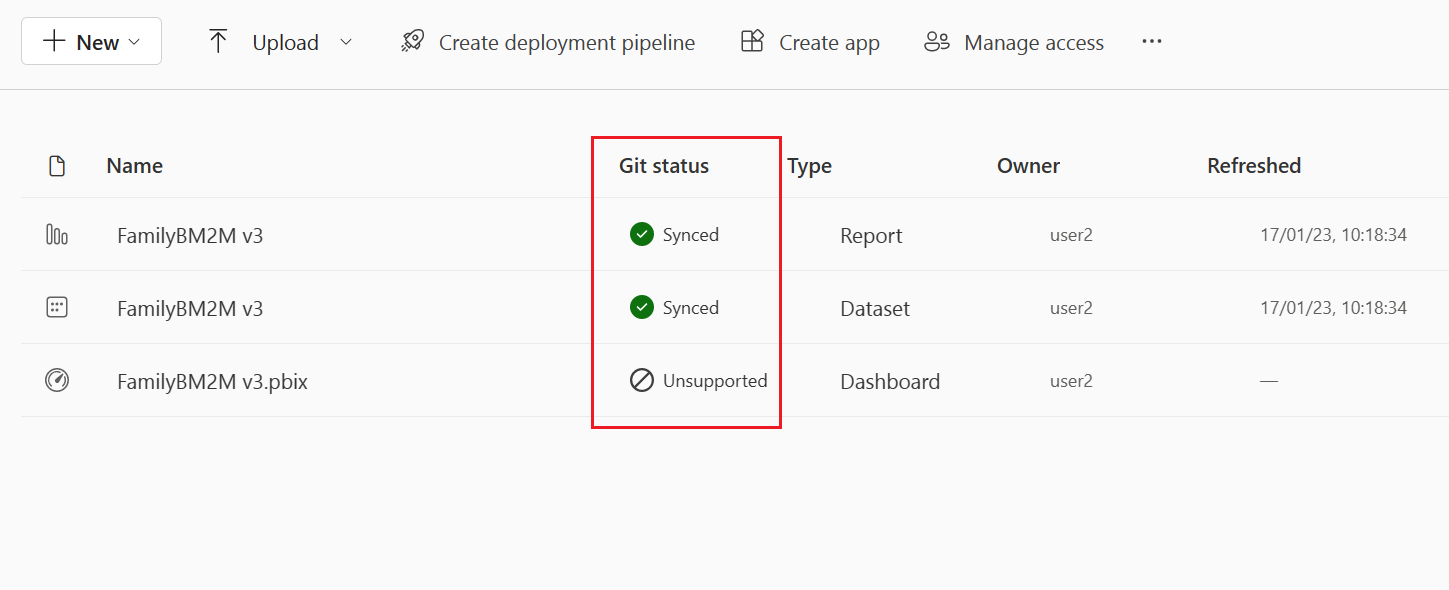
Each item has one of the following statuses:
 Synced (the item is the same in the workspace and Git branch)
Synced (the item is the same in the workspace and Git branch) Conflict (the item was changed in both the workspace and Git branch)
Conflict (the item was changed in both the workspace and Git branch) Unsupported item
Unsupported item Uncommitted changes in the workspace
Uncommitted changes in the workspace Update required from Git
Update required from Git Item is identical in both places but needs to be updated to the last commit
Item is identical in both places but needs to be updated to the last commit
Sync information
As long as you’re connected, the following information appears at the bottom of your screen:
- Connected branch
- Time of last sync
- Link to the last commit that the workspace is synced to

Source control
On top of the screen is the Source control icon. It shows the number of items that are different in the workspace and Git branch. When changes are made either to the workspace or the Git branch, the number is updated. When the workspace is synced with the Git branch, the Source control icon displays a 0.
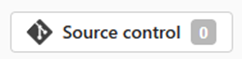
Select the Source control icon to open the Source control panel.
The Source control panel has two tabs on the side.
Commits and updates
When changes are made either to the workspace or the Git branch, the source control icon shows the number of items that are different. Select the source control icon to open the Source control panel.
The Commit and update panel has two sections.
Changes shows the number of items that were changed in the workspace and need to be committed to Git.
Updates shows the number of items that were modified in the Git branch and need to be updated to the workspace.
In each section, the changed items are listed with an icon indicating the status:
 new
new modified
modified deleted
deleted conflict
conflict
The Refresh button ![]() on top of the panel updates the list of changes and updates.
on top of the panel updates the list of changes and updates.
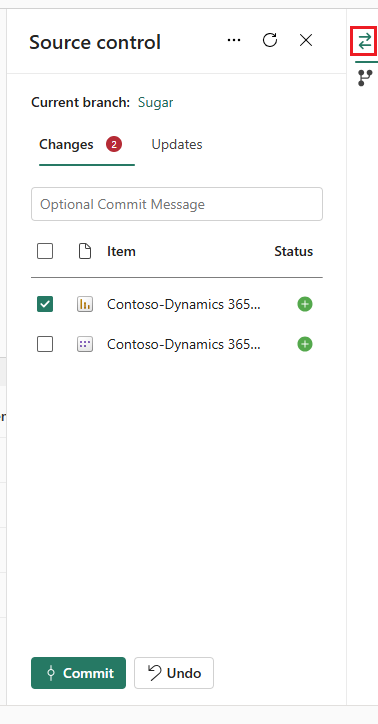
Commit
- Items in the workspace that were changed are listed in the Changes section. When there's more than one changed item, you can select which items to commit to the Git branch.
- If there were updates made to the Git branch, commits are disabled until you update your workspace.
Update
- Unlike commit and undo, the Update command always updates the entire branch and syncs to the most recent commit. You can’t select specific items to update.
- If changes were made in the workspace and in the Git branch on the same item, updates are disabled until the conflict is resolved.
Read more about how to commit and update. Read more about the update process and how to resolve conflicts.
Branches
The Branches tab of the Source control panel enables you to manage your branches and perform branch related actions. It has two main sections:
Actions you can take on the current branch:
- Branch out to new workspace (any role): Creates a new workspace and new branch based on the last commit of the branch connected to the current workspace. It connects to the new workspace and new branch.
- Checkout a new branch (must be workspace admin): Creates a new branch based on the last synced commit in the workspace and changes the Git connection in the current workspace. It doesn't change the workspace content.
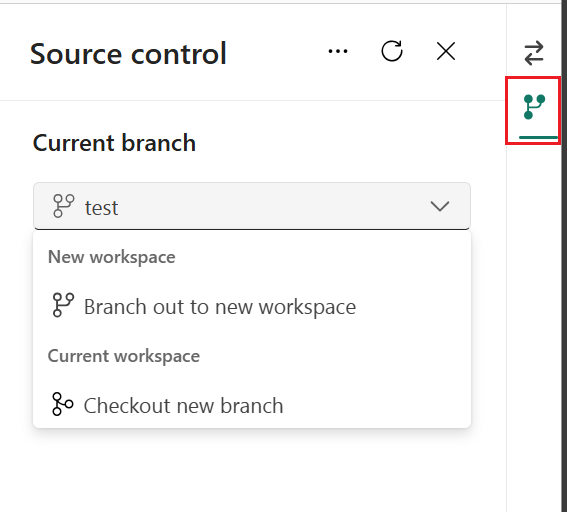
Related branches.
The Branches tab also has a list of related workspaces you can select and switch to. A related workspace is one with the same connection properties as the current branch, such as the same organization, project, repository, and git folder.
This allows you to navigate to workspaces connected to other branches related to the context of your current work, without having to look for them in your list of Fabric workspaces.
Click on an item in the list to open the relevant workspace.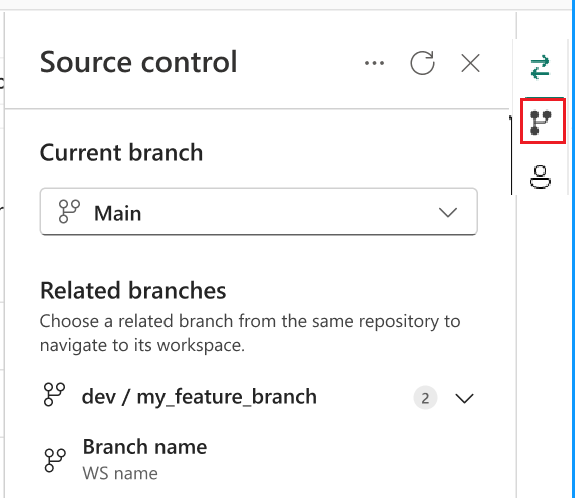
See Branching out limitations for more information.
Considerations and limitations
General limitations
- The Azure DevOps account must be registered to the same user that is using the Fabric workspace.
- The authentication method in Power BI must be at least as strong as the authentication method for Azure DevOps. For example, if Azure DevOps requires multifactor authentication, Power BI needs to require multifactor authentication as well.
- Power BI Datasets connected to Analysis Services aren't supported at this time.
- Refreshing a semantic model using the Enhanced refresh API causes a Git diff after each refresh.
- The workspace folder structure isn't reflected in the Git repository. Workspace items in folders are exported to the root directory.
Workspace limitations
- Only the workspace admin can manage the connections to the Azure Repo such as connecting, disconnecting, or adding a branch.
Once connected, anyone with permission can work in the workspace.
Branch and folder limitations
Maximum length of branch name is 244 characters.
Maximum length of full path for file names is 250 characters. Longer names fail.
Maximum file size is 25 MB.
You can’t download a report/dataset as .pbix from the service after deploying them with Git integration.
If the item’s display name:
- Has more than 256 characters
- Ends with
.’ or a space - Contains any of the following characters:
",/,:,<,>,\\,*,?,|
The logical ID (Guid) is added as a prefix before the type, when naming the folder in Git.
Branching out limitations
- Branch out requires permissions listed in permissions table.
- There must be an available capacity for this action.
- All workspace and branch naming limitations apply when branching out to a new workspace.
- When branching out, a new workspace is created and the settings from the original workspace aren't copied. Adjust any settings or definitions to ensure that the new workspace meets your organization's policies.
- Only Git supported items are available in the new workspace.
- The related branches list only shows branches and workspaces you have permission to view.
- Git integration must be enabled.
Sync and commit limitations
- The size limit for a commit is 125 MB.
- You can only sync in one direction at a time. You can’t commit and update at the same time.
- Sensitivity labels aren't supported and exporting items with sensitivity labels might be disabled. To commit items that have sensitivity labels without the sensitivity label, ask your administrator for help.
- Works with limited items. If unsupported items are in the folder, they're ignored.
- Duplicating names isn't allowed – even if Power BI allows it, the update, commit, or undo action fails.
- B2B isn’t supported.
- Conflict resolution is partially done in Git.
Related content
Povratne informacije
Stiže uskoro: Tokom 2024. godine postepeno ćemo ukidati probleme sa uslugom GitHub kao mehanizam povratnih informacija za sadržaj i zameniti ga novim sistemom povratnih informacija. Dodatne informacije potražite u članku: https://aka.ms/ContentUserFeedback.
Prosledite i prikažite povratne informacije za