Configuring starter pools in Microsoft Fabric
In this article, we explain how to customize starter pools in Microsoft Fabric for your analytics workloads. Starter pools are a fast and easy way to use Spark on the Microsoft Fabric platform within seconds. You can use Spark sessions right away, instead of waiting for Spark to set up the nodes for you, which helps you do more with data and get insights quicker.
Starter pools have Spark clusters that are always on and ready for your requests. They use medium-sized nodes and can be scaled up based on your workload requirements.
You can specify the maximum nodes for autoscaling based on the data engineering or data science workload requirements. Based on the max nodes you configure, the system dynamically acquires and retires nodes as the job's compute requirements change, which results in efficient scaling and improved performance.
You can also set the maximum limit for executors in starter pools and with Dynamic Allocation enabled, the system adjusts the number of executors depending on the data volume and job-level compute needs. This process enables you to focus on your workloads without worrying about performance optimization and resource management.
Note
To customize a starter pool, you need admin access to the workspace.
Configure starter pools
To manage the starter pool associated with your workspace:
Go to your workspace and choose the Workspace settings.
Then, select the Data Engineering/Science option to expand the menu.
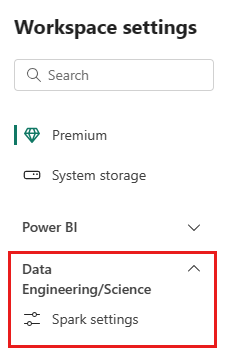
Select the StarterPool option.
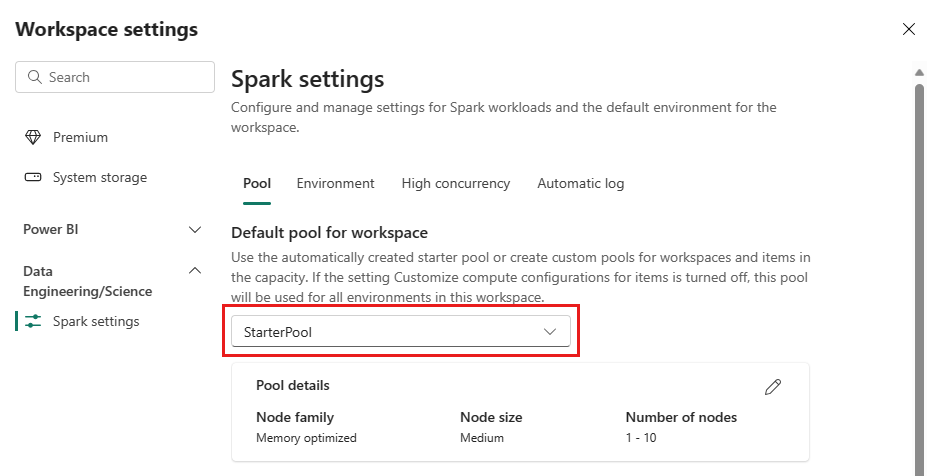
You can set the maximum node configuration for your starter pools to an allowed number based on the purchased capacity or reduce the default max node configuration to a smaller value when running smaller workloads.
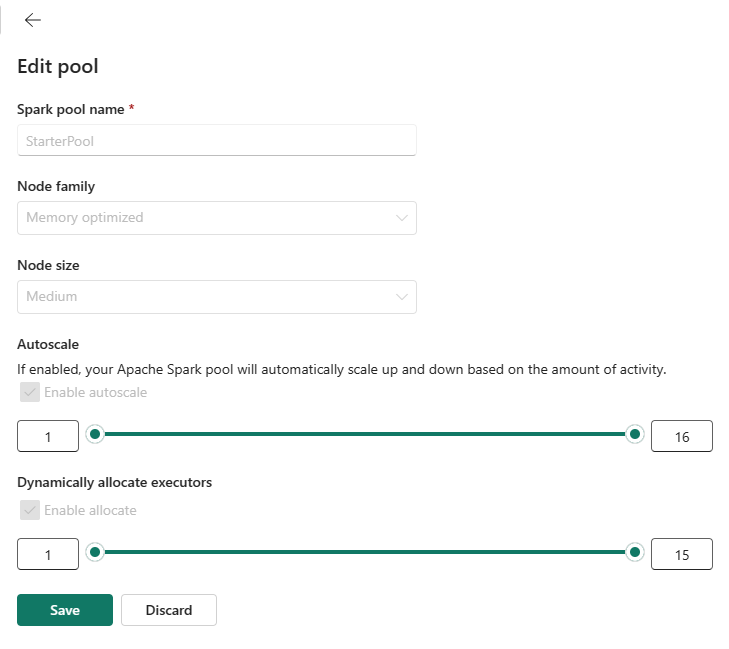
The following section lists various default configurations and the max node limits supported for starter pools based on Microsoft Fabric capacity SKUs:
| SKU name | Capacity units | Spark VCores | Node size | Default max nodes | Max number of nodes |
|---|---|---|---|---|---|
| F2 | 2 | 4 | Medium | 1 | 1 |
| F4 | 4 | 8 | Medium | 1 | 1 |
| F8 | 8 | 16 | Medium | 2 | 2 |
| F16 | 16 | 32 | Medium | 3 | 4 |
| F32 | 32 | 64 | Medium | 8 | 8 |
| F64 | 64 | 128 | Medium | 10 | 16 |
| (Trial Capacity) | 64 | 128 | Medium | 10 | 16 |
| F128 | 128 | 256 | Medium | 10 | 32 |
| F256 | 256 | 512 | Medium | 10 | 64 |
| F512 | 512 | 1024 | Medium | 10 | 128 |
| F1024 | 1024 | 2048 | Medium | 10 | 200 |
| F2048 | 2048 | 4096 | Medium | 10 | 200 |
Note
To customize a starter pool, you need admin access to the workspace.
Related content
- Learn more from the Apache Spark public documentation.
- Get started with Spark workspace administration settings in Microsoft Fabric.
Povratne informacije
Stiže uskoro: Tokom 2024. godine postepeno ćemo ukidati probleme sa uslugom GitHub kao mehanizam povratnih informacija za sadržaj i zameniti ga novim sistemom povratnih informacija. Dodatne informacije potražite u članku: https://aka.ms/ContentUserFeedback.
Prosledite i prikažite povratne informacije za
