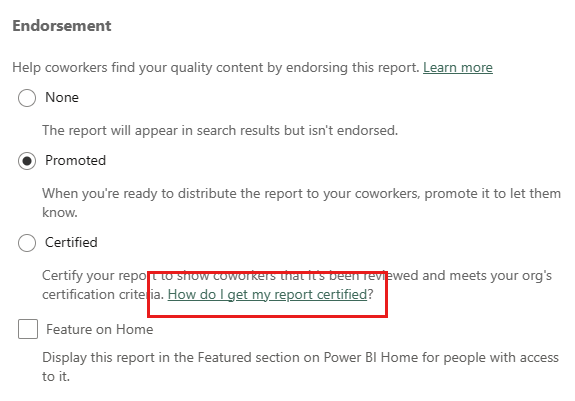Promote or certify items
Fabric provides two ways you can endorse your valuable, high-quality items to increase their visibility: promotion and certification.
Promotion: Promotion is a way to highlight items you think are valuable and worthwhile for others to use. It encourages the collaborative use and spread of content within an organization.
Any item owner, as well as anyone with write permissions on the item, can promote the item when they think it's good enough for sharing.
Certification: Certification means that the item meets the organization's quality standards and can be regarded as reliable, authoritative, and ready for use across the organization.
Only authorized reviewers (defined by the Fabric administrator) can certify items. Item owners who wish to see their item certified and aren't authorized to certify it themselves need to follow their organization's guidelines about getting items certified.
Currently it's possible to endorse all Fabric items except Power BI dashboards.
This article describes how to promote items, how to certify items if you're an authorized reviewer, and how to request certification if you're not.
See the endorsement overview to learn more about endorsement.
Promote items
To promote an item, you must have write permissions on the item you want to promote.
Go to the settings of the content you want to promote.
Expand the endorsement section and select Promoted.
If you're promoting a Power BI semantic model and see a Make discoverable checkbox, it means you can make it possible for users who don't have access to the semantic model to find it. See semantic model discovery for more detail.
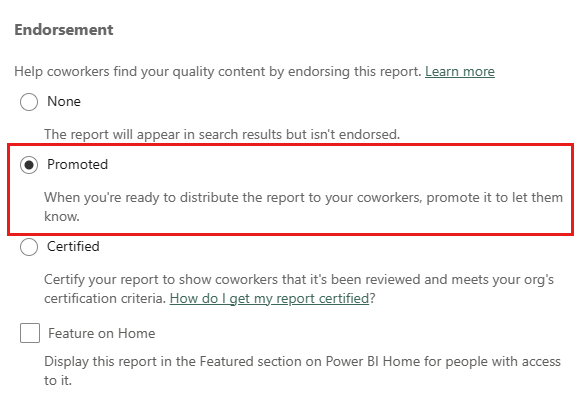
Select Apply.
Certify items
Item certification is a significant responsibility, and only authorized users can certify items. Other users can request item certification. This section describes how to certify an item.
Get write permissions on the item you want to certify. You can request these permissions from the item owner or from anyone who as an admin role in workspace where the item is located.
Carefully review the item and determine whether it meets your organization's certification standards.
If you decide to certify the item, go to the workspace where it resides, and open the settings of the item you want to certify.
Expand the endorsement section and select Certified.
If you're certifying a Power BI semantic model and see a Make discoverable checkbox, it means you can make it possible for users who don't have access to the semantic model to find it. See semantic model discovery for more detail.
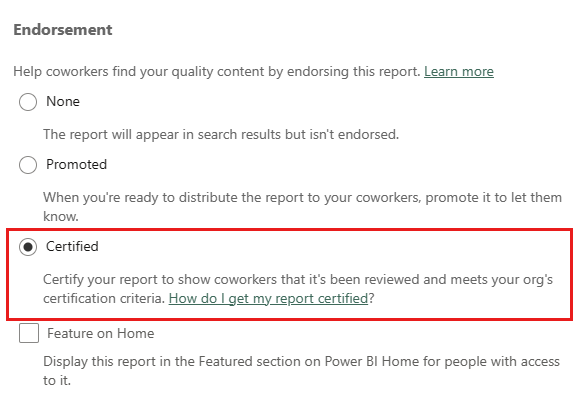
Select Apply.
Request item certification
If you would like to certify your item but aren't authorized to do so, follow the steps below.
Go to the workspace where the item you want to be certified is located, and then open the settings of that item.
Expand the endorsement section. The Certified button is greyed out since you aren't authorized to certify content. Select the link about how to get your item certified.
Note
If you clicked the link above but got redirected back to this note, it means that your Fabric admin has not made any information available. In this case, contact the Fabric admin directly.
Related content
Povratne informacije
Stiže uskoro: Tokom 2024. godine postepeno ćemo ukidati probleme sa uslugom GitHub kao mehanizam povratnih informacija za sadržaj i zameniti ga novim sistemom povratnih informacija. Dodatne informacije potražite u članku: https://aka.ms/ContentUserFeedback.
Prosledite i prikažite povratne informacije za