Global search
When you're new to Microsoft Fabric, you have only a few items (workspaces, reports, apps, lakehouses). But as you begin creating and sharing items, you can end up with long lists of content. That's when searching, filtering, and sorting become helpful.
Search for content
At the top of Home, the global search box finds items by title, name, or keyword. Sometimes, the fastest way to find an item is to search for it. For example, if a dashboard you haven't used in a while isn't showing up on your Home canvas. Or, if your colleague shared something with you, but you don't remember what it's named or what type of content they shared. Sometimes, you might have so much content that it's easier to search for it rather than scrolling or sorting.
Note
Global search is currently unavailable in sovereign clouds.
Search is available from Home and also most other areas of Microsoft Fabric. Just look for the search box or search icon ![]() .
.
In the Search field, type all or part of the name of an item, creator, keyword, or workspace. You can even enter your colleague's name to search for content that they've shared with you. The search finds matches in all the items that you own or have access to.

In addition to the Search field, most experiences on the Microsoft Fabric canvas also include a Filter by keyword field. Similar to search, use Filter by keyword to narrow down the content on your canvas to find what you need. The keywords you enter in the Filter by keyword pane apply to the current view only. For example, if you open Browse and enter a keyword in the Filter by keyword pane, Microsoft Fabric searches only the content that appears on the Browse canvas.

Sort content lists
If you have only a few items, sorting isn't necessary. But when you have long lists of items, sorting helps you find what you need. For example, this Shared with me content list has many items.
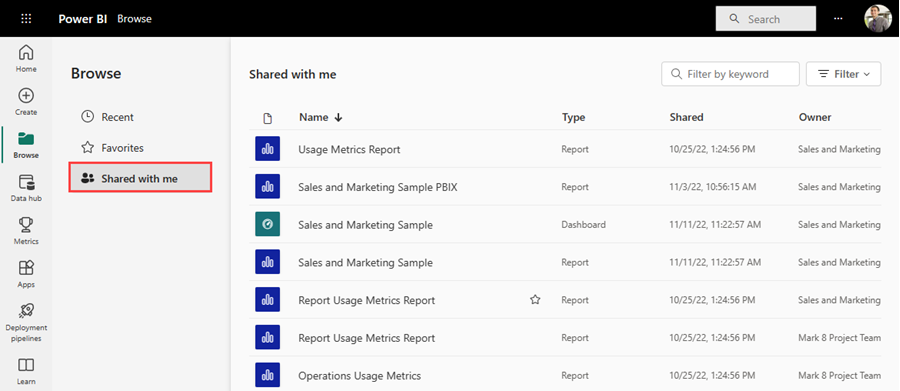
Right now, this content list is sorted alphabetical by name, from Z to A. To change the sort criteria, select the arrow to the right of Name.

Sorting is also available in other areas of Microsoft Fabric. In this example, the workspaces are sorted by the Refreshed date. To set sorting criteria for workspaces, select a column header, and then select again to change the sorting direction.

Not all columns can be sorted. Hover over the column headings to discover which can be sorted.
Filter content lists
Another way to locate content quickly is to use the content list Filter. Display the filters by selecting Filter from the upper right corner. The filters available depend on your location in Microsoft Fabric. This example is from a Recent content list. It allows you to filter the list by content Type, Time, or Owner.
