Get events from sample data sources into Real-Time hub
This article describes how to get events from sample data sources into Real-Time hub.
Prerequisites
- Access to a workspace in the Fabric capacity license mode (or) the Trial license mode with Contributor or higher permissions.
Data sources page
Sign in to Microsoft Fabric.
If you see Power BI at the bottom-left of the page, switch to the Fabric workload by selecting Power BI and then by selecting Fabric.

Select Real-Time on the left navigation bar.
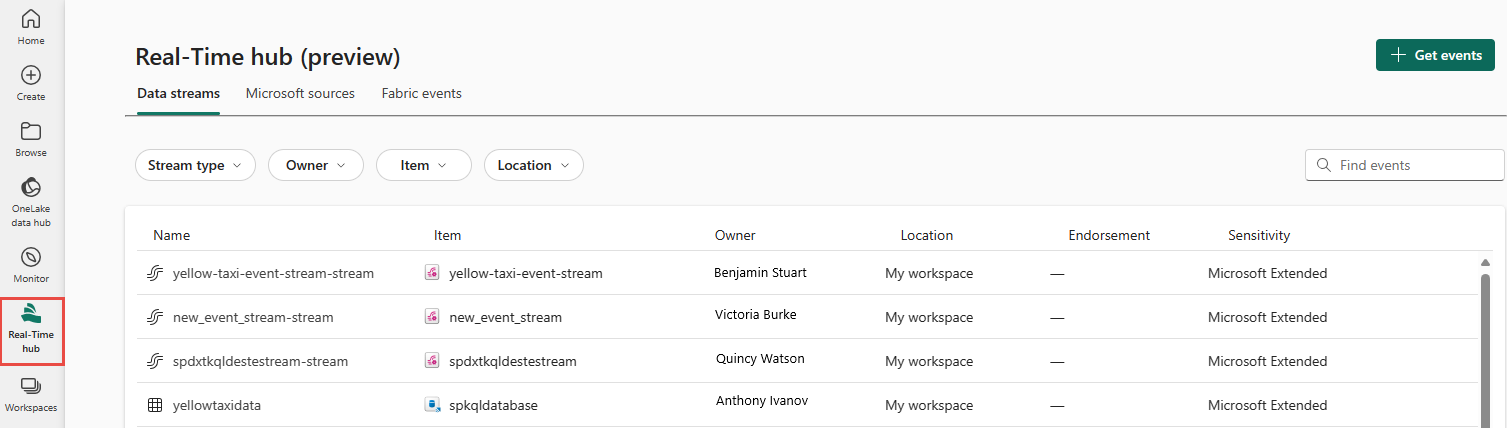
On the Real-Time hub page, select + Data sources under Connect to on the left navigation menu.

You can also get to the Data sources page from All data streams or My data streams pages by selecting the + Connect data source button in the top-right corner.

Add sample data as a source
On the Data sources page, select Sample scenarios from categories at the top.
Select Connect on a sample scenario tile (for example, Bicycle rentals) on the page.
On the Connect page, for Source name, enter a name for the source.
In the Stream details section of the right pane, do these steps:
Select Next.
On the Review + connect page, review the summary, and then select Create source.
View data stream details
On the Review + connect page, if you select Open eventstream, the wizard opens the eventstream that it created for you with the selected sample data source. To close the wizard, select Finish at the bottom of the page.
Confirm that you see the newly created data stream on the My data streams page.
Related content
To learn about consuming data streams, see the following articles:



