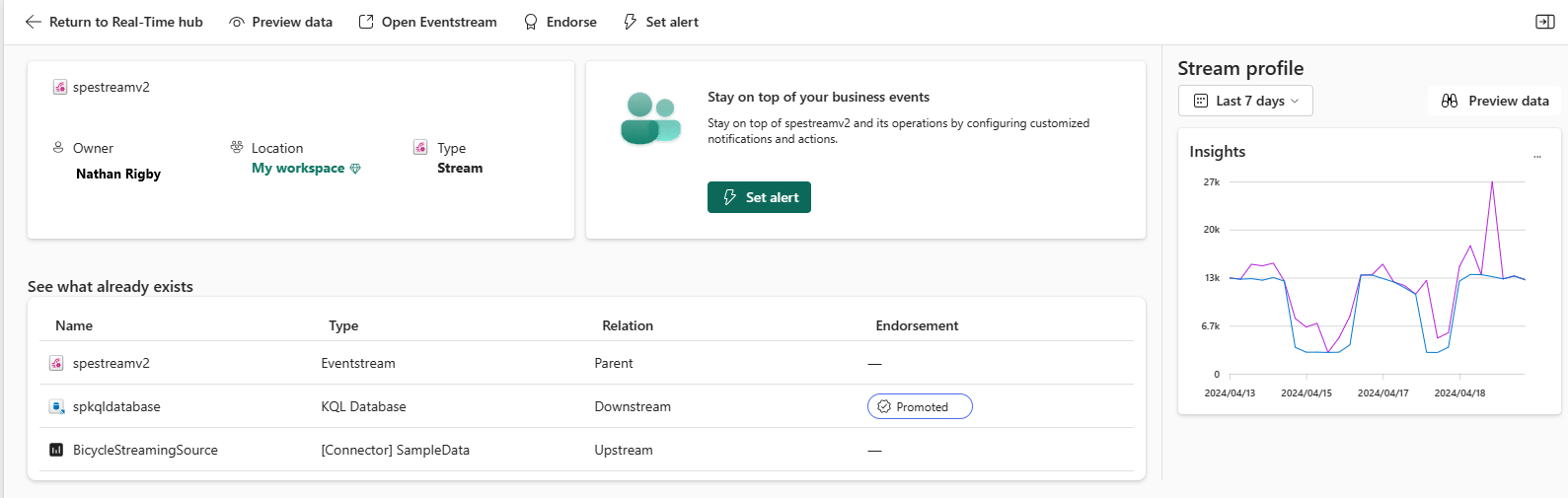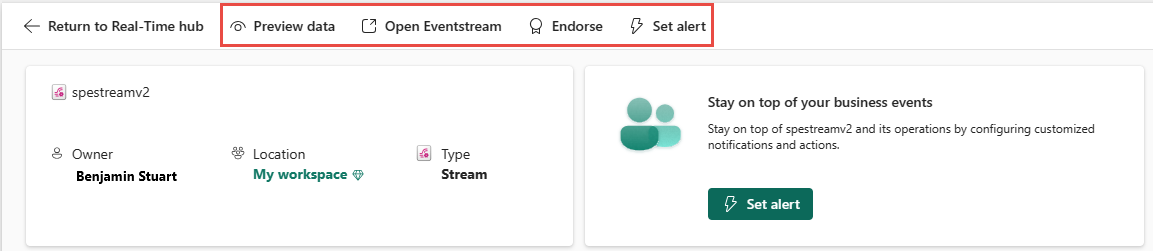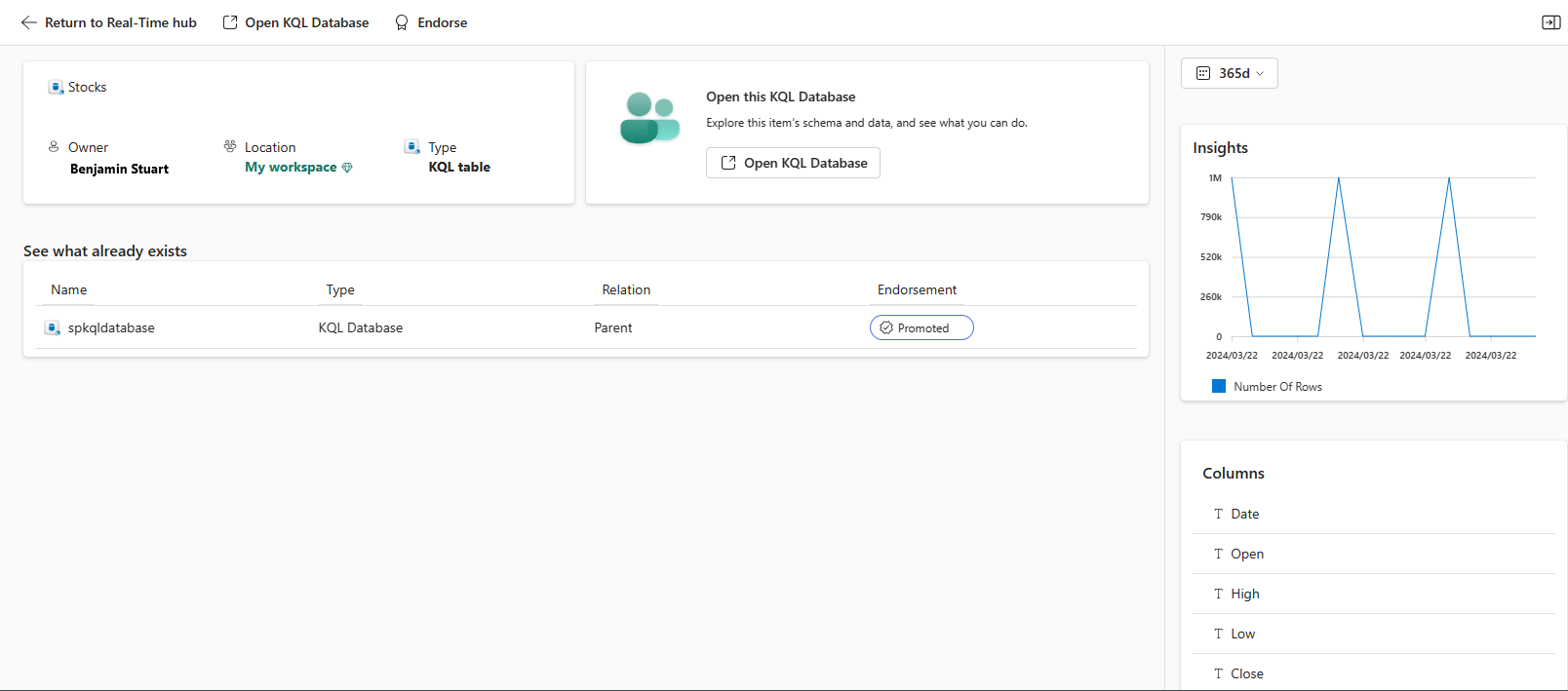View details of data streams in Fabric Real-Time hub (preview)
You can view details of a data stream by selecting the data stream in the Data streams tab of the Real-Time hub.
Note
Real-Time hub is currently in preview.
View details of a stream
On the Data streams page, select the stream whose parent is an eventstream.
Stream metadata section
In the Stream metadata section in the top-left corner, you see the following details.
Name of the stream.
Owner of the parent eventstream.
Location or workspace of the stream.
Type, which is Stream in this case.
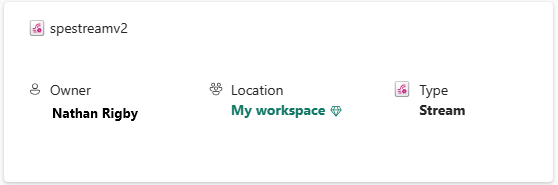
Stream profile section
In the Stream profile section to the right, you can:
See insights of the stream with following metrics. These insights help to understand data flowing through the stream.
- Incoming messages
- Outgoing messages
- Incoming bytes
- Outgoing bytes
Select ... (ellipsis) in the right corner of the Insights section. You can enable or disable viewing of these metrics.
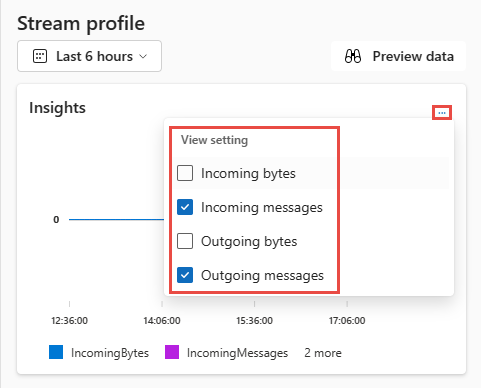
Filter these insights based on time: Last 6 hours, 12 hours, 24 hours, and 7 days.
Preview the data in your stream by selecting Preview data link. The following sample image shows two metrics that were selected (Incoming messages and Outgoing messages).
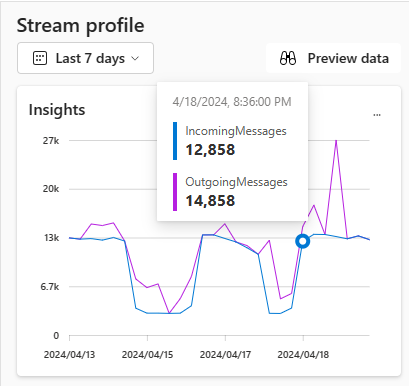
Actions available
On the top of the stream details page, you can take the following actions on the stream:
| Action | Description |
|---|---|
| Preview this data | Preview the data in the stream or derived stream. For more information, see Preview data streams. |
| Open eventstream | Open parent eventstream of the stream. After you open the eventstream, you can optionally add transformations to transform the data and add destinations to send the output data to a supported destination. |
| Endorse | Endorse parent eventstream of the stream. For more information, see Endorse data streams. |
| Set alert | The eventstream has a stream output on which you can set alerts. For more information, see Set alerts on streams in Real-Time hub. |
See what already exists section
This section shows three relationships of the stream: Upstream, Parent, and Downstream.
Upstream – Upstream the connectors from which data is flowing into the stream.
Parent – It's the parent eventstream of the selected stream.
Downstream – Destinations of the selected stream.
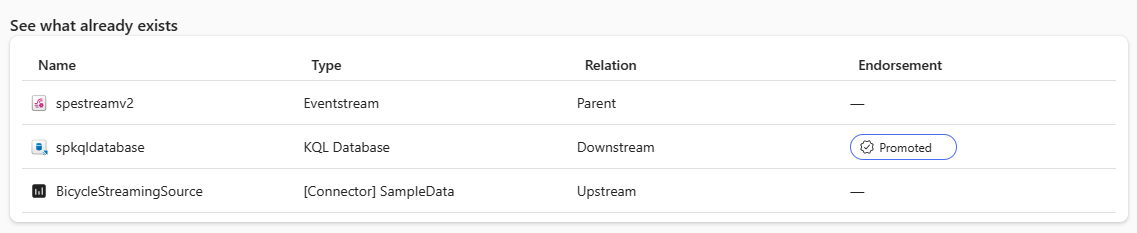
View details of a Kusto Query Language (KQL) table
On the Data streams page, select a KQL table to see its details.
Stream metadata section
In this section of the page, you see the following information:
Name of the KQL table.
Owner of the parent KQL Database
Location or workspace of the table
Type, which is set to KQL table in this case.
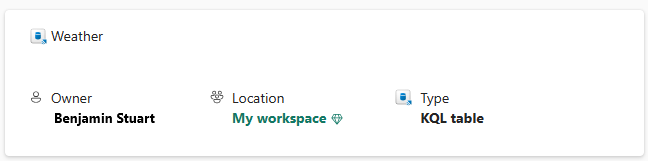
Insights section
In this section of the page, you see the amount of data in the table over time.
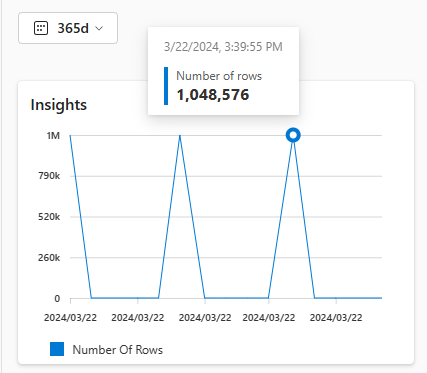
Actions available
On the top of the KQL table details page, you can take the following actions on the KQL table:
| Action | Description |
|---|---|
| Open KQL Database | Open parent KQL Database of the KQL table. |
| Endorse | Endorse parent KQL Database of the KQL table. For more information, see Endorse data streams. |
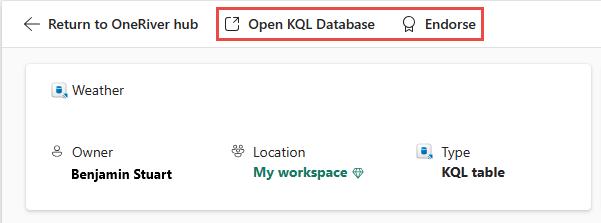
See what already exists section
This section shows two relationships of the table: Upstream, Parent.
Upstream – Connectors from which data is flowing into the table.
Parent – It's the KQL database that has the selected KQL table.

Related content
Povratne informacije
Stiže uskoro: Tokom 2024. godine postepeno ćemo ukidati probleme sa uslugom GitHub kao mehanizam povratnih informacija za sadržaj i zameniti ga novim sistemom povratnih informacija. Dodatne informacije potražite u članku: https://aka.ms/ContentUserFeedback.
Prosledite i prikažite povratne informacije za