Događaj
31. mar 23 - 2. apr 23
Najveći događaj učenja Fabric, Pover BI i SKL. 31. mart – 2. april. Koristite kod FABINSIDER da uštedite $400.
Registrujte se već danasOvaj pregledač više nije podržan.
Nadogradite na Microsoft Edge biste iskoristili najnovije funkcije, bezbednosne ispravke i tehničku podršku.
This article shows you how to add Fabric workspace item event source to an eventstream.
Napomena
Consuming Fabric and Azure events via eventstream or Fabric Activator isn't supported if the capacity region of the eventstream or Activator is in the following regions: West India, Israel Central, Korea Central, Qatar Central, Singapore, UAE Central, Spain Central, Brazil Southeast, Central US, South Central US, West US 2, West US 3.
Fabric workspace item events are discrete Fabric events that occur when contents of your Fabric Workspace is changed. These changes include creating, updating, or deleting of Fabric items except for the item types listed in the note.
Napomena
Currently, Fabric workspace item events for the following Power BI item types (itemKind) are not supported:
With Fabric event streams, you can capture these Fabric workspace events, transform them, and route them to various destinations in Fabric for further analysis. This seamless integration of Fabric workspace events within Fabric event streams gives you greater flexibility for monitoring and analyzing activities in your Fabric workspace.
Fabric event streams support the following Fabric workspace events:
If you haven't added any source to your eventstream yet, select Use external source tile.
If you're adding the source to an already published eventstream, switch to Edit mode, select Add source on the ribbon, and then select External sources.
On the Select a data source page, search for and select Connect on the Fabric Workspace item events tile.

On the Connect screen, first select Event type(s) of interest that you want to capture in the eventstream. By default, all supported events are captured.

In the next step, select the right Event source. You can choose between streaming all workspace item events in a tenant by selecting the source option as Across this tenant or restrict to specific workspace by choosing By workspace option. To select a workspace for which you want to stream workspace item events, you must be a workspace admin, member, or contributor of that workspace. To receive workspace item events across the tenant, you need to be a Fabric tenant admin
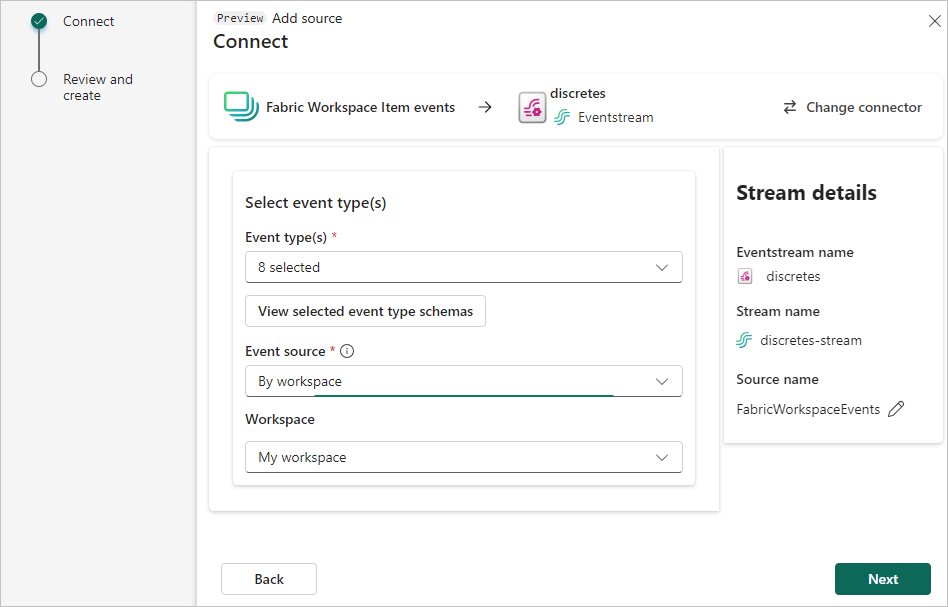
In the Stream details pane to the right, select the Pencil button to change the Source name. This step is optional.
Select Next after choosing the right Event source.
On the Review + create screen, review settings, and select Add to complete the configuration for Fabric workspace item events.
Napomena
The maximum number of sources and destinations for one eventstream is 11.
Once the connection is created, you can see the Fabric workspace item events source added to your eventstream in Edit mode. Select Publish to publish the eventstream and capture the workspace events.
Napomena
Before proceeding with event transformation or routing, ensure that workspace events have been triggered and successfully sent to the eventstream.
If you want to transform the Fabric workspace events, open your eventstream and select Edit to enter Edit mode. Then you can add operations to transform the Fabric workspace events or route them to a destination such as Lakehouse.
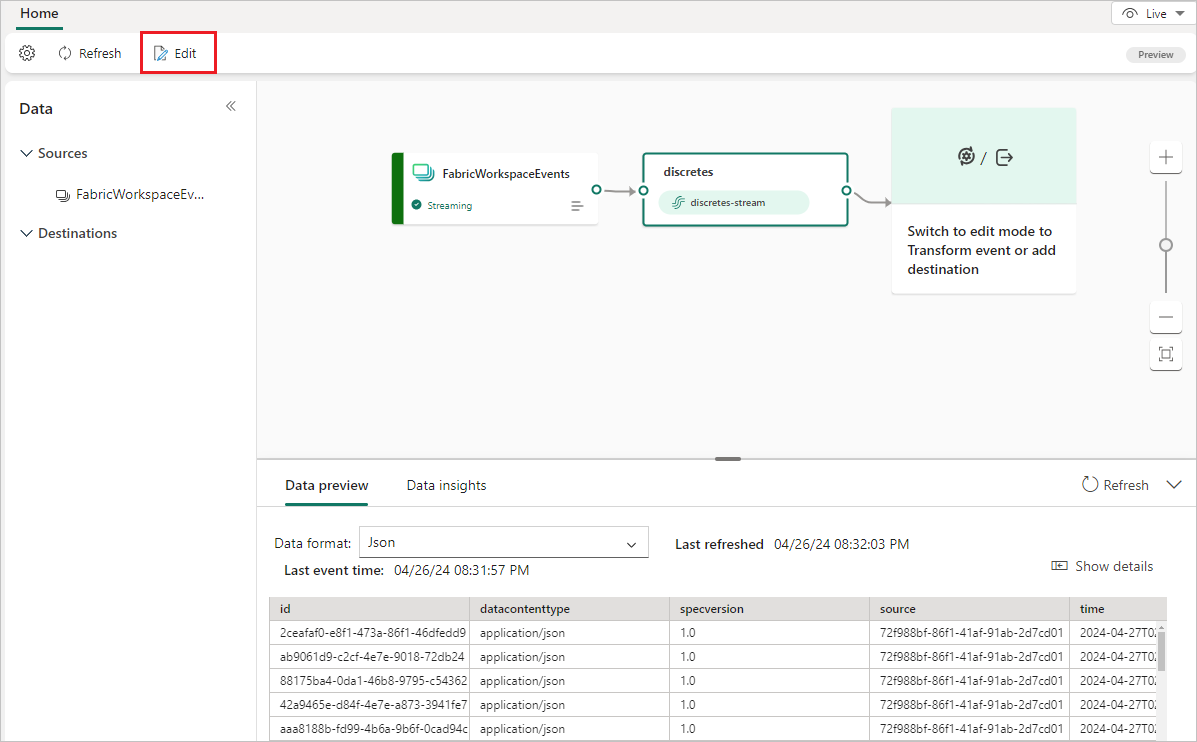
Događaj
31. mar 23 - 2. apr 23
Najveći događaj učenja Fabric, Pover BI i SKL. 31. mart – 2. april. Koristite kod FABINSIDER da uštedite $400.
Registrujte se već danasObuka
Modul
Use real-time eventstreams in Microsoft Fabric - Training
Microsoft Fabric Eventstreams is a technology for ingesting and transforming real-time streams of data.
Certifikacija
Microsoft Certified: Fabric Data Engineer Associate - Certifications
As a Fabric Data Engineer, you should have subject matter expertise with data loading patterns, data architectures, and orchestration processes.