Microsoft 365 reports in the Admin Center – Copilot for Microsoft 365 readiness
The Microsoft 365 Usage dashboard shows you the activity overview across the Microsoft 365 apps in your organization. It enables you to drill into individual product-level reports to give you more granular insight about the activities within each app. To view all reports, check out the Reports overview article.
In the Copilot for Microsoft 365 readiness report, which is in continuous enhancement, you can view which users are technically eligible for Copilot, assign licenses, and monitor usage of Microsoft 365 apps that Copilot integrates best with. The report becomes available within 72 hours, and once available, the usage data shown on the report can have up to a maximum of 72 hours latency.
How do I get to the Copilot for Microsoft 365 report?
- In the admin center, go to Reports > Usage.
- Select the Copilot for Microsoft 365 page.
- You can view Readiness on the first tab. Switch to the Usage tab to view adoption and usage metrics.
Interpret the Readiness section in the Copilot for Microsoft 365 report
You can use this report to see how ready your organization is to adopt Copilot for Microsoft 365. The Readiness section is set up to show your data over the past 28 days. Currently this portion does not include any other time period options, but we'll be rolling out updates soon to enable 7-day, 30-day, 90-day, and 180-day periods.
You can see the following summary charts in this report:
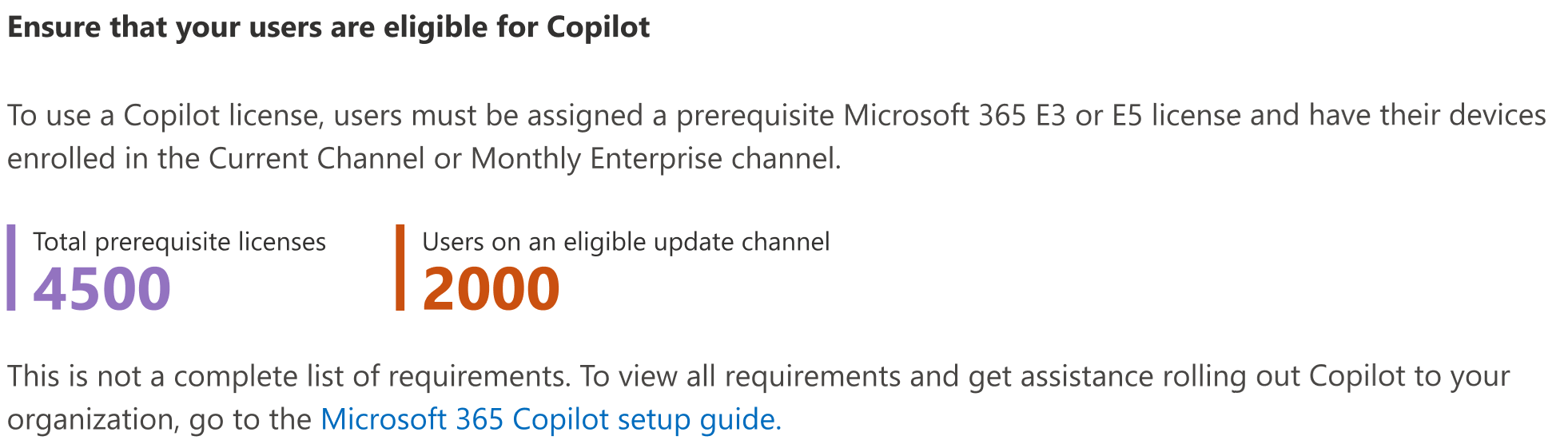
Total Prerequisite Licenses The number is the sum of all users who have at least one license assigned to them or who could be assigned a license. The following license types are eligible for Copilot:
For Business and Enterprise:
Microsoft 365 plans:
- Microsoft 365 E5
- Microsoft 365 E3
- Microsoft 365 F1
- Microsoft 365 F3
- Microsoft 365 Business Basic
- Microsoft 365 Business Premium
- Microsoft 365 Business Standard
- Microsoft 365 Apps for business
- Microsoft 365 Apps for enterprise
Office 365 plans:
- Office 365 E5
- Office 365 E3
- Office 365 E1
- Office 365 F3
Microsoft Teams plans:
- Microsoft Teams Essentials
- Microsoft Teams Enterprise
- Microsoft Teams EEA (European Economic Area)
Exchange plans:
- Exchange Kiosk
- Exchange Plan 1
- Exchange Plan 2
SharePoint plans:
- SharePoint Plan 1
- SharePoint Plan 2
OneDrive for Business plans:
- OneDrive for Business Plan 1
- OneDrive for Business Plan 2
Planner and Project plans:
- Microsoft Planner Plan 1 (formerly Project Plan 1)
- Microsoft Project Plan 3
- Microsoft Project Plan 5
- Project Online Essentials
Visio plans:
- Visio Plan 1
- Visio Plan 2
Other plans:
- Microsoft ClipChamp
For Education Faculty and Higher Education Students Aged 18+:
- Microsoft 365 A1*
- Microsoft 365 A3*
- Microsoft 365 A5*
- Office 365 A1*
- Office 365 A3*
- Office 365 A5*
*Available via Enrollment for Education Solutions (EES) or Cloud Solution Provider (CSP) only.
Users on an eligible update channel This number is the sum of all users who are enrolled in Current Channel or Monthly Enterprise Channel for app updates in your organization and could be assigned with a Copilot license.
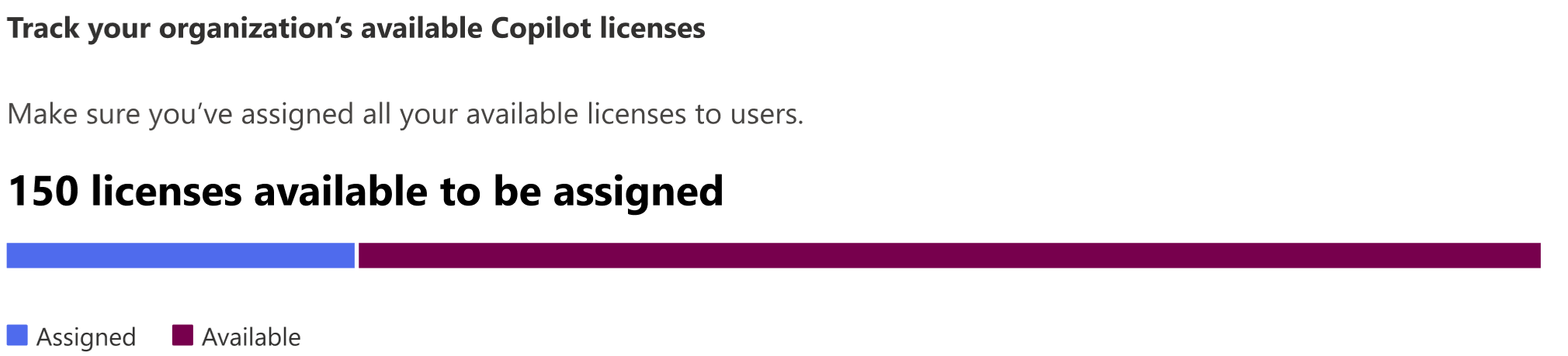
Assigned Licenses This number is the sum of all users who have already been assigned with a Copilot license in your organization.
Available Licenses This number is the sum of all users who do not have a Copilot license assigned, and should be prioritized first.
Recommended action cards highlight important actions to take to prepare your organization for Copilot, such as moving users to a monthly app update channel and assigning available Copilot licenses.
The last recommended action card promotes Microsoft Copilot Dashboard, where you can deliver insights to your IT leaders to explore Copilot readiness, adoption, and impact in Viva Insights.
This graph shows the sum of users that could benefit the most from having Copilot deployed based on where Copilot provides the most value in day-to-day scenarios.
You can use the user table to get an at-a-glance view at which users are assigned a Copilot license, whether their devices are configured correctly, and if they’re using a Microsoft 365 app that has Copilot enabled.
You can also export the report data into an Excel .csv file by selecting the Export link. This exports the Copilot for Microsoft 365 readiness data of all users with any engagement on Teams meetings, Teams chat, and Outlook email for Office docs in past 30 days, and enables you to do simple sorting, filtering, and searching for further analysis.
To ensure data quality, we perform daily data validation checks for the past three days and will fill any gaps detected. You may notice differences in historical data during the process.
User activity table
| Item | Description |
|---|---|
| User name | The user's principal name. |
| Has Copilot license been assigned | Yes/No field indicating if the user has a Copilot license assigned to them. |
| Uses eligible update channel | Yes/No field indicating if devices are configured to get the latest or monthly updates. |
| Uses Teams Meetings | Indicates whether the user has attended at least one meeting using Teams in the past 30 days. |
| Uses Teams chat | Indicates whether the user has participated in at least one chat using Teams in the past 30 days. |
| Uses Outlook Email | Indicates whether the user has sent at least one email using Outlook in the past 30 days. |
| Uses Office docs | Indicates whether the user has collaborated on at least one document or file using OneDrive or sharepoint in the past 30 days. |
Make the user-specific data anonymous
To make the data in the Copilot for Microsoft 365 report anonymous, you must be a global administrator. This will hide identifiable information (using MD5 hashes) such as display name, email, and Microsoft Entra Object ID in report and their export.
In Microsoft 365 admin center, go to the Settings > Org Settings, and under Services tab, choose Reports.
Select Reports, and then choose to Display anonymous identifiers. This setting gets applied both to the usage reports in Microsoft 365 admin center and Teams admin center.
Select Save changes.
Povratne informacije
Stiže uskoro: Tokom 2024. godine postepeno ćemo ukidati probleme sa uslugom GitHub kao mehanizam povratnih informacija za sadržaj i zameniti ga novim sistemom povratnih informacija. Dodatne informacije potražite u članku: https://aka.ms/ContentUserFeedback.
Prosledite i prikažite povratne informacije za


