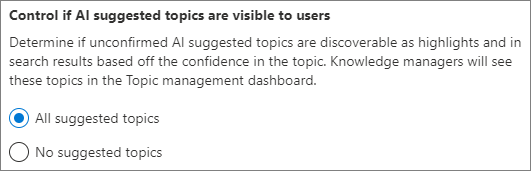Manage topic visibility in Topics
You can manage who can see topic highlights, topic cards, and the topic center in the Microsoft 365 admin center. You must be a SharePoint administrator and Groups admin to do these tasks.
To access topics management settings
In the Microsoft 365 admin center, select Settings, then Org settings.
On the Services tab, choose Topics.
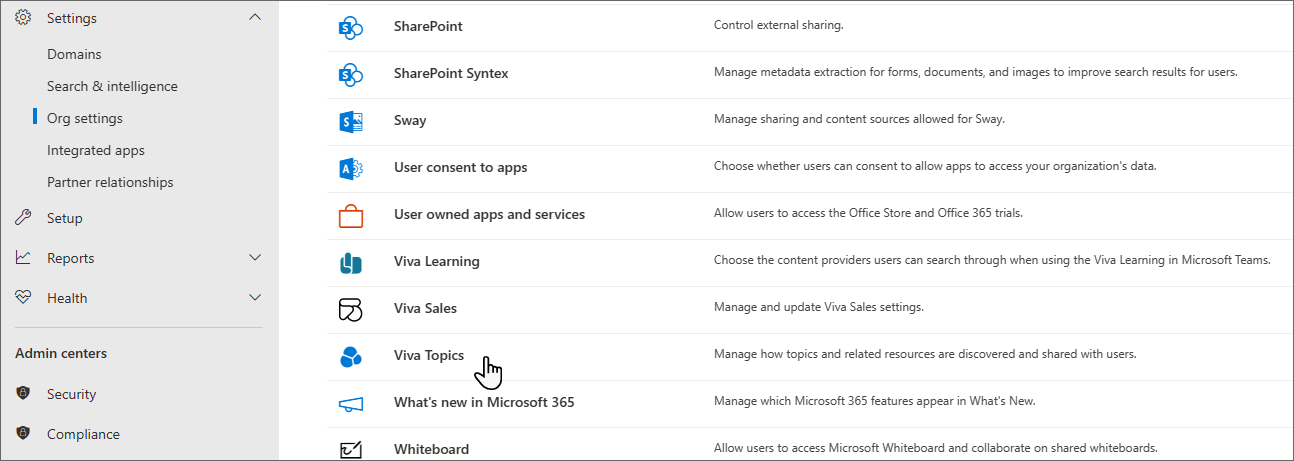
Select the Topic visibility tab. See the following sections for information about each setting.
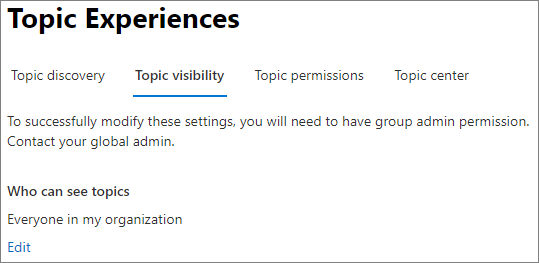
Change who can see topics in your organization
You can change the users who can see topics in your organization.
On the Topic visibility tab, under Who can see topics, select Edit.
On the Who can see topics page, you choose who will have access to topic details, such as highlighted topics, topic cards, topic answers in search, and topic pages. You can select:
- Everyone in your organization
- Only selected people or security groups
- No one
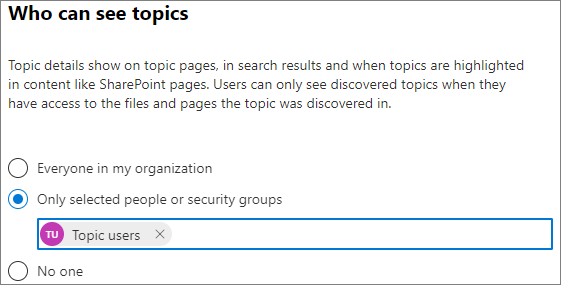
Select Save.
Note
While this setting allows you to select any user in your organization, only users who have Topic Experiences licenses assigned to them will be able to view topics.
Prevent topic viewers from seeing suggested topics
You can prevent topic viewers from seeing unconfirmed AI-suggested topics in highlights and search results. This allows knowledge managers to review the topics first and confirm them before topic viewers see them.
To hide suggested topics from topic viewers
On the Topic visibility tab, select Advanced settings.
Under Control if AI suggested topics are visible to users, choose No suggested topics.
Select Save.
Close the advanced settings panel.