Search public data or use a Bing Custom Search for generative answers nodes
At the topic level, you can search publicly available data by using the Bing search engine API within a generative answers node.
Important
Knowledge sources defined in generative answers nodes take priority over knowledge sources at the copilot level. Copilot level sources function as a fallback.
You can use the default Bing Search configuration or build a tailored search for specific content using Bing Custom Search. Bing Search helps you boost your copilot by including many sources without configuring each source individually. To use Bing Custom Search as a source, you need a custom search instance connected to the Create generative answers node.
Note
To create a Bing Custom Search, see Quickstart: Create your first Bing Custom Search instance.
To use Bing search or Bing Custom Search:
Open the Data source configuration pane from one of two places:
On the Create generative answers node, select Edit under Data sources.

Alternatively, in the Create generative answers node select the
..., then select Properties and select Data source.
Select the Class data options.

Under Search public data, select how you want to search:
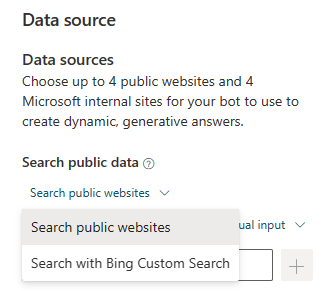
To use Bing Search, select Search public websites.
To use a Bing Custom Search, select Search with Bing Custom Search and enter your Custom Configuration ID in the Configuration ID input box.
Tip
To get the Configuration ID:
From the Bing Custom Search web portal, select the search instance you want to use.
Select Production from the top menu, and under the Endpoints section, select the Web API tab.
Copy the Custom Configuration ID.
Save changes to your topic.