Recover a deleted dashboard in the Azure portal
If you're in the global Azure cloud, and you delete a published (shared) dashboard in the Azure portal, you can recover that dashboard within seven days of the delete.
Important
If you're in an Azure Government cloud, or if the dashboard isn't published, you can't recover a deleted dashboard.
Follow these steps to recover a published dashboard:
From the Azure portal menu, select Resource groups, then select the resource group where you published the dashboard. (The default resource group is named dashboards.)
Under Activity log, expand the Delete Dashboard operation, then select the Delete Dashboard item underneath it. If you don't see this operation, try changing the Timespan filter to a longer duration.
Select the Change history tab, then select <deleted resource>.
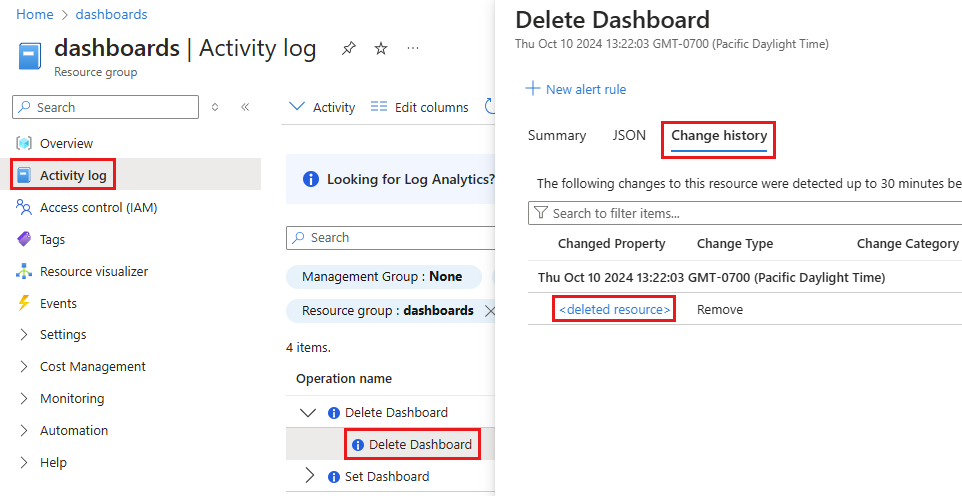
In the Old value pane, select and copy the full contents. Paste this content into a text file saved with a .json file extension. The portal can use this JSON file to recreate the dashboard.

From the Azure portal menu, select Dashboard, then select Upload.

Select the JSON file you saved. The portal recreates the dashboard with the same name and elements as the deleted dashboard.
Select Share to publish the dashboard and reestablish the appropriate access control.
