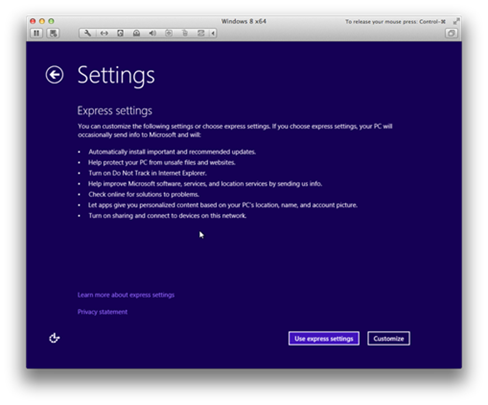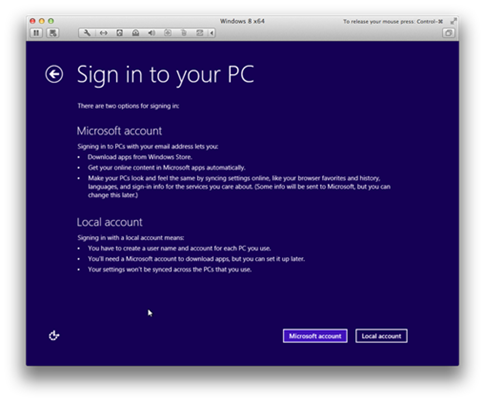In Part 1 of 3, I documented the steps to install and configure VMware Fusion 5.02 on a Mac. In this second part, I am documenting the steps to install Windows 8 from an ISO into a Fusion Virtual Machine. To be honest, this is really not much different than installing Windows 8 in general.
Harold Wong
Installing Windows 8 in a VMware Fusion 5.02 Virtual Machine
Make sure to insert the Windows 8 DVD or ISO image to continue.
1. Select Language, Time, and Keyboard and click Next. |
 |
2. Click on Install now to begin the installation process. |
 |
3. Accept license terms and click Next. |
 |
4. Select Custom: Install Windows only (Advanced). |
 |
5. Select the disk to install Windows and click Next. |
 |
6. File copying begins… |

When finished the process will restart Windows for further configuration |
7. Select desired color or use default. Enter a Computer name and click Next. |
 |
8. Click Use express settings. |
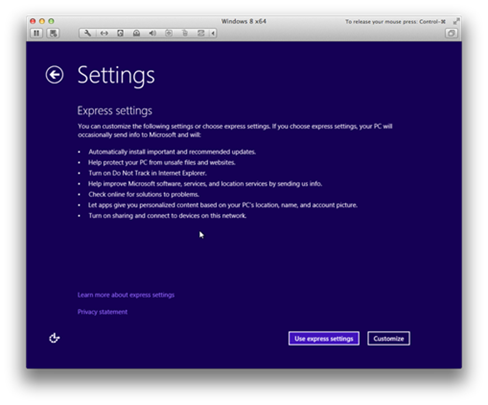 |
9. Select Sign in without a Microsoft Account. This will require a Local Account. |
 |
10. Click on Local account. |
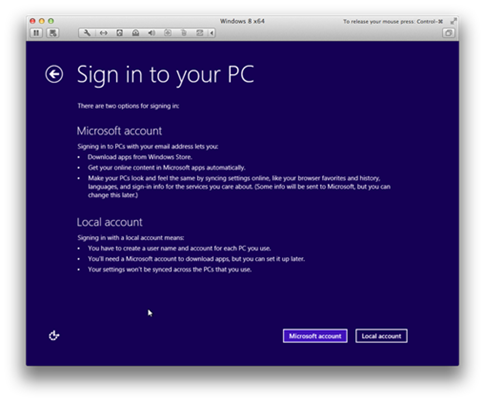 |
11. Specify required account information and click Next. Windows will finish configuring settings. |
 |
12. Once setup is complete, you will be logged in and presented with the Windows 8 Start page. You can now proceed to Part 3 of 3: Installing the developer tools and SDK. |
 |