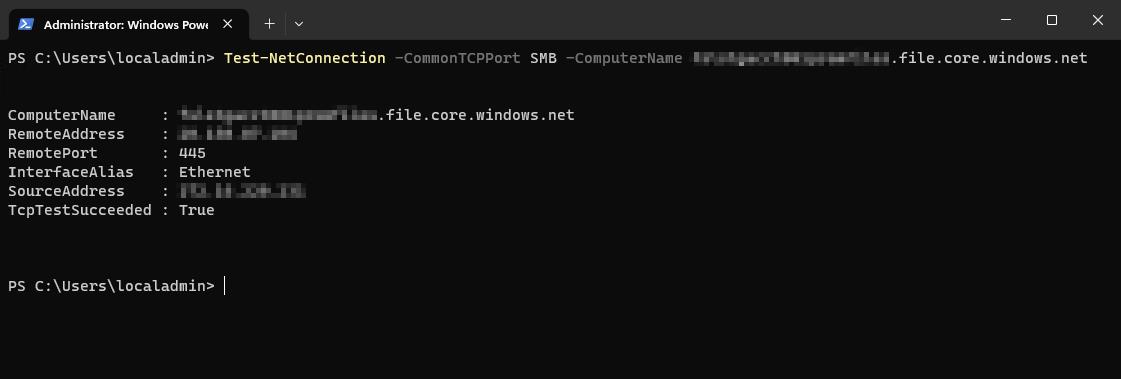Troubleshooting issues with container attach or detach
Storage permissions
Permissions to the storage provider are common issues. Verify the user can has read and write access to the SMB file share configured in VHDLocations through browsing to the location and trying to create a folder or file. If the user CAN access the path in VHDLocations, but can't read or write to the SMB file share then review our how to guide for configuring storage permissions. If the user can't access the path in VHDLocations, then it could a network or DNS related issue.
Container size
In some cases, the user's container has reached the maximum size and without enough free space, the container fails to attach.
Note
Increasing the SizeInMBs value will affect all users with dynamic disks where configured.
Verify the container size on disk
- Check the
SizeInMBssetting on the virtual machine. - Locate the user's container on the SMB file share.
- Right-click the VHD(x) file and Select Properties.
- Compare the
Size on diskvalue with the value fromSizeInMBsfrom the configuration settings. - The container must have more than 200 MB to attach successfully.
Increase the container size
FSLogix automatically increase the size of the container when a larger value is used in the SizeInMBs value. Once the disk as been expanded, you can manually mount the container during off-hours and investigate what is consuming the most space. Deleting content from the user's container allows it to compact during sign out (2210 (2.9.8361.52326) or later versions).
Warning
Deleting the wrong data from the user's container may lead to data loss or profile corruption.
3rd Party Firewall or Intrusion Prevention Systems (IPS)
FSLogix is a file system virtualization product with two (2) Windows services and three (3) file system drivers. If there are 3rd party firewall or IPS applications installed on the same virtual machine as FSLogix, disabling those applications and reproducing the issue confirm if they're causing issues.
FSLogix under most configurations relies on using SMB as the primary protocol for communicating with storage providers. In a Cloud Cache configuration, FSLogix can use HTTPS when connecting to Azure page blobs.
Additionally, review our recommended list of exclusions to ensure there are no conflicts.
Network or DNS issues
FSLogix has a critical dependency many resources like network and DNS resolution. Users may encounter errors attaching their containers when the virtual machine is unable to communicate or resolve the name of the UNC path.
- Test access to the storage provider from a different virtual machine.
- Use
Test-NetConnectionto verify name resolution and protocol access:Select Start and Type
powershelldirectly into the Start Menu.Select Windows PowerShell from the Start Menu.
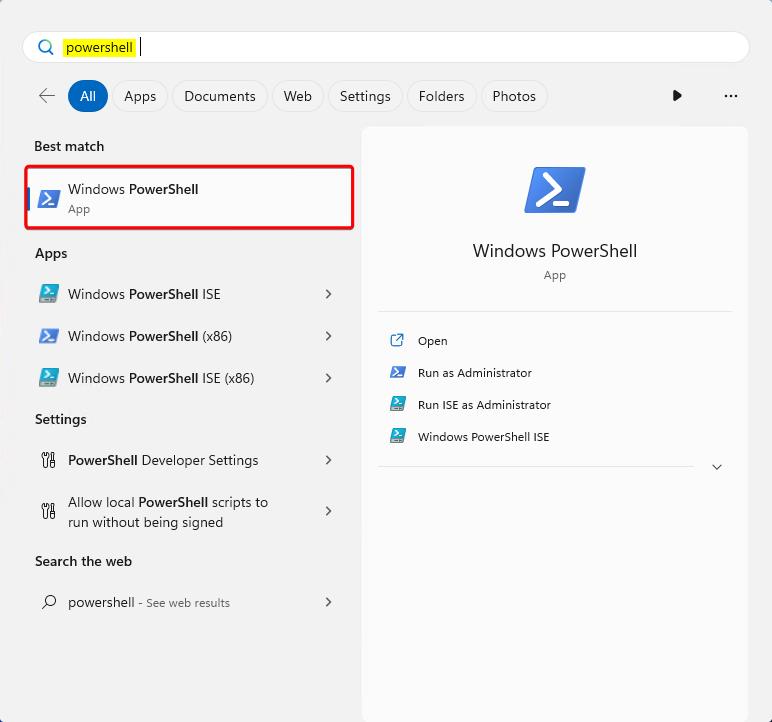
Figure 1: PowerShell in Start Menu
In the PowerShell window, Type:
Test-NetConnection -ComputerName <server-fully-qualified-domain-name> -CommonTCPPort SMB
Figure 2: PowerShell Test-NetConnection output
Storage provider space issues
FSLogix relies on remote storage providers to store user containers. It's important to closely monitor your storage provider(s) for both performance and overall storage capacity. If the storage provider has reached it max size, users may encounter one or more issues:
- Users can't create new containers and end up with a temporary or local profile.
- Current user session becomes hung or unresponsive.
- Users fail to mount or correctly detach containers during sign in or sign out.
Solution
Increase the capacity of the remote storage provider.
Container in use or locked in another session
The default configuration of FSLogix prohibits a user from using their container in more than a single connection. When this situation is paired with the PreventLogonWithFailure setting, users can't sign in and receive an error from the FSLogix shell (frxshell.exe). FSLogix maintains an exclusive lock on the user's container while they're connected to a virtual machine and concurrent connections is disabled. Concurrent access is supported and you should review the concept article, here.