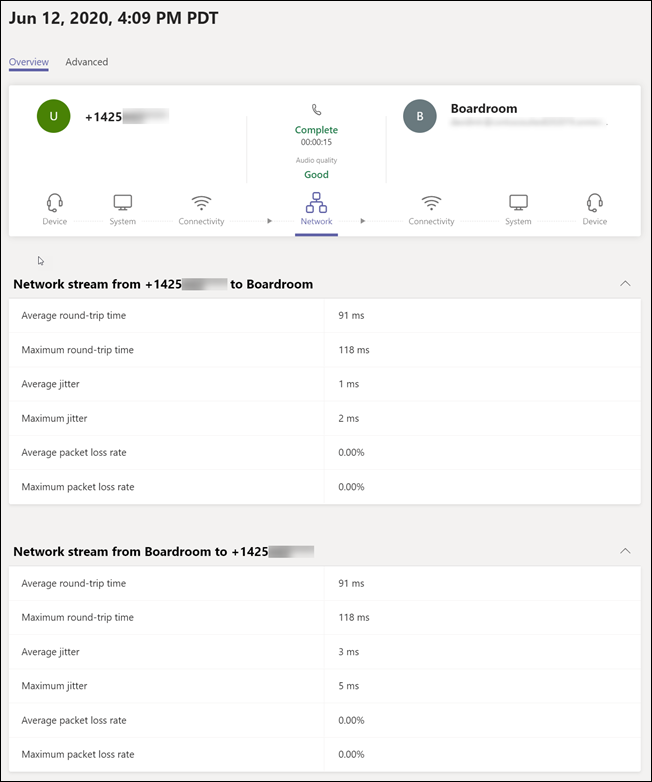Anteckning
Åtkomst till den här sidan kräver auktorisering. Du kan prova att logga in eller ändra kataloger.
Åtkomst till den här sidan kräver auktorisering. Du kan prova att ändra kataloger.
If you have Microsoft Teams Rooms device you can manage the devices in Microsoft Teams Rooms Pro Management Portal or Teams admin center.
To manage Teams Rooms devices in Teams Room Pro Management, see Microsoft Teams Rooms Pro Management Portal. To manage devices using Teams Rooms Pro management, see the permissions required in: Role-based access control in the Microsoft Teams Rooms Pro Management Portal.
To manage Teams Rooms devices in Teams Admin Center, open the Microsoft Teams admin center and go to Teams Devices. To manage devices using the Teams admin center, you need to be assigned Teams Administrator or Teams Devices Administrator roles.
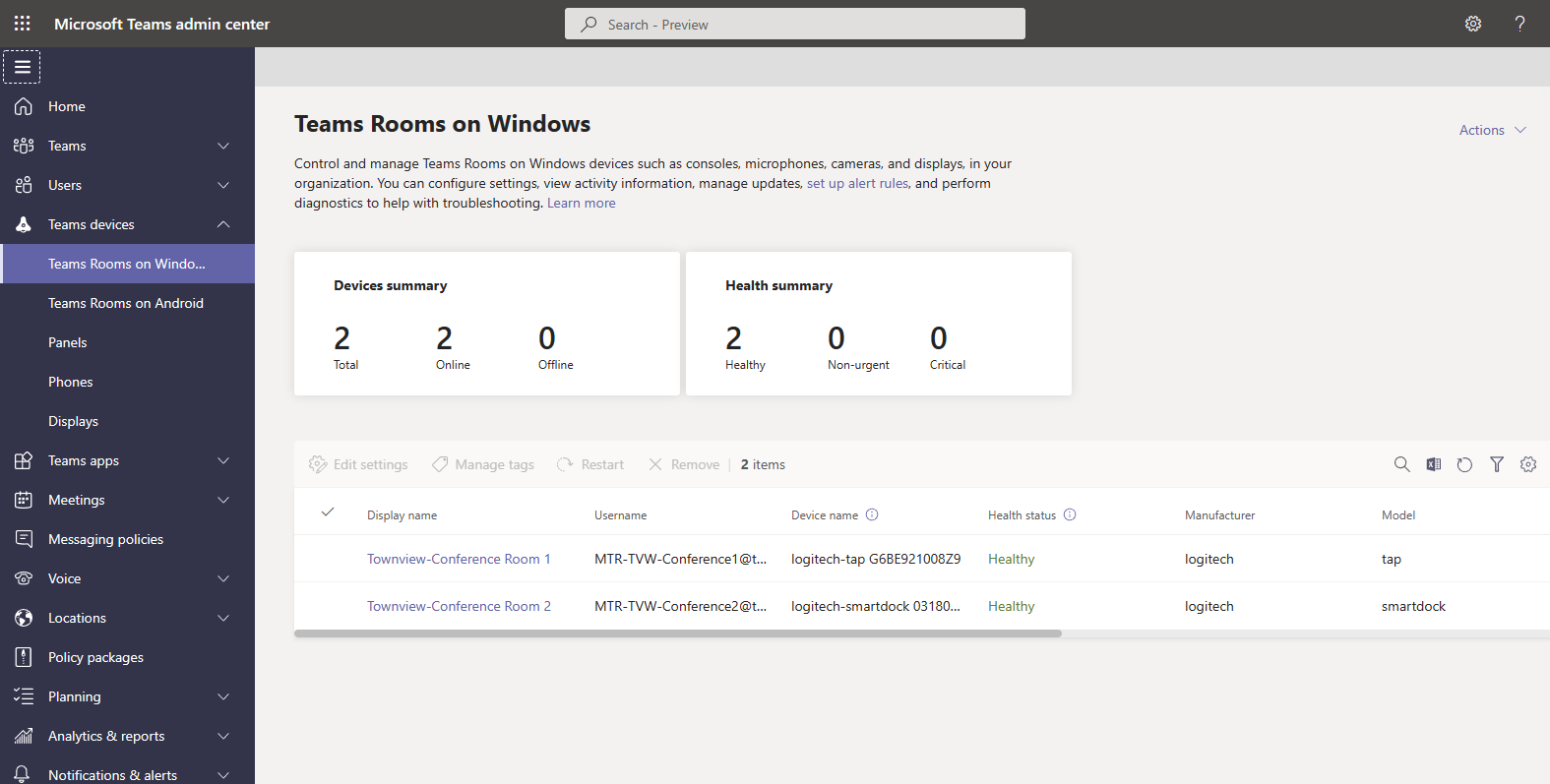
Management options in Teams Admin Center
Device restart options
Changes to device settings will only take effect after the device has been restarted. When you make changes that need a restart, you can choose whether to restart immediately or schedule a restart. Here are the available restart options:
- Immediate restart If you choose this option, all of the devices you're making changes to will restart as soon as you select this option.
- Scheduled restart If you choose this option, you can restart the devices you're making changes to at a time that's less disruptive to your organization.
- Select date and time - Choose the specific date and time to restart the device. The date and time you choose is local to the device being restarted.
- Leave update for nightly reboot Devices are restarted nightly to perform maintenance. Changes you make to devices will be applied during this restart.
Caution
Teams Rooms and Surface Hubs that are in use at the time of a restart will become unavailable for the duration of the restart process. They'll be disconnected from in-progress meetings and won't be available to join new meetings while the device is restarting.
Remove device
When you remove a device, the device is removed from your organization and no longer appears in your list of Teams Rooms on Windows or Surface Hubs in the Teams admin center.
If you remove a device and it's still configured with a valid username and password, it will be automatically re-added to your list of Teams Rooms or Surface Hubs if it connects to Microsoft 365 again.
To remove one or more devices, do the following:
- Go to Teams Devices and select the devices you want to remove.
- Select Remove.
Download device logs
You can download a copy of a device's diagnostic log files if requested to do so by Microsoft support. Log files are compressed into a zip file that can be downloaded from the Teams admin center.
To download logs from a Teams Rooms device to your computer, do the following:
- Go to Teams Devices and select the name of the device you want to download logs from.
- Select Download device logs. It can take several minutes for device logs to become available.
- Select the History tab and then select log file link under Diagnostics file. A zip file containing your device's diagnostic log files will be downloaded to your browser's default Downloads folder.
View device information
From Teams admin center, you can view the overall status of all devices in your organization and view details of each device individually.
Teams Rooms system dashboard
The Teams Rooms system dashboard shows you the status and health of all of your devices at a glance.
Device details view
To view detailed information about a device, select its name from the device list. When in details view, you can see the following information about your device:
- Health status Shows the overall health of the Teams Rooms or Surface Hub device. Health status can be either Healthy, Non-urgent, Critical, or Offline.
- Offline since Shows the last time Microsoft 365 was able to communicate with the device.
- Usage status Shows the current state of the device: Idle, Busy, or Unavailable. Only for Teams Rooms on Windows.
- Peripherals Shows the peripherals connected to your Teams Rooms device and their health status. Health status can be either Connected or Disconnected. Only for Teams Rooms on Windows.
- Health Shows detailed information about the peripherals connected to your Teams Rooms device, network connectivity, sign in status to required services, and software version information.
- Details Shows manufacturer information, network IP address, and Teams Rooms device serial/MAC address.
- Activity Shows past meeting details including date and time of the meeting, number of participants, duration, and audio quality. For more information about meeting details, see the Meeting activity details section later in this article.
- History Shows a history of management activity on the Teams Rooms or Surface Hub device, including configuration updates, device restarts, and device log download links.
Meeting activity details
The Activity tab in device details shows high-level and detailed information about all of the meetings the device has participated in over time. In the Activity tab, you can see when a meeting was held, how many participants attended the meeting, and the quality of audio during the meeting.
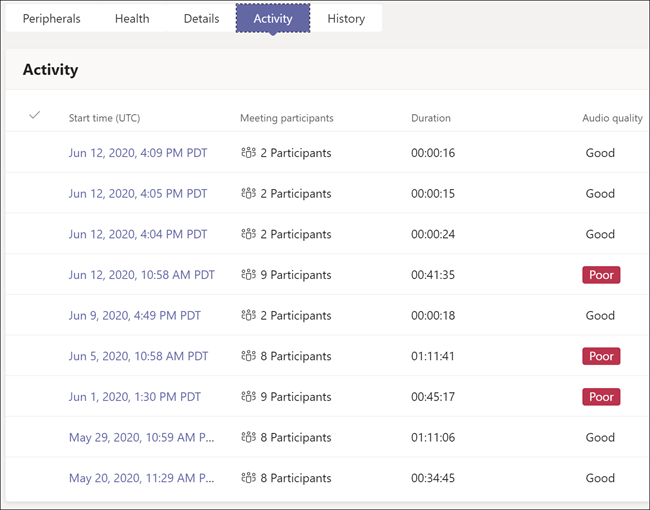
To see the detail information about a specific meeting, select the date and time of the meeting you want more information about. If a meeting has only two participants, you'll see the participant details page, otherwise you'll see a participant summary page.
Participant summary
The participant summary page shows all of the participants that attended the meeting. You can see when each participant joined the meeting, their name, audio quality, and what features were used during their session. To view the details of a participant's session, select the session start time for that participant.
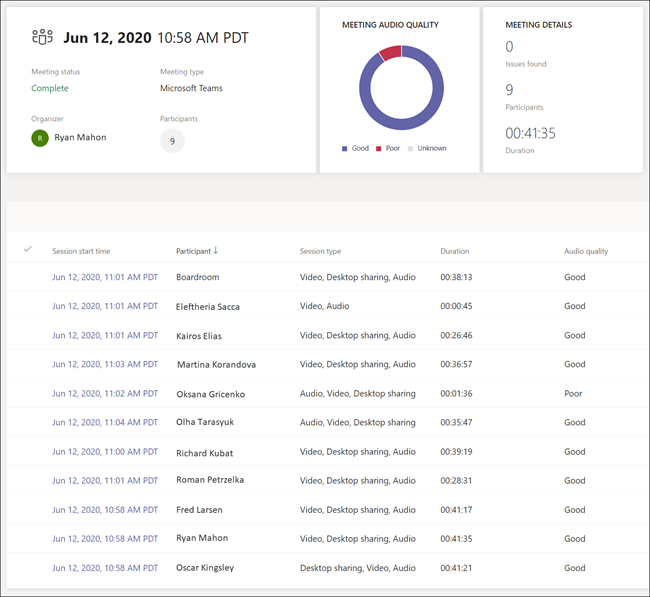
Participant details
The participant details page shows end-to-end diagnostic information for that participant's session. As shown in the following graphic, Device, System, and Connectivity information is provided for the participant and for the Teams Rooms device. Network diagnostic information between the participant and the Teams Rooms device is also provided. Select the icon for the context you want more information about. For additional diagnostic information, select the Advanced tab.