Configure feedback for SharePoint Server
APPLIES TO:  2013
2013  2016
2016  2019
2019  Subscription Edition
Subscription Edition  SharePoint in Microsoft 365
SharePoint in Microsoft 365
Note
Feedback collection is available in the SharePoint Server Subscription Edition Version 24H1 feature update. This feature is only available in the Early release feature release ring. For more information, see Feature release rings.
Microsoft aspires to bring the best possible experiences for users around the world through its innovative product offerings. Play a key role in helping Microsoft build the features that you need as we develop our products or services.
The SharePoint Server asks farm administrators to provide feedback through a feedback pop-up dialog when each admin launches the Central Administration page either locally or remotely through a browser. Your feedback goes directly to our engineers and helps us shape the future of SharePoint Server and services for our users.
As of now, this survey is a two question survey, which automatically shows up based on the following rules:
The first survey pops up every two weeks after a farm administrator visits the Central Administration site for the first time after the update is installed. The admin sees the following survey dialog:
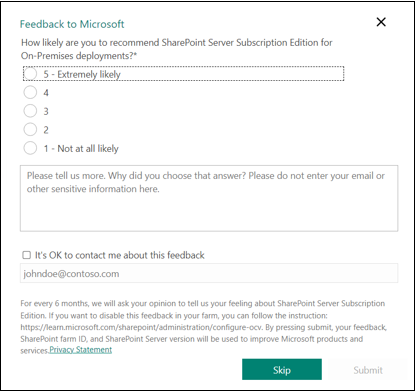
The survey shows up again after six months, if the administrator completes the survey.
The survey pops up every two weeks until it's completed by the administrator.
Note
By default, this feature is enabled.
For more information on how to disable this feature for the farm administrators or specific users, see:
You can disable or enable the feedback function using one of the following options:
To disable feedback for current Farm Administrator
Use the following cmdlet in SharePoint Management Shell to get to the current admin Sid:
$user = Get-SPUser -Identity <Login Name of the admin> -Web <The Central Admin Site URL>For example:
$user = Get-SPUser -Identity 'contoso\domain_admin' -Web http://spse-sps:5000Use the following cmdlet to disable the feedback for current admin:
Disable-SPCustomerFeedbackForUser -UserSid $user.Sid
This $user is obtained from Step 1.
To enable feedback for current Farm Administrator
Use the following cmdlet in SharePoint Management Shell to get to the current admin Sid:
$user = Get-SPUser -Identity <Login Name of the admin> -Web <The Central Admin Site URL>For example:
$user = Get-SPUser -Identity 'contoso\domain_admin' -Web http://spse-sps:5000Use the following cmdlet to enable the feedback for current admin:
Enable-SPCustomerFeedbackForUser -UserSid $user.Sid
This $user is obtained from Step 1.
To disable feedback for current Farm
Use the following cmdlet to disable feedback for current farm:
Disable-SPCustomerFeedbackForFarm
To enable feedback for current Farm
Use the following cmdlet to enable feedback for current farm:
Enable-SPCustomerFeedbackForFarm