Create the SharePoint Server 2019 farm for a database attach upgrade
APPLIES TO:  2013
2013  2016
2016  2019
2019  Subscription Edition
Subscription Edition  SharePoint in Microsoft 365
SharePoint in Microsoft 365
When you upgrade from SharePoint Server 2016 to SharePoint Server 2019, you must use a database attach upgrade, which means that you upgrade only the content for your environment and not the configuration settings. Before you can upgrade the content, you must configure a new server or server farm by using SharePoint Server 2019. This article lists the items that you have to configure when you create that new environment.
Phase 1 of the upgrade process: Create SharePoint Server 2019 farm
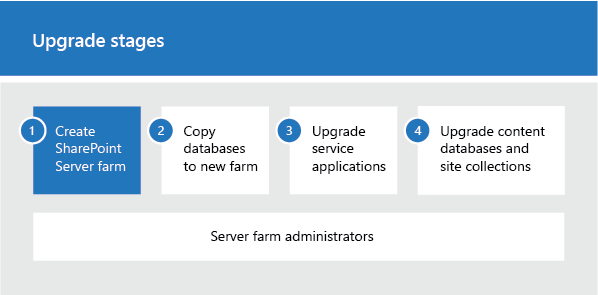
This is the first phase in the process to upgrade SharePoint Server 2016 data and sites to SharePoint Server 2019. The process includes the following phases that must be completed in order:
For an overview of the whole process, see Overview of the upgrade process to SharePoint Server 2019. |
Before you begin
Before you create the SharePoint Server 2019 farm, review the following information and take any recommended actions.
Make sure that the hardware and software that you are using meets the requirements in Hardware and software requirements for SharePoint Server 2019.
Make sure that you have appropriately planned your logical and physical architecture to support the features and functionality that you want in the SharePoint Server 2016 farm.
Make sure that you have planned for sufficient performance and capacity for the SharePoint Server 2016 farm.
Ensure that you are prepared to set up the required accounts by using appropriate permissions. For detailed information, see Initial deployment administrative and service accounts in SharePoint Server.
Collect information and settings
Important
The section explains how to configure service applications, except for the Business Data Connectivity service application which applies to SharePoint Server 2019.
Before you start to upgrade, you must collect information and settings about your existing environment. You have to know what is in your SharePoint Server 2016 environment before you can start to build your SharePoint Server 2019 environment. Gather information such as the following:
Alternate access mappings
Authentication providers and authentication modes that are being used
Quota templates
Managed paths
Self-service site management settings
Incoming and outgoing e-mail settings
Customizations
You also have to turn off or remove services or components in the SharePoint Server 2016 environment that could cause errors in the upgrade process. The following services or components should be removed or stopped before you back up your databases:
- PowerPoint Broadcast Sites Office Online Server has changed into a separate server product which can serve multiple SharePoint farms for viewing and editing documents. Because of this change, PowerPoint Broadcast sites cannot be upgraded to SharePoint Server 2019.
Record the passphrase for the Secure Store service application
The Secure Store service application uses a passphrase to encrypt information. You have to know what this passphrase is so that you can use it in the new environment. Otherwise, you will not have access to the information in the Secure Store. If you do not know the passphrase, you can refresh the key, and then back up the Secure Store database. For more information, see Work with encryption keys in Configure the Secure Store Service in SharePoint Server .
Install SharePoint Server 2019 in a new environment
Before you can upgrade your databases, you must use SharePoint Server 2019 to configure a new server or server farm. The first step in creating your new environment is to install SharePoint Server 2019 and configure your new server or server farm. You must do the following:
Run the Microsoft SharePoint Products Preparation Tool to install all required software.
Run Setup to install the product.
Install all language packs that you want in your environment.
Note
For more information about how to install available language packs, see Install or uninstall language packs for SharePoint Server 2016.
Run the SharePoint Products Configuration Wizard to configure your server or servers.
Important
Some service applications can be upgraded by using a service application database upgrade. If you want to upgrade these service applications by upgrading the service application databases, do not use the Farm Configuration Wizard to configure these service applications when you set up your new farm.
For step-by-step instructions for these tasks, see Install SharePoint Server 2019.
Configure service applications
You must create the service applications on your new farm before you upgrade your content databases. There are some service applications that can be upgraded from SharePoint Server 2016 to SharePoint Server 2019. The steps in Install SharePoint Server 2019 describe how to use the Farm Configuration Wizard to enable all service applications. However, you should not use the Farm Configuration Wizard to enable the service applications that you want to upgrade.
The following service applications can be upgraded by performing a services database upgrade:
Business Data Connectivity service
Managed Metadata service
PerformancePoint services
Search
Secure Store service
User Profile service
For an overview of how to upgrade these service applications, see Services upgrade overview for SharePoint Server. For the specific steps to upgrade these service application databases see Upgrade service applications to SharePoint Server.
Configure farm settings
The next step in creating the new environment is to apply general farm settings. You must manually reapply configuration settings from your SharePoint Server 2016 farm, such as the following:
Incoming and outgoing e-mail settings
All farm-level security and permission settings, such as adding user or group accounts to the Farm Administrators group
Blocked file types
And you must configure all new farm-level settings that you want to use, such as the following:
Usage and health data collection
Diagnostic logging
Settings and schedules for timer jobs
Important
If you had disabled the Workflow Auto Cleanup timer job in your SharePoint Server 2016 environment, make sure that you disable this timer job in your new environment also. If this timer job is enabled in the new environment and disabled in the SharePoint Server 2016 environment, you might lose workflow associations when you upgrade. .
In a standard installation, the next step would be to create web applications. However, for upgrade, you create web applications later in the process, after you upgrade the service application databases. For more information, see Create web applications.
| This is the first phase in the process to upgrade SharePoint Server 2016 data and sites to SharePoint Server 2019. Next phase: Copy databases to the new farm for upgrade to SharePoint Server 2019 For an overview of the whole process, see Overview of the upgrade process to SharePoint Server 2019. |