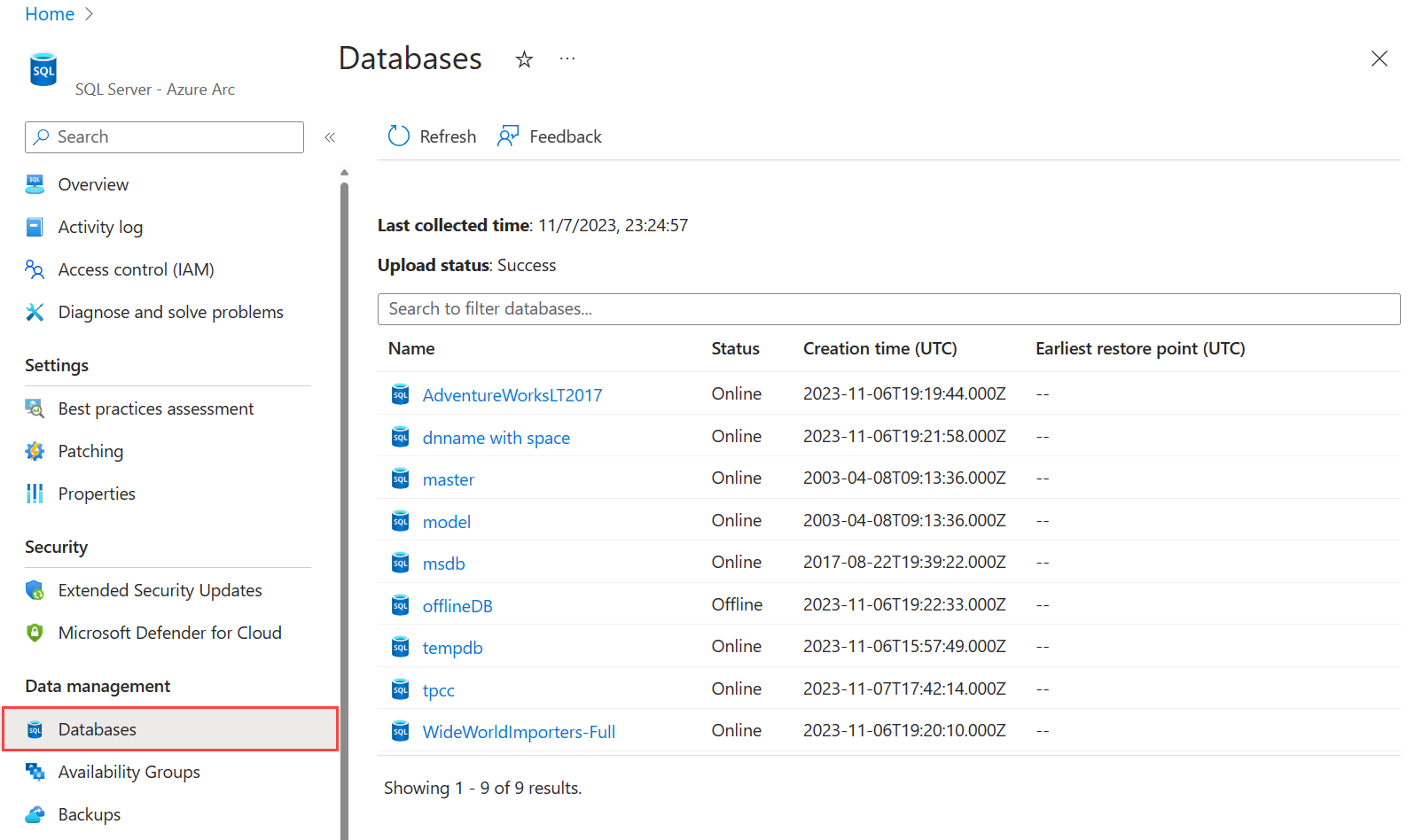View Azure Arc-enabled SQL Server databases
Applies to:
SQL Server
You can inventory and view Azure Arc-enabled SQL Server databases in Azure.
Prerequisites
Verify that the SQL Server instance that hosts the databases:
- Is hosted on a physical or virtual machine that's running the Windows operating system.
- Is SQL Server 2014 (12.x) or later.
- Is connected to Azure Arc. See Connect your SQL Server to Azure Arc.
- Is connected to the internet directly or through a proxy server.
Make sure that database names adhere to naming conventions and don't contain reserved words. For a list of reserved words, see Resolve errors for reserved resource names.
To view the database size and space available, make sure that the built-in SQL Server login NT AUTHORITY\SYSTEM is a member of the SQL Server sysadmin server role for all the SQL Server instances running on the machine.
Inventory databases
- Locate the instance of SQL Server enabled by Azure Arc in the Azure portal.
- Select the SQL Server resource.
- Under Data management, select Databases.
- Use the SQL Server databases - Azure Arc area to view the databases that belong to the instance.
View database properties
To view properties for a specific database, select the database in the portal.
After you create, modify, or delete a database, changes appear in the Azure portal within an hour.
The Databases pane shows the following information:
- Information about the data collection and upload:
- Last collected time
- Upload status
- Information about each database:
- Name
- Status
- Creation time
- Earliest restore point
When you select a specific database, all the properties for that database appear. These properties are also visible in SQL Server Management Studio.
Use Azure Resource Graph to query data
Here are some example scenarios that show how you use Azure Resource Graph to query data that's available when you're viewing Azure Arc-enabled SQL Server databases.
Scenario 1: Get 10 databases
Get 10 databases and return properties that are available to query:
resources
| where type == 'microsoft.azurearcdata/sqlserverinstances/databases'
| limit 10
Many of the most interesting properties to query are in the properties property. To explore the available properties, run the following query and then select See details on a row. This action returns the properties in a JSON viewer on the right side.
resources
| where type == 'microsoft.azurearcdata/sqlserverinstances/databases'
| project properties
You can navigate the hierarchy of the properties JSON by using a period between each level of the JSON.
Scenario 2: Get all the databases that have the database option AUTO_CLOSE set to ON
| where (type == 'microsoft.azurearcdata/sqlserverinstances/databases' and properties.databaseOptions.isAutoCloseOn == true)
| extend isAutoCloseOn = properties.databaseOptions.isAutoCloseOn
| project name, isAutoCloseOn
Scenario 3: Obtain the count of databases that are encrypted vs. not encrypted
resources
| where type == 'microsoft.azurearcdata/sqlserverinstances/databases'
| extend isEncrypted = properties.databaseOptions.isEncrypted
| summarize count() by tostring(isEncrypted)
| order by ['isEncrypted'] asc
Scenario 4: Show all the databases that aren't encrypted
resources
| where (type == 'microsoft.azurearcdata/sqlserverinstances/databases' and properties.databaseOptions.isEncrypted == false)
| extend isEncrypted = properties.databaseOptions.isEncrypted
| project name, isEncrypted
Scenario 5: Get all the databases by region and compatibility level
This example returns all databases in the westus3 location with a compatibility level of 160:
resources
| where type == 'microsoft.azurearcdata/sqlserverinstances/databases'
| where location == "westus3"
| where properties.compatibilityLevel == "160"
Scenario 6: Show the SQL Server version distribution
resources
| where type == 'microsoft.azurearcdata/sqlserverinstances'
| extend SQLversion = properties.version
| summarize count() by tostring(SQLversion)
Scenario 7: Show a count of databases by compatibility
This example returns the number of databases, ordered by the compatibility level:
resources
| where type == 'microsoft.azurearcdata/sqlserverinstances/databases'
| summarize count() by tostring(properties.compatibilityLevel)
| order by properties_compatibilityLevel asc
You can also create charts and pin them to dashboards.
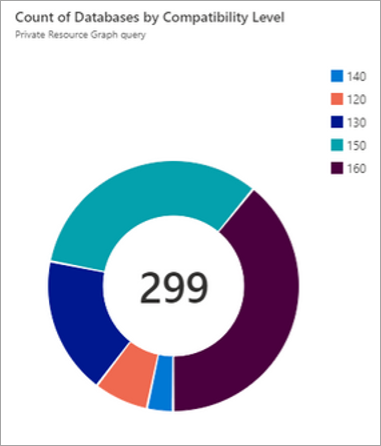
Known issues
Databases deleted on-premises might not be immediately deleted in Azure. There's no impact on how database CRUD (create, read, update, delete) operations happen on-premises.