Microsoft Power Platform Center of Excellence Starter Kit
Microsoft Power Platform Center of Excellence (CoE) Starter Kit is a set of apps, flows, custom connectors, and a Power BI dashboard that allows organizations to govern their Microsoft Power Platform environments. The tool is freely available for download on GitHub.
The Starter Kit is a fantastic tool for organizations to get a better look at what their makers are doing in their workspace. It's useful for Cyber Security analysts and also for anyone interested in Organizational Change Management (OCM).
Makers are creating apps and services that could pose risks to the organization, so it's essential to monitor and manage their activities. Makers who are automating tasks within approved systems and services should be supported and encouraged to continue with their valuable work.
The Starter Kit has some prerequisites, including:
A global tenant admin, a Microsoft Power Platform Service admin, or Dynamics 365 service admin role is required to access the tenant resources.
A Power Apps Per-User license is needed to access Microsoft Dataverse.
An environment with Dataverse is required because the Starter Kit solution needs to store metadata about the apps and flows that are detected within an environment.
Power BI Desktop is needed to view the reports and visualizations that show app and flow use within the tenant.
Within the Starter Kit, administrators discover the tools and features that are discussed in the following sections.
DLP Editor V2
We discussed Data Loss Prevention (DLP) in the previous section, and an app to help you set up and manage your DLP policies is included inside of the CoE Starter Kit. You can use the DLP Editor to observe the impact of an existing policy or the potential impact of policy changes you’re considering.
DLP Editor provides admins with a view of currently impacted apps and flows, along with a view of resources that would be disabled if new or updated policies were to be enforced. The tool reads and updates DLP policies while showing a list of apps and flows that are impacted by the policy configurations.
You can use this app to:
Review whether existing policies impact canvas apps and cloud flows in your tenant.
Create new, or change existing, DLP policies and update the connector groupings in the policy.
See what flows or apps would be impacted by the changes, before you save the policy.
Mitigate the risk by contacting makers and informing them about the best course of action for their app or flow.
Use the DLP Editor to create new policies:
You can use the DLP Editor to update existing policies:
Catalog tenant resources, visualize data in Power BI
The tools provided in the CoE Starter Kit bring insights in your tenant and environments together. CoE Starter Kit tools include Dataverse, a model-driven Power App, and a Power BI dashboard. Together, these tools provide the greatest level of visibility for administrators.
The Power BI dashboard connects to CoE Starter Kit Dataverse tables and contains the following reports in tabs:
Overview - includes the total number of apps and flows that have been created, including break down of maker, maker location, and the number of apps and flows that the maker has created.
Environments - highlights the number of environments that have been created and includes the type of environment (Default, Production, Sandbox, Trial), each environment's creator, and when the environment was created.

Apps - provides insights into apps' usage, including both the number of sessions and the users who have access to the app. By pivoting data based upon the department specified in users' Office 365 profiles, you can also view data by department.
- App detail - examines the specifics of an app, including the connection type and when the app was last published.
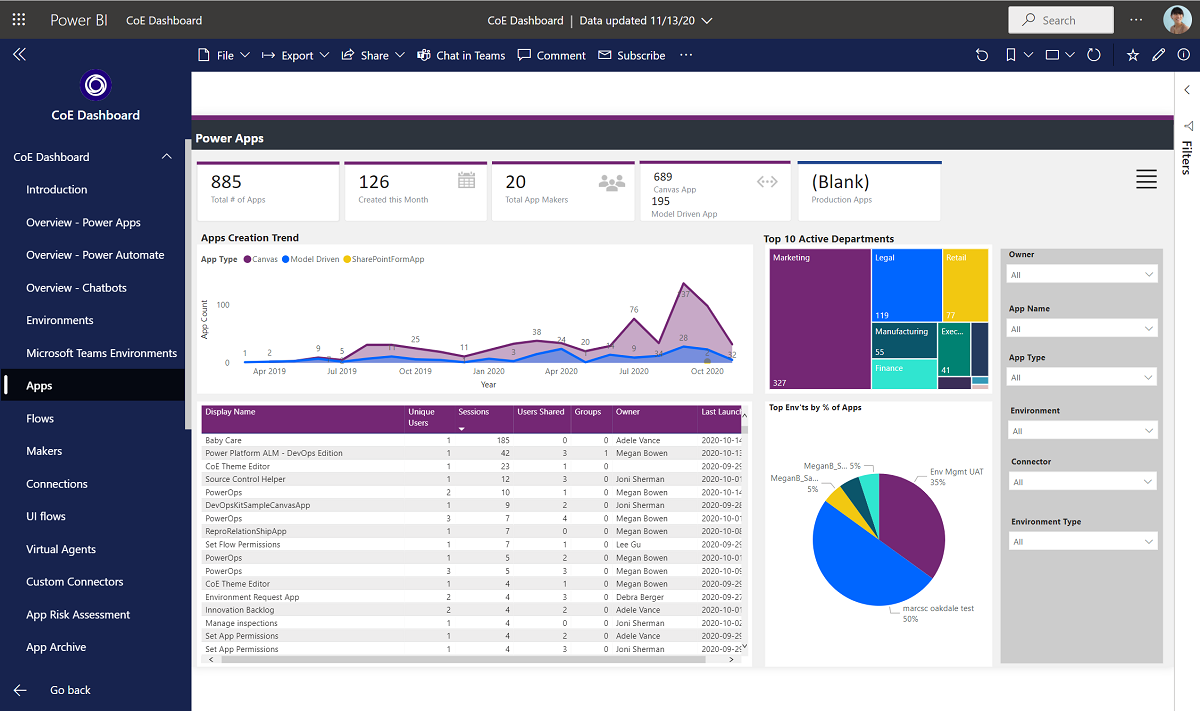
Flows - lists all the flows created within a tenant. This report also displays a flow creation trendline, shows pivot data by user's department, and includes a list of the created flows by environment.
Custom Connectors - lists all the custom connectors that exist within a tenant. This report also lists the users who created the connectors and a connector creation trendline.
Makers - identifies all makers within each environment including how many apps and flows each maker has built. This report can also be filtered by makers' department.
Connections - displays the number of connections that have been established, by connector. This report provides insight into the popularity of specific connectors within your tenant.

App Audit
The Sample App Audit process serves a simple purpose: it shows admins how to find apps that are shared widely, used often, or not. Admins can then gather more information, like why these apps are needed and what impact they have on the business, to perform maintenance and clean up.
Power Platform provides tools that makers can access easily. But it's possible, without keeping track, to have lots of duplicate or not-so-useful apps. For example, sometimes people create quick apps to test out ideas. Sometimes people create multiple versions of the same app. And sometimes people create an app and then adoption is low.
In our CoE Starter Kit, you've got a way to remind app makers to make sure their apps actually make sense for your business. If they don't make good business sense, you might want to remove them. Using these CoE Starter Kit tools to keep track of which apps are being used, and removing the ones that aren't, helps keep things tidy.
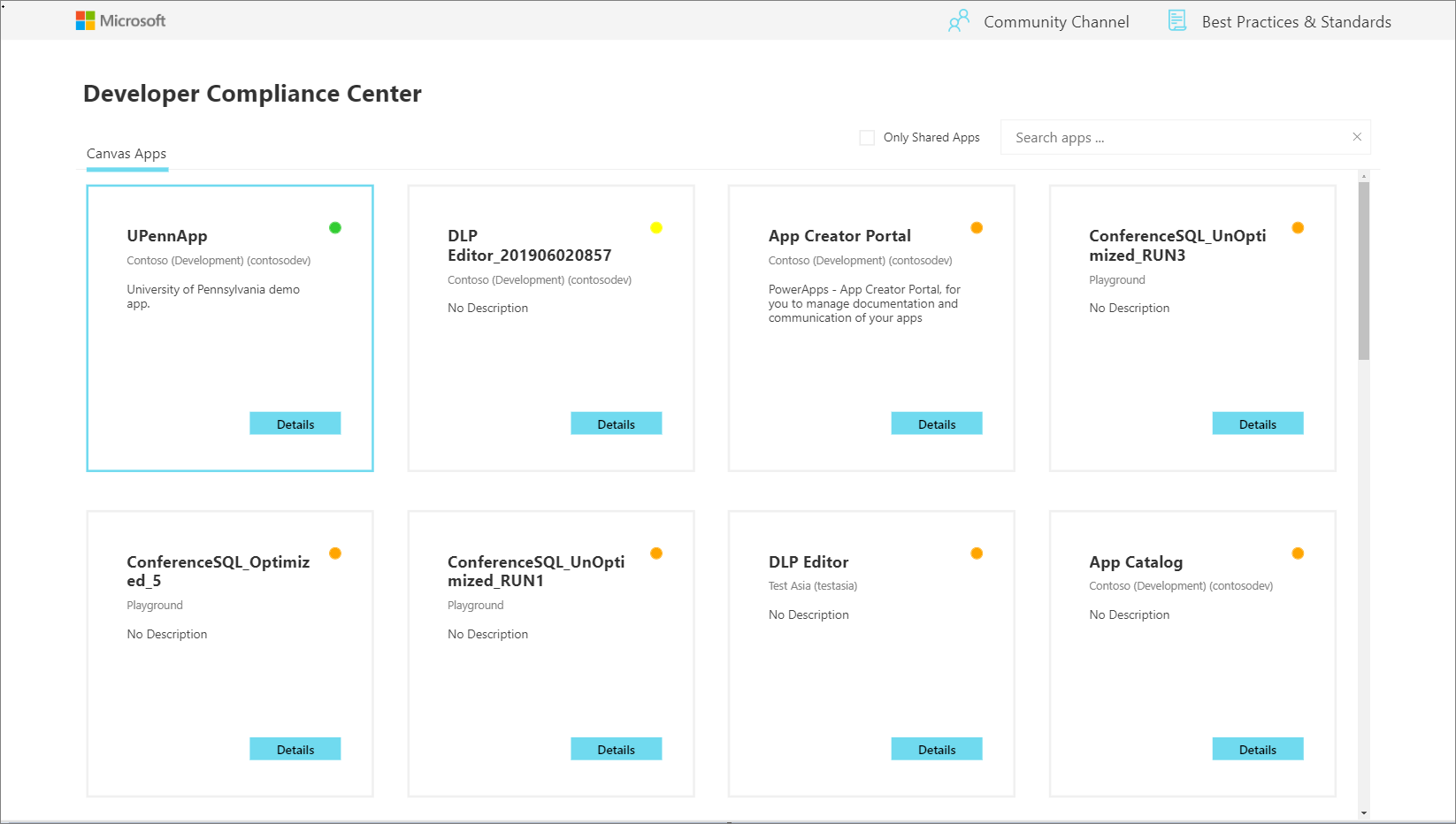

App Catalog
The App Catalog is a catalog of apps that helps with app discoverability. Users can explore featured apps and browse apps by category. The app catalog can be a great entry point to launch apps because makers can check to see if an app with similar functionality already exists before creating a new app. An Admin selects apps to be featured in the App Catalog by completing the App Audit process. Apps approved through the App Audit process can then be featured in the app catalog.
Set Owner
Administering access to apps can be done by the app's Owner. However, circumstances might occur where you want an administrator to provide access. Using the Set Owner app, admins can grant app access by selecting the app, adding users, and then indicating whether each user should be able to view or edit the app.

Welcome email to new makers
In your organization's Office 365 portal, users might stumble upon Power Apps and Power Automate. But sometimes, makers might wonder if they're allowed to use these tools.
To clear up any confusion, the CoE Start Kit contains a way to spot when a maker creates their first app or flow. When this happens, you can send the maker helpful info to kickstart their journey. This not only lets them know they're good to use these tools but also provides a handy list of resources to make their maker experience smoother.


