Vad är GitHub Copilot Completions för Visual Studio?
GitHub Copilot i Visual Studio möjliggör förbättrad AI-assisterad utveckling i Visual Studio, vilket hjälper dig att bli mer produktiv och effektiv när du skriver kod.
I den här artikeln får du lära dig mer om Copilot Completions, en AI-baserad parprogram programmerare för Visual Studio som ger dig sammanhangsmedvetna kodkompletteringar, förslag och till och med hela kodfragment. Det här kraftfulla verktyget hjälper AI-assisterad utveckling i Visual Studio och hjälper utvecklare att skriva kod mer effektivt, minska tiden som ägnas åt repetitiva uppgifter och minimera fel.
Mer information om GitHub Copilot Chat i Visual Studio finns i Om GitHub Copilot Chat i Visual Studio.
Så här fungerar GitHub Copilot
GitHub Copilot fungerar genom att använda avancerade maskininlärningsmodeller som tränats på en stor datamängd med offentligt tillgänglig kod från GitHub-lagringsplatser. När du skriver kod analyserar AI:n kontexten och ger relevanta förslag i realtid. Du kan också få förslag genom att skriva en kommentar på naturligt språk som beskriver vad du vill att koden ska göra.
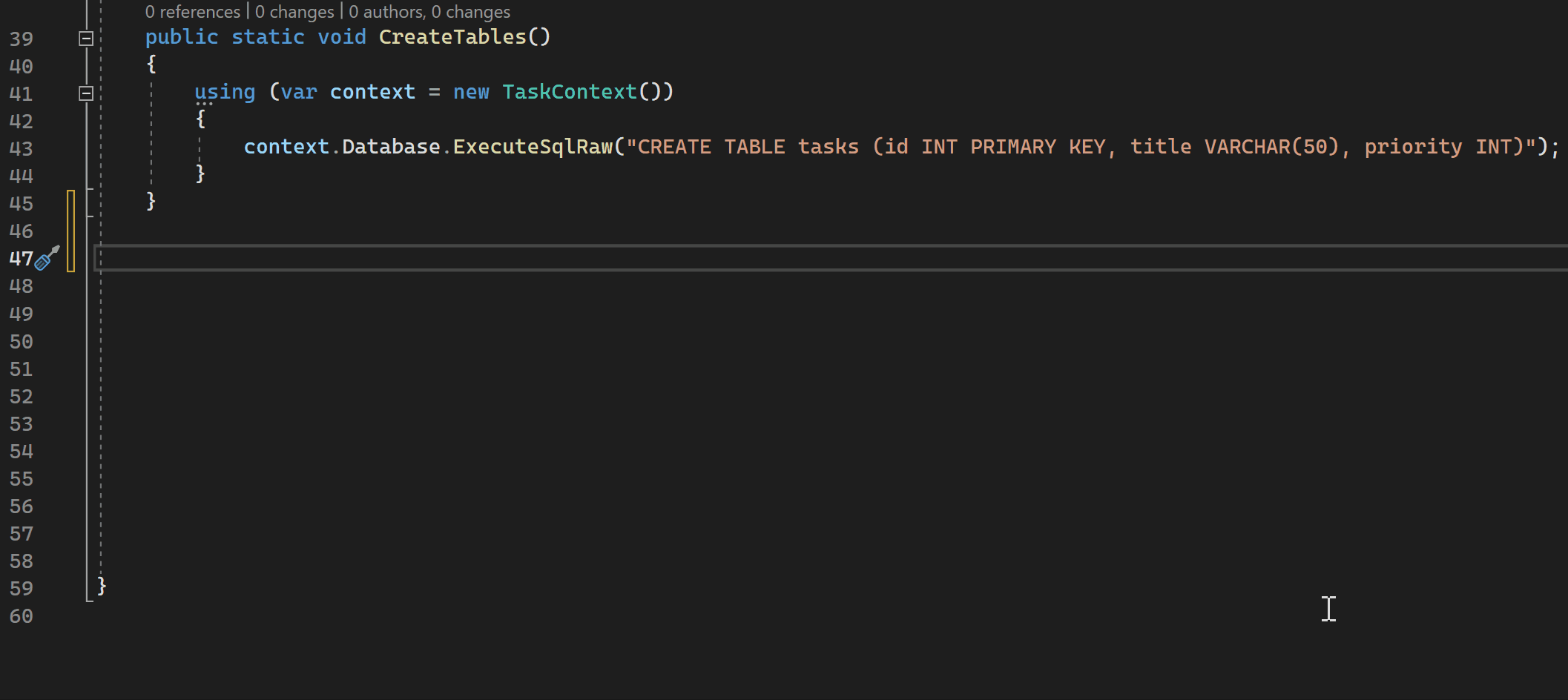
Du kan också använda GitHub Copilot för att konvertera kommentarer till kod, skapa enhetstester, skapa SQL-frågor med mera.
Förutsättningar
För att komma igång behöver du:
- Visual Studio 2022 version 17.8 eller senare
-
Logga in i Visual Studio med ett GitHub-konto med Copilot-åtkomst
** Du kan använda GitHub Copilot kostnadsfritt. Registrera dig och utnyttja AI för att koda snabbare och effektivare.
GitHub Copilot stöder flera programmeringsspråk och ramverk, inklusive men inte begränsat till: C#, C++ och Python.
Hämta GitHub Copilot för Visual Studio
- Om du använder Visual Studio version 17.10 eller senare är det enhetliga GitHub Copilot-tillägget tillgängligt som en rekommenderad komponent i Visual Studio Installer. Den installeras som standard med alla arbetsbelastningar, såvida du inte väljer att exkludera den under installationen.
- Om du använder Visual Studio version 17.9 eller tidigare installera GitHub Copilot-tillägget.
Använda GitHub Copilot för kodkompletteringar och förslag
När du skriver kod eller kommentarer i redigeraren tillhandahåller GitHub Copilot sammanhangsmedvetna kodslutningar och förslag. GitHub Copilot innehåller förslag på flera språk, men fungerar särskilt bra för Python, JavaScript, TypeScript, Ruby, Go, C# och C++. Följande exempel finns i C#, men andra språk fungerar på samma sätt.
Öppna Visual Studio och skapa ett nytt C#-projekt.
Öppna en C#-fil (
Program.cs) i redigeraren.I kodredigeraren skriver du en kommentar eller en metodsignatur för att se infogade kodförslag från GitHub Copilot.
// method to add two numbersint subtractNumbers(Hovra över förslaget för att se GitHub Copilot-kommandopaletten.
Acceptera förslag
Välj Tabb eller tryck på
Tabför att acceptera förslaget eller fortsätt att skriva för att avvisa det.
Ändra förslag
Välj Alt+/ eller tryck på
Alt+/för att ändra förslaget från Copilot. Du kan ändra och kurera GitHub Copilot-förslagen genom att lägga till kontext i infogad chatt eller genom att redigera slutförandet.
Om kommandopaletten inte visas kan du ha nått standardgränsen för dess visning. Om du vill ändra detta går du till Tools>Options>IntelliCode>Advanced, och justerar värdet för Minsta incheckningar för att undertrycka tipstext.
Lägg till följande kod för att se hela radavslut från GitHub Copilot.
int a = 5; int b = 10; int sum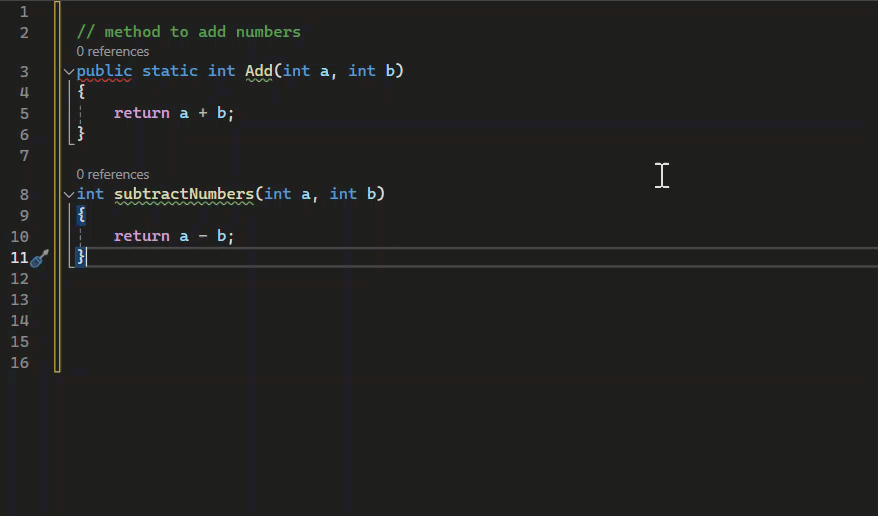
Notera
Med Visual Studio 2022 version 17.11 är innehållsundantag tillgängligt för GitHub Copilot Completions i Visual Studio. Slutföranden och förslag kommer inte att vara tillgängliga för innehåll som utesluts av administratören. Mer information finns i konfigurera innehållsundantag för GitHub Copilot.
Utforska GitHub Copilot
Om du vill se hur GitHub Copilot fungerar i praktiken kan du läsa följande videoguide.
Videolängd: 1,19 minuter
Nästa steg
Om du vill veta mer om det aktuella GitHub Copilot-tillägget för Visual Studio kan du utforska följande resurser: