Mobile Operator account management in Windows 10
This topic describes the mobile operator account management experience provided by Windows, which can be extended with Mobile Plans.
Basic account management experience
This section describes the options to configure what the View my account link shows in the Windows Connection Manager, also known as also known as the network flyout.
The View my account link could be configured to:
- Launch a web browser and open a defined web page.
- Launch the Mobile Plans app and open the mobile operator web portal.
Once you have decided on one of these options, please request a COSA database update to implement the right behavior. For more info, please see Planning your desktop COSA database submission.
The following settings apply for the above options:
- AccountExperienceURL. This parameter defines the web page.
- AppID. This parameter defines which app is launched. To use the Mobile Plans app, configure Microsoft.OneConnect_8wekyb3d8bbwe!App.
The following image shows an example of the network flyout:

Enhanced account management experience
By implementing the enhanced account management experience, you can offer these benefits to your customers:
- Customers can see how much data is available, and the amount of time left until their subscription expires, in the network flyout.
- Customers can top up their prepaid subscriptions over mobile connectivity, even when they run out of prepaid balance or their subscriptions has expired.
- You can manage your network flyout offering based on customer's subscription status.
These experiences build on top of the basic account management experience, which is the default experience in the device network flyout.
Network flyout user experience
Depending on the information that is received from GetBalance API calls, the network flyout behaves differently, which enhances the user experience.
The network flyout has the following elements:
- Connect with a data plan. This launches the Mobile Plans app.
- View my account. Behaves based on the basic account management experience.
- Balance information. Shows the balance available, which is provided in your
GetBalanceresponse.
The following image shows these network flyout elements. Connect with a data plan corresponds with A, View my account corresponds with B, and Balance information corresponds with C.

To provide the right information in the network flyout, MOs provide Type and Balance (dataRemainingMB and timeRemaining) information as defined in the GetBalance API section.
The following table provides a reference between the GetBalance response type and what is displayed in the network flyout.
| GetBalance response type | Network flyout shows... |
|---|---|
| MODIRECT | "View my account" only with no balance information |
| MODIRECTPAYG | "View my account" and balance information |
| NONE | "Connect with a data plan" |
| NOTSUPPORTED | "View my account" only |
GetBalance API
Important
Please request a Windows COSA update to enable Get Balance in Windows.
The GetBalance API queries current subscription status, controls whether the Mobile Plans experience is available on the device, and shows remaining data and time in the network flyout for prepaid subscriptions. The following diagram shows the high-level flow for the GetBalance API.
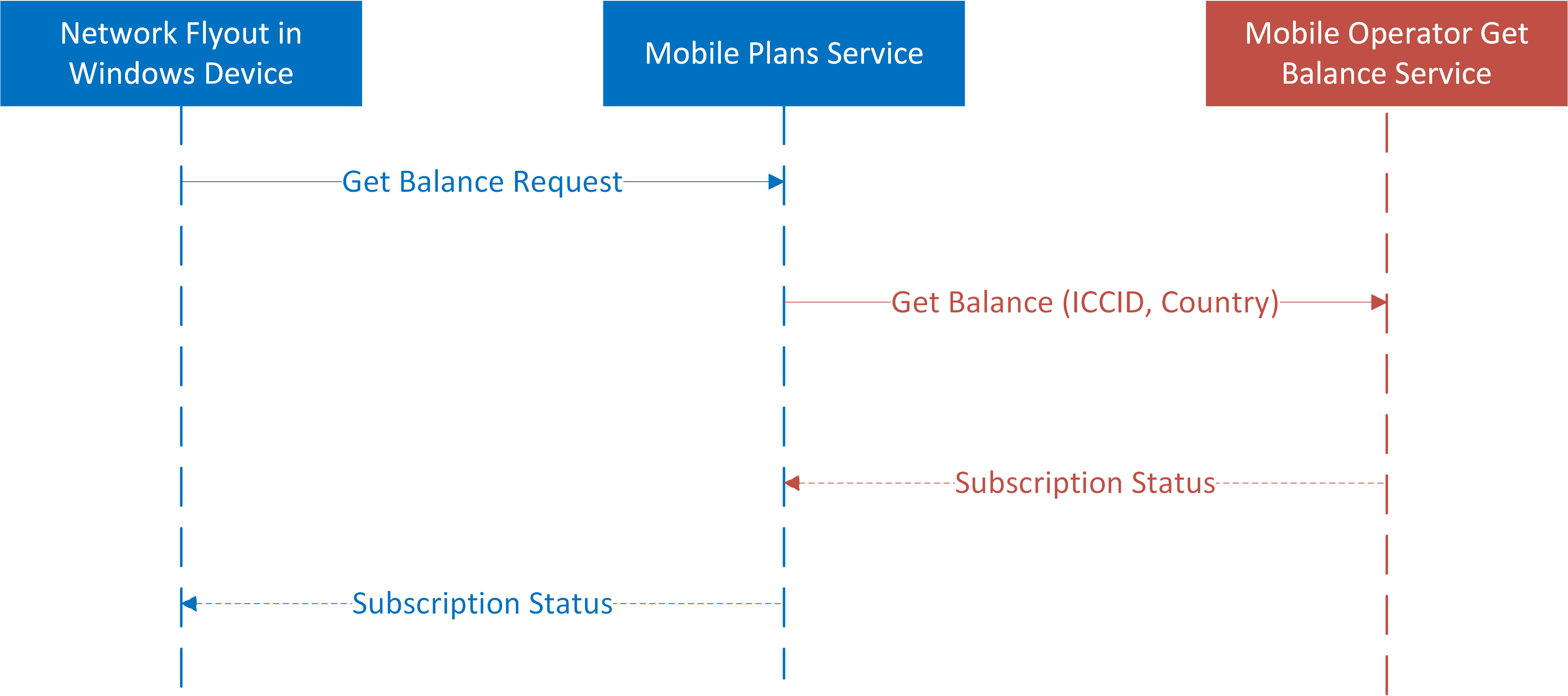
Resource model
Communication between the Mobile Plans service and the Mobile Operator API involves manipulating the resources in the following diagram. Explanations for each resource are in the tables following the diagram.

SIM resource
Note
The SIM resource does not currently support “create,” “read,” “update,” or “delete” operations.
| JSON property | Type | Description |
|---|---|---|
| Iccid | String | The ICCID of the profile that has been created. |
Balance resource
| JSON property | Type | Description |
|---|---|---|
| id | String | Mobile operator internal id, to track the transaction |
| Type | Enum | Possible values:
|
| dataRemainingInMB | Double | The data remaining in the current user plan, in MB. |
| timeRemaining | String | The time duration specified in ISO 8601. |
Headers
The following headers may be included in every request from the Mobile Plans service to the mobile provider’s endpoint.
| Header name | Value | Description |
|---|---|---|
| X-MS-DM-TransactionId | String | The TransactionId to uniquely identify this request/response interaction between the Mobile Plans service and the MO service. |
| Authorization (optional) | String | A basic authentication string optionally provided by the MO. |
Error codes
The table below defines the error codes that should be used in the HTTP response.
| Error code | Description |
|---|---|
| HTTP 200 (OK) | The operation completed successfully. This code should also be used to indicate if the user has 0 balance in the specified location, which should be done using dataRemainingInMB=0 and timeRemaining=”PT0S” with HTTP 200. |
| HTTP 201 (Created) | Indicates that the operation completed successfully and the resource was created successfully. |
| HTTP 400 (Bad Request) | Used for an invalid query parameter, invalid header, or invalid payload. In the response body, the parameter that is incorrect should be indicated. For example, if an invalid fieldsTemplate is specified, this error code must be returned with details in the response body. |
| HTTP 401 (Unauthorized) | Authentication credentials were incorrect or invalid. This can occur when the basic auth credentials passed are incorrect. |
| HTTP 403 (Forbidden) | The client certificate is untrusted or invalid. If the client certificate included as a part of MTLS is invalid, HTTP 403 should be returned. |
| HTTP 404 (Not Found) | The MO service should return this error when the resource doesn’t exist. This can occur when an incorrect ICCID is sent. This should not be used to indicate that the user doesn’t have a balance in the specified location, which is indicated with HTTP 200 (OK). |
| HTTP 409 (Conflict) | Used if a TransactionId is repeated. |
| HTTP 429 (Too many requests) | Used by the MO service to indicate that the Mobile Plans service is sending too many requests within the specified amount of time. In the response, the MO service must use the Retry-After header to indicate the time after which the Mobile Plans service should retry for the resource. In the response body, optional details can be provided. |
| HTTP 500 (Internal Error) | Something unexpected happened on the MO service. The MO service should include the cause of error whenever possible so that it can be used for further debugging as needed. |
GetBalance API specification
The GetBalance API is called when network flyout is displayed in the Windows device. The Mobile Plans service is a proxy for this communication.
This call is done with an HTTP request, where moBaseUrl is the endpoint of the MO-hosted service and sim id is the ICCID:
GET https://{moBaseUrl}/sims/{sim id}/balances?fieldsTemplate=basic&limit=1&location=US HTTP/1.1
Query parameters:
| Query parameter name | Value | Description |
|---|---|---|
| location | String | Optional. The location where the user balance is being queried. If not specified, all active balances are expected. Note The location parameter is case-sensitive. |
| limit | Integer | Optional. The maximum count of balances to be returned. If not specified, all balances should be returned. |
| fieldsTemplate | Enum | Specifies the list of fields that must be returned in the resource. Possible values:
|
The following series of examples show the call flow for the GetBalance API.
Example 1: Returning the first balance that is available for the user in US
GET https://moendpoint.com/v1/sims/iccid: 8988247000100003319/balances?fieldsTemplate=basic&limit=1&location=us HTTP/1.1
X-MS-DM-TransactionId: “MSFT-12345678-1234-1234-1234-123456789abc”
HTTP response:
HTTP/1.1 200 OK
Content-type: application/json
X-MS-DM-TransactionId: “12345”
{
“balances”: [
{
“id”: “23445”,
“type”: “MODIRECTPAYG”,
“dataRemaininginMB”: 123.0,
“timeRemaining”: “P23DT23H”
}
]
}
If successful, this method will return the balance of the user.
Response JSON:
| Data | Type | Description |
|---|---|---|
| Balances | Collection | A collection of Balances. |
Example 2: The expected response for a SIM that is in the COSA ICCID range but should not be supported by Mobile Plans
HTTP request:
GET https://{moBaseUrl}/sims/{sim id}/balances?fieldsTemplate=basic&limit=1&location=US
HTTP/1.1
Response JSON:
HTTP/1.1 200 OK
Content-type: application/json
X-MS-DM-TransactionId: “12345”
{
“balances”: [
{
“id”: “23445”,
“type”: “NOTSUPPORTED”,
“dataRemaininginMB”: 0.0,
“timeRemaining”: “PT0S”
}
]
}
Authentication
Communication between the Mobile Plans service and the Mobile Operator API is performed via certificate based client authentication.
A certificate with the following Subject Name will be passed during the call to the Mobile Operator API:
C=US, ST=WA, L=Redmond, O=Microsoft Corporation, CN=partners.datamart.windows.com
The certificate chains to this CA: DigiCert Global Root G2.
We recommend that all Mobile Operators validate that the Subject Name of the certificate matches the one above.
How to enable Get Balance in Windows COSA
It is required to configure the following settings in the Windows COSA database to enable the Get Balance support on Windows devices.
The following COSA settings are required:
- SupportDataMarketplace (must be set to “Yes”)
- DataMarketplaceRoamingUIEnabled
- SIM ICCID range (ICCID Range – Start and ICCID Range – End)
For more info about all supported fields, see the Desktop COSA-only settings on Desktop COSA database settings.
Download the COSA/APN update spreadsheet.