Create a Non-Claims-Aware Relying Party Trust
In the AD FS Management snap-in, non-claims-aware relying party trusts are objects that are created to represent the trust between the federation service and a single web-based application that is not claims-aware and that is accessed through the Web Application Proxy.
A non-claims-aware relying party trust is a relying party trust which consists of identifiers, names, and rules for authentication and authorization when the relying party trust is accessed through the Web Application Proxy. These web-based applications that do not rely on claims, in other words, these Integrated Windows Authentication-based applications, can have authorization rules that enforce access that is based on claims when the access is external to the corporate network through the Web Application Proxy.
To add a new non-claims-aware relying party trust, by using the AD FS Management snap-in, perform the following procedure.
Membership in Administrators, or equivalent, on the local computer is the minimum required to complete this procedure. Review details about using the appropriate accounts and group memberships at Local and Domain Default Groups.
To create a non-claims aware Relying Party Trust manually
In Server Manager, click Tools, and then select AD FS Management.
Under Actions, click Add Relying Party Trust.

On the Welcome page, choose Non claims aware and click Start.

On the Specify Display Name page, type a name in Display name, under Notes type a description for this relying party trust, and then click Next.

On the Configure Identifiers page, specify one or more identifiers for this relying party, click Add to add them to the list, and then click Next.
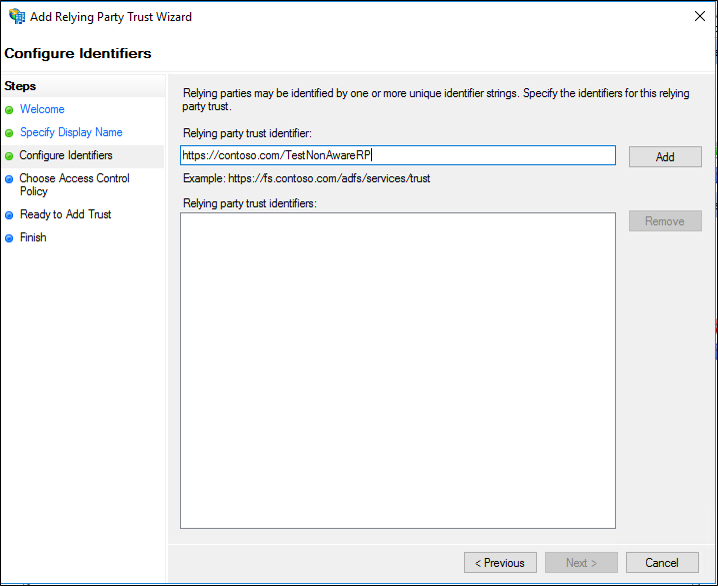
On the Choose Access Control Policy select a policy and click Next. For more information about Access Control Policies, see Access Control Policies in AD FS.
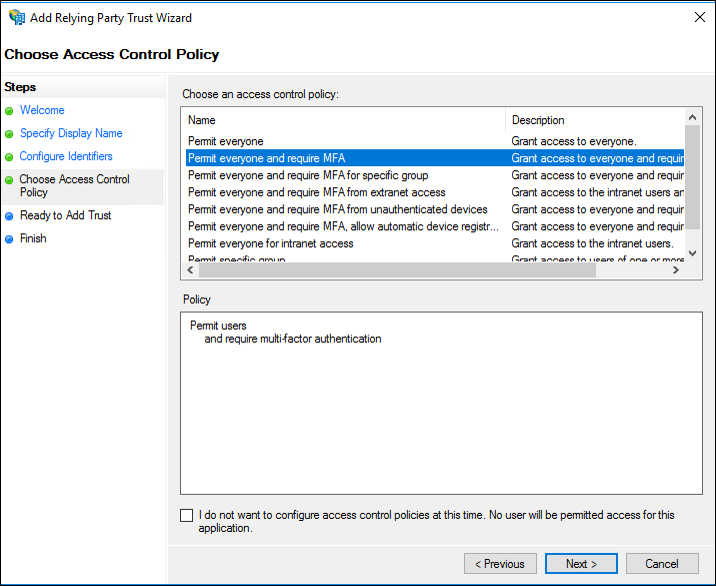
On the Ready to Add Trust page, review the settings, and then click Next to save your relying party trust information.

On the Finish page, click Close. This action automatically displays the Edit Claim Rules dialog box.
