Not
Åtkomst till den här sidan kräver auktorisering. Du kan prova att logga in eller ändra kataloger.
Åtkomst till den här sidan kräver auktorisering. Du kan prova att ändra kataloger.
DFS-namnområden (distribuerat filsystem) är en rolltjänst i Windows Server som gör att du kan gruppera delade mappar som finns på olika servrar i en eller flera logiskt strukturerade namnområden. Detta gör det möjligt att ge användarna en virtuell vy över delade mappar, där en enda sökväg leder till filer som finns på flera servrar, enligt följande bild:
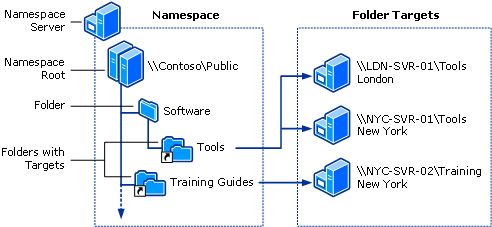
Här är en beskrivning av de element som utgör ett DFS-namnområde:
- Namnområdesserver – En namnområdesserver är värd för ett namnområde. Namnområdesservern kan vara en medlemsserver eller en domänkontrollant.
- Namnområdesrot – namnområdesroten är startpunkten för namnområdet. I föregående bild är rotens namn Offentligt och namnområdessökvägen är \\Contoso\Public. Den här typen av namnområde är ett domänbaserat namnområde eftersom det börjar med ett domännamn och dess metadata lagras i Active Directory Domain Services (AD DS). Även om en enskild namnområdesserver visas i föregående bild kan ett domänbaserat namnområde finnas på flera namnområdesservrar för att öka tillgängligheten för namnområdet.
- Mapp – Mappar utan mappmål lägger till struktur och hierarki i namnområdet, och mappar med mappmål ger användarna faktiskt innehåll. När användare bläddrar i en mapp som har mappmål i namnområdet får klientdatorn en hänvisning som transparent omdirigerar klientdatorn till något av mappmålen.
- Mappmål – Ett mappmål är UNC-sökvägen till en delad mapp eller ett annat namnområde som är associerat med en mapp i ett namnområde. Mappmålet är där data och innehåll lagras. I föregående bild har mappen med namnet Verktyg två mappmål, ett i London och ett i New York, och mappen med namnet Träningsguider har ett enda mappmål i New York. En användare som bläddrar till \\Contoso\Public\Software\Tools omdirigeras transparent till den delade mappen \\LDN-SVR-01\Tools eller \\NYC-SVR-01\Tools, beroende på vilken webbplats användaren för närvarande finns på.
I den här artikeln beskrivs hur du installerar DFS, nyheter och var du hittar information om utvärdering och distribution.
Du kan administrera namnområden med hjälp av DFS Management, DFS-namnområdes-cmdletar (DFSN) i Windows PowerShell, DfsUtil-kommandot eller skript som anropar Windows Management Instrumentation (WMI).
Serverkrav och gränser
Det finns inga maskinvaru- eller programvarukrav för att köra DFS Management eller använda DFS-namnområden.
En namnområdesserver är en domänkontrollant eller medlemsserver som är värd för ett namnområde. Antalet namnområden som du kan vara värd för på en server bestäms av operativsystemet som körs på namnområdesservern.
Servrar som kör minst Windows Server 2012 kan vara värd för flera domänbaserade namnområden utöver ett enda fristående namnområde.
I följande tabell beskrivs andra faktorer att tänka på när du väljer servrar som värd för ett namnområde.
| Servervärd Stand-Alone namnområden | Serverhosting Domain-Based Namnområden |
|---|---|
| Måste innehålla en NTFS-volym som värd för namnområdet. | Måste innehålla en NTFS-volym som värd för namnområdet. |
| Kan vara en medlemsserver eller domänkontrollant. | Måste vara en medlemsserver eller domänkontrollant i domänen där namnområdet har konfigurerats. (Det här kravet gäller för varje namnområdesserver som är värd för ett visst domänbaserat namnområde.) |
| Kan hanteras av ett redundanskluster för att öka tillgängligheten för namnområdet. | Namnrymden kan inte vara en klustrad resurs i ett failoverkluster. Du kan dock hitta namnområdet på en server som även fungerar som en nod i ett redundanskluster om du konfigurerar namnområdet att endast använda lokala resurser på servern. |
Installera DFS-namnområden
DFS-namnrymder och DFS-replikering är en del av rollen Fil- och lagringstjänster. Hanteringsverktygen för DFS (DFS Management, modulen DFS-namnområden för Windows PowerShell och kommandoradsverktyg) installeras separat som en del av Fjärrserveradministrationsverktyg.
Installera DFS-namnområden med hjälp av Windows Administrationscenter, Serverhanteraren eller PowerShell enligt beskrivningen i nästa avsnitt.
Öppna Serverhanteraren, klicka på Hantera och klicka sedan på Lägg till roller och funktioner. Guiden Lägg till roller och funktioner visas.
På sidan Serverval väljer du servern eller den virtuella hårddisken (VHD) för en virtuell offlinedator som du vill installera DFS på.
Välj de rolltjänster och funktioner som du vill installera.
Om du vill installera tjänsten DFS-namnområden går du till sidan Serverroller och väljer DFS-namnområden.
Om du bara vill installera DFS-hanteringsverktygen går du till sidan Funktioner , expanderar Verktyg för fjärrserveradministration, Rolladministrationsverktyg, expanderar Filtjänstverktyg och väljer sedan DFS-hanteringsverktyg.
DFS-hanteringsverktyg installerar snapin-modulen DFS Management, modulen DFS-namnområden för Windows PowerShell och kommandoradsverktyg, men den installerar inga DFS-tjänster på servern.
Samverkan med virtuella Azure-datorer
Användning av DFS-namnområden på en virtuell dator i Microsoft Azure har testats.
- Du kan vara värd för domänbaserade namnområden på virtuella Azure-datorer, inklusive miljöer med Microsoft Entra-ID.
- Du kan klustra fristående namnområden på virtuella Azure-datorer med hjälp av redundanskluster som använder delad disk eller Ultra Disk.
Mer information om hur du kommer igång med virtuella Azure-datorer finns i dokumentationen om virtuella Azure-datorer.