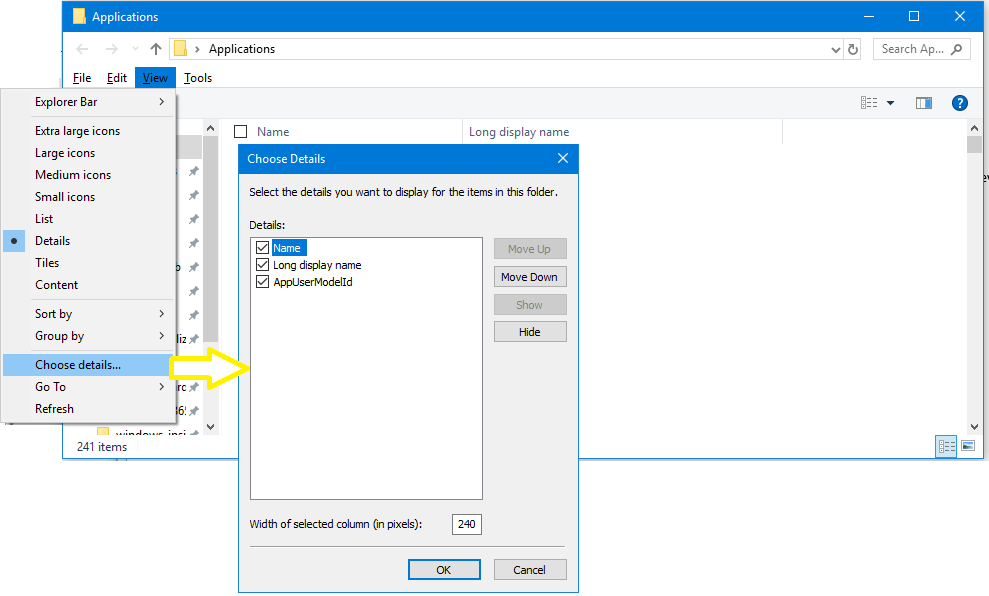Find the Application User Model ID of an installed app
Windows uses Application User Model Id (AUMID, also known as AppId) values to identify and differentiate applications for switching, launching, telemetry, and other functions.
AUMID are unique to each installed application, and independent of the installation path or the application's display name.
To configure Assigned Access, which is the Configuration Service Provider (CSP) used to create a kiosk or dedicated device, you must use the AUMID of the apps installed on a device. This article describes how to find the AUMID of an installed application.
How to find the AUMID
You can find an application's AUMID by using Windows PowerShell, File Explorer, or the registry.
Follow the instructions to retrieve AUMIDs, selecting the tool of your choice.
To get the names and AUMIDs for all apps that appear in the Start menu, open a Windows PowerShell command prompt and enter the following command:
Get-StartApps
Note
Applications that are not listed in the Start menu will not appear in the output of the Get-StartApps cmdlet.
To get the names and AUMIDs for Microsoft Store apps installed for the current user, open a Windows PowerShell command prompt and enter the following commands:
$installedapps = Get-AppxPackage
$aumidList = @()
foreach ($app in $installedapps)
{
foreach ($id in (Get-AppxPackageManifest $app).package.applications.application.id)
{
$aumidList += $app.packagefamilyname + "!" + $id
}
}
$aumidList
Note
You can add the -user <username> or the -allusers parameters to the Get-AppxPackage cmdlet to list AUMIDs for other users. You must use an elevated Windows PowerShell prompt to use the -user or -allusers parameters.
Example to get AUMIDs of the installed apps for the specified user
The following code sample creates a function in Windows PowerShell that returns an array of AUMIDs of the installed apps for the specified user.
Example to get the AUMID of any application in the Start menu
The following code sample creates a function in Windows PowerShell that returns the AUMID of any application currently listed in the Start menu.
function Get-AppAUMID {
param (
[string]$AppName
)
$Apps = (New-Object -ComObject Shell.Application).NameSpace('shell:::{4234d49b-0245-4df3-b780-3893943456e1}').Items()
if ($AppName){
$Result = $Apps | Where-Object { $_.name -like "*$AppName*" } | Select-Object name,@{n="AUMID";e={$_.path}}
if ($Result){
Return $Result
}
else {"Unable to locate {0}" -f $AppName}
}
else {
$Result = $Apps | Select-Object name,@{n="AUMID";e={$_.path}}
Return $Result
}
}
The following Windows PowerShell commands demonstrate how you can call the Get-AppAUMID function after you've created it.
# Get the AUMID for OneDrive
Get-AppAUMID -AppName OneDrive
# Get the AUMID for Microsoft Word
Get-AppAUMID -AppName Word
# List all apps and their AUMID in the Start menu
Get-AppAUMID