Screen ruler utility
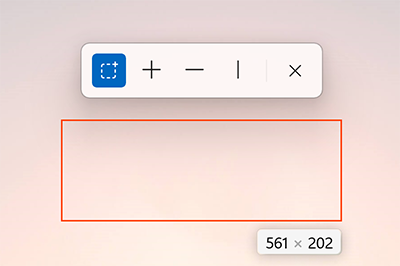
Screen ruler allows you to quickly measure pixels on your screen, based on image edge detection. This was inspired by Pete Blois's Rooler.
How to activate
Use ⊞ Win+Ctrl+Shift+M to activate and select which tool you want to use to measure. To close, use Esc or select ╳ in the toolbar.
How to use
- Bounds (dashed square symbol): This is a bounding box. Click and drag with your mouse. If you hold Shift, the box(es) will stay in place until you cancel the interaction.
- Spacing (╋): Measure horizontal and vertical spacing at the same time. Select the symbol and move your mouse to your target location.
- Horizontal (━): Measure only horizontal spacing. Select the symbol and move your mouse pointer to your target location.
- Vertical (┃): Measure only vertical spacing. Select the symbol and move your mouse pointer to your target location.
- Cancel interaction: Esc, ╳ or mouse click. Upon clicking the primary mouse button, the measurement is copied to the clipboard.
The controls on the toolbar can also be selected via Ctrl+1/2/3/4.
Tip
Scroll up with the mouse wheel to increase the threshold for pixel difference by 15 units per wheel tick. The measuring line can effectively become longer. Scroll down to reverse.
Settings
From the Settings menu, the following options can be configured:
| Setting | Description |
|---|---|
| Activation shortcut | The customizable keyboard command to turn the toolbar on or off. |
| Capture screen continuously during measuring | When off, the utility takes a single snapshot of your screen. When this is turned on, the utility will attempt real-time detection. Continuous mode will consume more resources when in use. |
| Per color channel edge detection | Test if all color channels are within a tolerance distance from each other. Otherwise, check that the sum of all color channels differences is smaller than the tolerance. |
| Pixel tolerance for edge detection | A value between 0-255. A higher value will provide a higher variation so it will be more forgiving with things like gradients and shadows. |
| Extra units of measurement | Choose an alternate unit of measure to display in addition to pixels. Available values are pixels, inches, centimeters, and millimeters. |
| Draw feet on the cross | Adds small, serif-like "feet" for additional visual recognition. |
| Line color | The color for the line that does the measuring. |
Install PowerToys
This utility is part of the Microsoft PowerToys utilities for power users. It provides a set of useful utilities to tune and streamline your Windows experience for greater productivity. To install PowerToys, see Installing PowerToys.
Windows developer
