Set up global distributed database using Azure Cosmos DB's API for MongoDB
APPLIES TO:
MongoDB
In this article, we show how to use the Azure portal to setup a global distributed database and connect to it using Azure Cosmos DB's API for MongoDB.
This article covers the following tasks:
- Configure global distribution using the Azure portal
- Configure global distribution using the Azure Cosmos DB's API for MongoDB
Add global database regions using the Azure portal
Azure Cosmos DB is available in all Azure regions worldwide. After selecting the default consistency level for your database account, you can associate one or more regions (depending on your choice of default consistency level and global distribution needs).
In the Azure portal, in the left bar, click Azure Cosmos DB.
In the Azure Cosmos DB page, select the database account to modify.
In the account page, click Replicate data globally from the menu.
In the Replicate data globally page, select the regions to add or remove by clicking regions in the map, and then click Save. There is a cost to adding regions, see the pricing page or the Distribute data globally with Azure Cosmos DB article for more information.
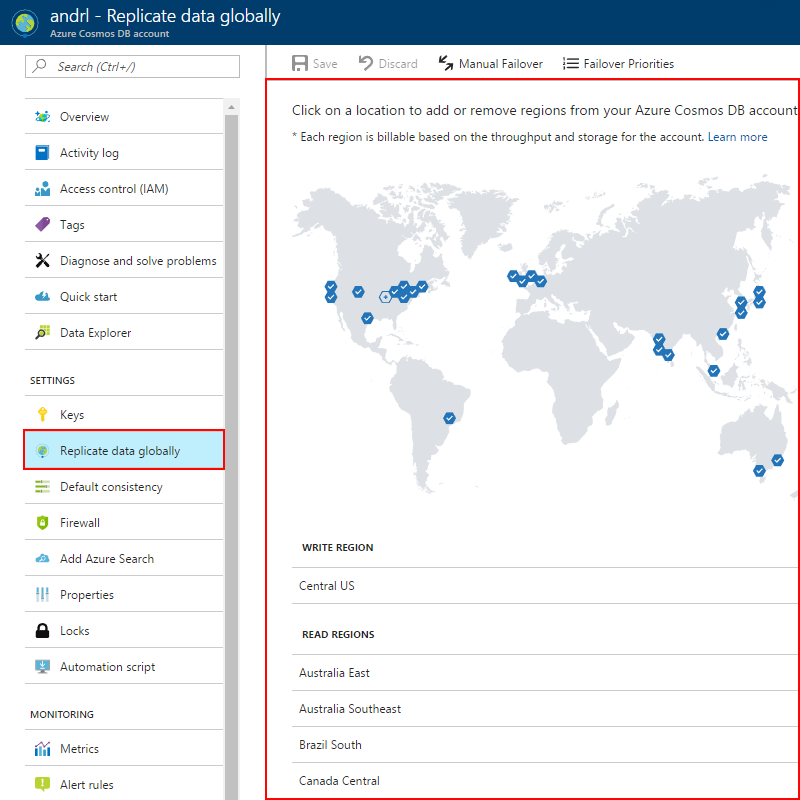
Once you add a second region, the Manual Failover option is enabled on the Replicate data globally page in the portal. You can use this option to test the failover process or change the primary write region. Once you add a third region, the Failover Priorities option is enabled on the same page so that you can change the failover order for reads.
Selecting global database regions
There are two common scenarios for configuring two or more regions:
- Delivering low-latency access to data to end users no matter where they are located around the globe
- Adding regional resiliency for business continuity and disaster recovery (BCDR)
For delivering low-latency to end users, it is recommended that you deploy both the application and Azure Cosmos DB in the regions that correspond to where the application's users are located.
For BCDR, it is recommended to add regions based on the region pairs described in the Cross-region replication in Azure: Business continuity and disaster recovery article.
Verifying your regional setup
A simple way to check your global configuration with Azure Cosmos DB's API for MongoDB is to run the isMaster() command from the Mongo Shell.
From your Mongo Shell:
db.isMaster()
Example results:
{
"_t": "IsMasterResponse",
"ok": 1,
"ismaster": true,
"maxMessageSizeBytes": 4194304,
"maxWriteBatchSize": 1000,
"minWireVersion": 0,
"maxWireVersion": 2,
"tags": {
"region": "South India"
},
"hosts": [
"vishi-api-for-mongodb-southcentralus.documents.azure.com:10255",
"vishi-api-for-mongodb-westeurope.documents.azure.com:10255",
"vishi-api-for-mongodb-southindia.documents.azure.com:10255"
],
"setName": "globaldb",
"setVersion": 1,
"primary": "vishi-api-for-mongodb-southindia.documents.azure.com:10255",
"me": "vishi-api-for-mongodb-southindia.documents.azure.com:10255"
}
Connecting to a preferred region
The Azure Cosmos DB's API for MongoDB enables you to specify your collection's read preference for a globally distributed database. For both low latency reads and global high availability, we recommend setting your collection's read preference to nearest. A read preference of nearest is configured to read from the closest region.
var collection = database.GetCollection<BsonDocument>(collectionName);
collection = collection.WithReadPreference(new ReadPreference(ReadPreferenceMode.Nearest));
For applications with a primary read/write region and a secondary region for disaster recovery (DR) scenarios, we recommend setting your collection's read preference to primary preferred. A read preference of primary preferred is configured to read from the secondary region when the primary region is unavailable.
var collection = database.GetCollection<BsonDocument>(collectionName);
collection = collection.WithReadPreference(new ReadPreference(ReadPreferenceMode.SecondaryPreferred));
Lastly, if you would like to manually specify your read regions. You can set the region Tag within your read preference.
var collection = database.GetCollection<BsonDocument>(collectionName);
var tag = new Tag("region", "Southeast Asia");
collection = collection.WithReadPreference(new ReadPreference(ReadPreferenceMode.Secondary, new[] { new TagSet(new[] { tag }) }));
That's it, that completes this tutorial. You can learn how to manage the consistency of your globally replicated account by reading Consistency levels in Azure Cosmos DB. And for more information about how global database replication works in Azure Cosmos DB, see Distribute data globally with Azure Cosmos DB.
Next steps
In this tutorial, you've done the following:
- Configure global distribution using the Azure portal
- Configure global distribution using the Azure Cosmos DB's API for MongoDB
You can now proceed to the next tutorial to learn how to develop locally using the Azure Cosmos DB local emulator.
Trying to do capacity planning for a migration to Azure Cosmos DB? You can use information about your existing database cluster for capacity planning.
- If all you know is the number of vcores and servers in your existing database cluster, read about estimating request units using vCores or vCPUs
- If you know typical request rates for your current database workload, read about estimating request units using Azure Cosmos DB capacity planner