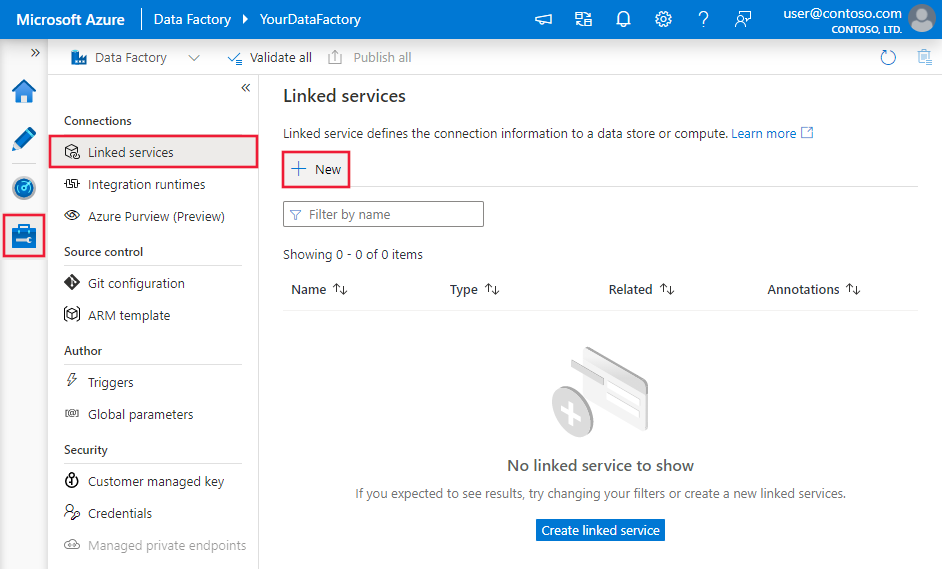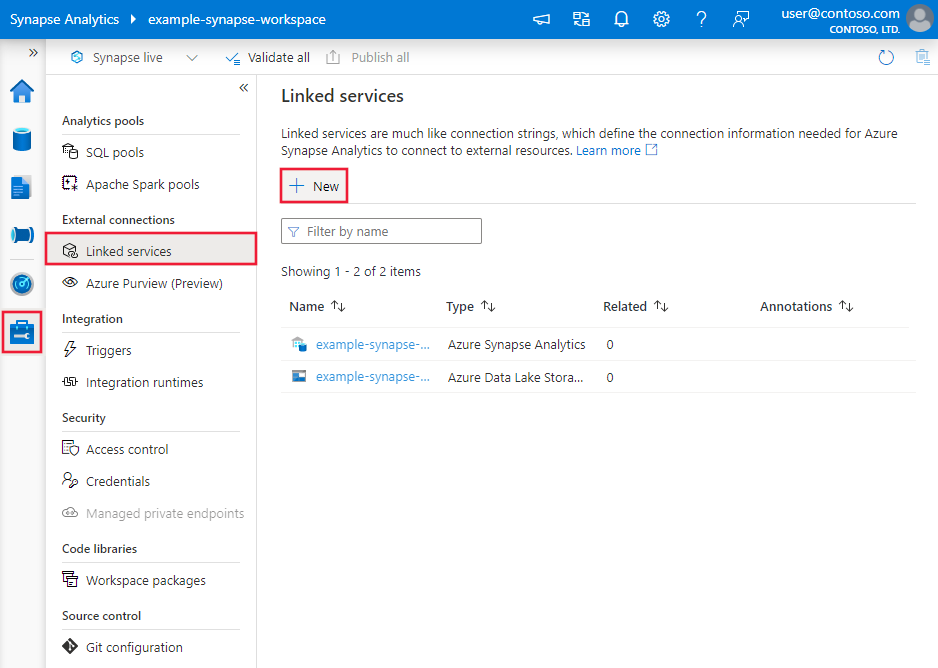Copy data from Marketo using Azure Data Factory or Synapse Analytics (Preview)
APPLIES TO:  Azure Data Factory
Azure Data Factory  Azure Synapse Analytics
Azure Synapse Analytics
Tip
Try out Data Factory in Microsoft Fabric, an all-in-one analytics solution for enterprises. Microsoft Fabric covers everything from data movement to data science, real-time analytics, business intelligence, and reporting. Learn how to start a new trial for free!
Important
This connector will be deprecated on December 31, 2024. You are recommended to migrate to ODBC connector by installing a driver before that date.
This article outlines how to use the Copy Activity in an Azure Data Factory or Synapse Analytics pipeline to copy data from Marketo. It builds on the copy activity overview article that presents a general overview of copy activity.
Supported capabilities
This Marketo connector is supported for the following capabilities:
| Supported capabilities | IR |
|---|---|
| Copy activity (source/-) | ① ② |
| Lookup activity | ① ② |
① Azure integration runtime ② Self-hosted integration runtime
For a list of data stores that are supported as sources/sinks, see the Supported data stores table.
Currently, Marketo instance which is integrated with external CRM is not supported.
Note
This Marketo connector is built on top of the Marketo REST API. Be aware that the Marketo has concurrent request limit on service side. If you hit errors saying "Error while attempting to use REST API: Max rate limit '100' exceeded with in '20' secs (606)" or "Error while attempting to use REST API: Concurrent access limit '10' reached (615)", consider to reduce the concurrent copy activity runs to reduce the number of requests to the service.
Getting started
To perform the Copy activity with a pipeline, you can use one of the following tools or SDKs:
- The Copy Data tool
- The Azure portal
- The .NET SDK
- The Python SDK
- Azure PowerShell
- The REST API
- The Azure Resource Manager template
Create a linked service to Marketo using UI
Use the following steps to create a linked service to Marketo in the Azure portal UI.
Browse to the Manage tab in your Azure Data Factory or Synapse workspace and select Linked Services, then click New:
Search for Marketo and select the Marketo connector.

Configure the service details, test the connection, and create the new linked service.

Connector configuration details
The following sections provide details about properties that are used to define Data Factory entities specific to Marketo connector.
Linked service properties
The following properties are supported for Marketo linked service:
| Property | Description | Required |
|---|---|---|
| type | The type property must be set to: Marketo | Yes |
| endpoint | The endpoint of the Marketo server. (i.e. 123-ABC-321.mktorest.com) | Yes |
| clientId | The client ID of your Marketo service. | Yes |
| clientSecret | The client secret of your Marketo service. Mark this field as a SecureString to store it securely, or reference a secret stored in Azure Key Vault. | Yes |
| useEncryptedEndpoints | Specifies whether the data source endpoints are encrypted using HTTPS. The default value is true. | No |
| useHostVerification | Specifies whether to require the host name in the server's certificate to match the host name of the server when connecting over TLS. The default value is true. | No |
| usePeerVerification | Specifies whether to verify the identity of the server when connecting over TLS. The default value is true. | No |
Example:
{
"name": "MarketoLinkedService",
"properties": {
"type": "Marketo",
"typeProperties": {
"endpoint" : "123-ABC-321.mktorest.com",
"clientId" : "<clientId>",
"clientSecret": {
"type": "SecureString",
"value": "<clientSecret>"
}
}
}
}
Dataset properties
For a full list of sections and properties available for defining datasets, see the datasets article. This section provides a list of properties supported by Marketo dataset.
To copy data from Marketo, set the type property of the dataset to MarketoObject. The following properties are supported:
| Property | Description | Required |
|---|---|---|
| type | The type property of the dataset must be set to: MarketoObject | Yes |
| tableName | Name of the table. | No (if "query" in activity source is specified) |
Example
{
"name": "MarketoDataset",
"properties": {
"type": "MarketoObject",
"typeProperties": {},
"schema": [],
"linkedServiceName": {
"referenceName": "<Marketo linked service name>",
"type": "LinkedServiceReference"
}
}
}
Copy activity properties
For a full list of sections and properties available for defining activities, see the Pipelines article. This section provides a list of properties supported by Marketo source.
Marketo as source
To copy data from Marketo, set the source type in the copy activity to MarketoSource. The following properties are supported in the copy activity source section:
| Property | Description | Required |
|---|---|---|
| type | The type property of the copy activity source must be set to: MarketoSource | Yes |
| query | Use the custom SQL query to read data. For example: "SELECT * FROM Activitiy_Types". |
No (if "tableName" in dataset is specified) |
Example:
"activities":[
{
"name": "CopyFromMarketo",
"type": "Copy",
"inputs": [
{
"referenceName": "<Marketo input dataset name>",
"type": "DatasetReference"
}
],
"outputs": [
{
"referenceName": "<output dataset name>",
"type": "DatasetReference"
}
],
"typeProperties": {
"source": {
"type": "MarketoSource",
"query": "SELECT top 1000 * FROM Activitiy_Types"
},
"sink": {
"type": "<sink type>"
}
}
}
]
Lookup activity properties
To learn details about the properties, check Lookup activity.
Related content
For a list of data stores supported as sources and sinks by the copy activity, see supported data stores.