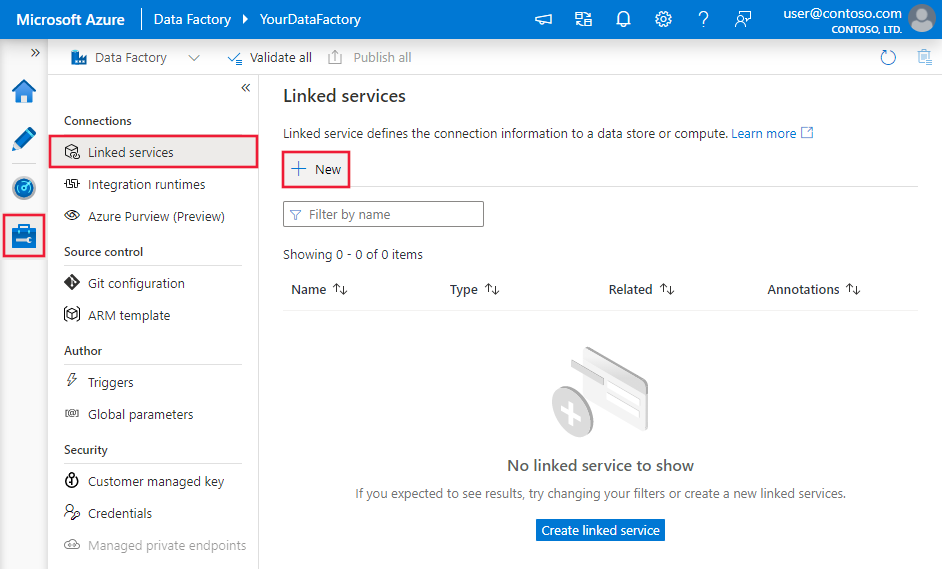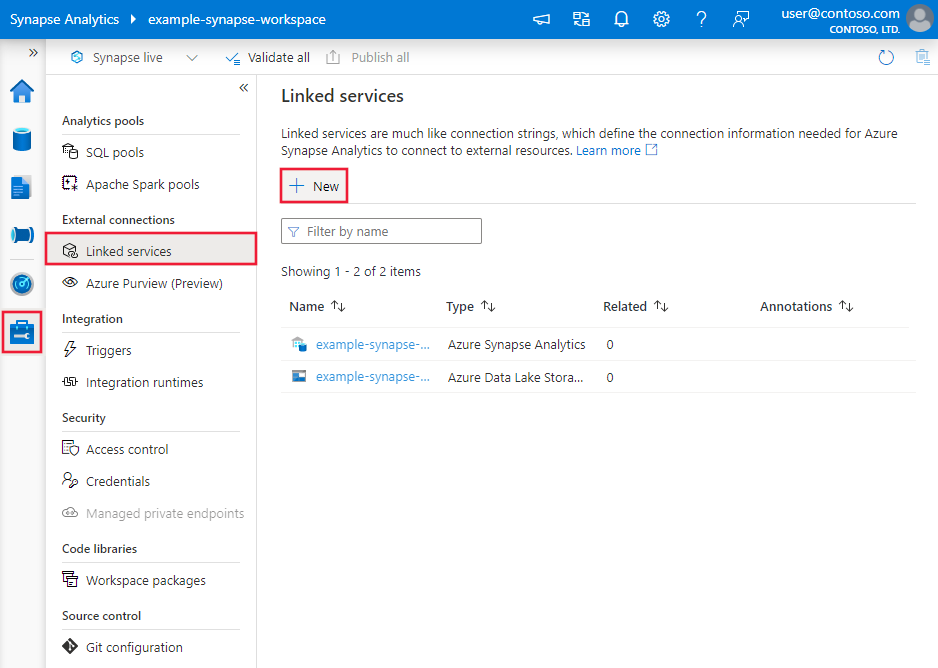Copy data from and to Microsoft Access using Azure Data Factory or Synapse Analytics
APPLIES TO:  Azure Data Factory
Azure Data Factory  Azure Synapse Analytics
Azure Synapse Analytics
Tip
Try out Data Factory in Microsoft Fabric, an all-in-one analytics solution for enterprises. Microsoft Fabric covers everything from data movement to data science, real-time analytics, business intelligence, and reporting. Learn how to start a new trial for free!
This article outlines how to use the Copy Activity in Azure Data Factory and Synapse Analytics pipelines to copy data from a Microsoft Access data store. It builds on the copy activity overview article that presents a general overview of copy activity.
Supported capabilities
This Microsoft Access connector is supported for the following capabilities:
| Supported capabilities | IR |
|---|---|
| Copy activity (source/sink) | ② |
| Lookup activity | ② |
① Azure integration runtime ② Self-hosted integration runtime
For a list of data stores that are supported as sources/sinks by the copy activity, see the Supported data stores table.
Prerequisites
To use this Microsoft Access connector, you need to:
- Set up a Self-hosted Integration Runtime. See Self-hosted Integration Runtime article for details.
- Install the Microsoft Access ODBC driver for the data store on the Integration Runtime machine.
Note
This connector works with Microsoft Access 2016 version of ODBC driver. The recommended driver version is 16.00.5378.1000 or above.
Getting started
To perform the Copy activity with a pipeline, you can use one of the following tools or SDKs:
- The Copy Data tool
- The Azure portal
- The .NET SDK
- The Python SDK
- Azure PowerShell
- The REST API
- The Azure Resource Manager template
Create a linked service to Microsoft Access using UI
Use the following steps to create a linked service to Microsoft Access in the Azure portal UI.
Browse to the Manage tab in your Azure Data Factory or Synapse workspace and select Linked Services, then click New:
Search for Access and select the Microsoft Access connector.
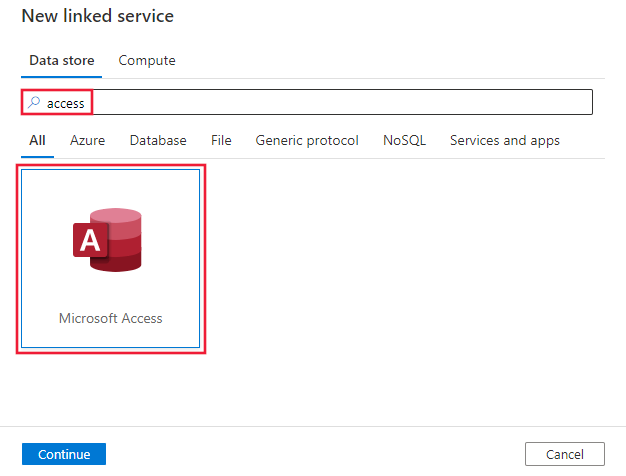
Configure the service details, test the connection, and create the new linked service.

Connector configuration details
The following sections provide details about properties that are used to define Data Factory entities specific to Microsoft Access connector.
Linked service properties
The following properties are supported for Microsoft Access linked service:
| Property | Description | Required |
|---|---|---|
| type | The type property must be set to: MicrosoftAccess | Yes |
| connectionString | The ODBC connection string excluding the credential portion. You can specify the connection string or use the system DSN (Data Source Name) you set up on the Integration Runtime machine (you need still specify the credential portion in linked service accordingly). You can also put a password in Azure Key Vault and pull the password configuration out of the connection string. Refer to Store credentials in Azure Key Vault with more details. |
Yes |
| authenticationType | Type of authentication used to connect to the Microsoft Access data store. Allowed values are: Basic and Anonymous. |
Yes |
| userName | Specify user name if you are using Basic authentication. | No |
| password | Specify password for the user account you specified for the userName. Mark this field as a SecureString to store it securely, or reference a secret stored in Azure Key Vault. | No |
| credential | The access credential portion of the connection string specified in driver-specific property-value format. Mark this field as a SecureString. | No |
| connectVia | The Integration Runtime to be used to connect to the data store. A Self-hosted Integration Runtime is required as mentioned in Prerequisites. | Yes |
Example:
{
"name": "MicrosoftAccessLinkedService",
"properties": {
"type": "MicrosoftAccess",
"typeProperties": {
"connectionString": "Driver={Microsoft Access Driver (*.mdb, *.accdb)};Dbq=<path to your DB file e.g. C:\\mydatabase.accdb>;",
"authenticationType": "Basic",
"userName": "<username>",
"password": {
"type": "SecureString",
"value": "<password>"
}
},
"connectVia": {
"referenceName": "<name of Integration Runtime>",
"type": "IntegrationRuntimeReference"
}
}
}
Dataset properties
For a full list of sections and properties available for defining datasets, see the datasets article. This section provides a list of properties supported by Microsoft Access dataset.
To copy data from Microsoft Access, the following properties are supported:
| Property | Description | Required |
|---|---|---|
| type | The type property of the dataset must be set to: MicrosoftAccessTable | Yes |
| tableName | Name of the table in the Microsoft Access. | No for source (if "query" in activity source is specified); Yes for sink |
Example
{
"name": "MicrosoftAccessDataset",
"properties": {
"type": "MicrosoftAccessTable",
"linkedServiceName": {
"referenceName": "<Microsoft Access linked service name>",
"type": "LinkedServiceReference"
},
"typeProperties": {
"tableName": "<table name>"
}
}
}
Copy activity properties
For a full list of sections and properties available for defining activities, see the Pipelines article. This section provides a list of properties supported by Microsoft Access source.
Microsoft Access as source
To copy data from Microsoft Access, the following properties are supported in the copy activity source section:
| Property | Description | Required |
|---|---|---|
| type | The type property of the copy activity source must be set to: MicrosoftAccessSource | Yes |
| query | Use the custom query to read data. For example: "SELECT * FROM MyTable". |
No (if "tableName" in dataset is specified) |
Example:
"activities":[
{
"name": "CopyFromMicrosoftAccess",
"type": "Copy",
"inputs": [
{
"referenceName": "<Microsoft Access input dataset name>",
"type": "DatasetReference"
}
],
"outputs": [
{
"referenceName": "<output dataset name>",
"type": "DatasetReference"
}
],
"typeProperties": {
"source": {
"type": "MicrosoftAccessSource",
"query": "SELECT * FROM MyTable"
},
"sink": {
"type": "<sink type>"
}
}
}
]
Microsoft Access as sink
To copy data to Microsoft Access, the following properties are supported in the copy activity sink section:
| Property | Description | Required |
|---|---|---|
| type | The type property of the copy activity sink must be set to: MicrosoftAccessSink | Yes |
| writeBatchTimeout | Wait time for the batch insert operation to complete before it times out. Allowed values are: timespan. Example: “00:30:00” (30 minutes). |
No |
| writeBatchSize | Inserts data into the SQL table when the buffer size reaches writeBatchSize. Allowed values are: integer (number of rows). |
No (default is 0 - auto detected) |
| preCopyScript | Specify a SQL query for Copy Activity to execute before writing data into data store in each run. You can use this property to clean up the pre-loaded data. | No |
| maxConcurrentConnections | The upper limit of concurrent connections established to the data store during the activity run.Specify a value only when you want to limit concurrent connections. | No |
Example:
"activities":[
{
"name": "CopyToMicrosoftAccess",
"type": "Copy",
"inputs": [
{
"referenceName": "<input dataset name>",
"type": "DatasetReference"
}
],
"outputs": [
{
"referenceName": "<Microsoft Access output dataset name>",
"type": "DatasetReference"
}
],
"typeProperties": {
"source": {
"type": "<source type>"
},
"sink": {
"type": "MicrosoftAccessSink"
}
}
}
]
Lookup activity properties
To learn details about the properties, check Lookup activity.
Related content
For a list of data stores supported as sources and sinks by the copy activity, see supported data stores.