What is Azure Data Box?
The Microsoft Azure Data Box cloud solution lets you send terabytes of data into and out of Azure in a quick, inexpensive, and reliable way. The secure data transfer is accelerated by shipping you a proprietary Data Box storage device. Each storage device has a maximum usable storage capacity of 80 TB and is transported to your datacenter through a regional carrier. The device has a rugged casing to protect and secure data during the transit.
You can order the Data Box device via the Azure portal to import or export data from Azure. Once the device is received, you can quickly set it up using the local web UI. Depending on whether you will import or export data, copy the data from your servers to the device or from the device to your servers, and ship the device back to Azure. If importing data to Azure, in the Azure datacenter, your data is automatically uploaded from the device to Azure. The entire process is tracked end-to-end by the Data Box service in the Azure portal.
Use cases
Data Box is ideally suited to transfer data sizes larger than 40 TBs in scenarios with no to limited network connectivity. The data movement can be one-time, periodic, or an initial bulk data transfer followed by periodic transfers.
Here are the various scenarios where Data Box can be used to import data to Azure.
Onetime migration - when a large amount of on-premises data is moved to Azure.
- Moving a media library from offline tapes into Azure to create an online media library.
- Migrating your VM farm, SQL server, and applications to Azure.
- Moving historical data to Azure for in-depth analysis and reporting using HDInsight.
Initial bulk transfer - when an initial bulk transfer is done using Data Box (seed) followed by incremental transfers over the network.
- For example, backup solutions partners such as Commvault and Data Box are used to move initial large historical backup to Azure. Once complete, the incremental data is transferred via network to Microsoft Azure Storage.
Periodic uploads - when large amount of data is generated periodically and needs to be moved to Azure. For example in energy exploration, where video content is generated on oil rigs and windmill farms.
Here are the various scenarios where Data Box can be used to export data from Azure.
Disaster recovery - when a copy of the data from Azure is restored to an on-premises network. In a typical disaster recovery scenario, a large amount of Azure data is exported to a Data Box. Microsoft then ships this Data Box, and the data is restored on your premises in a short time.
Security requirements - when you need to be able to export data out of Azure due to government or security requirements. For example, Azure Storage is available in US Secret and Top Secret clouds, and you can use Data Box to export data out of Azure.
Migrate back to on-premises or to another cloud service provider - when you want to move all the data back to on-premises, or to another cloud service provider, export data via Data Box to migrate the workloads.
Ingestion of data from Data Box
Azure providers and non-Azure providers can ingest data from Azure Data Box. The Azure services that provide data ingestion from Azure Data Box include:
SharePoint Online - use Azure Data Box and the SharePoint Migration Tool (SPMT) to migrate your file share content to SharePoint Online. Using Data Box, you remove the dependency on your WAN link to transfer the data. For more information, see Use the Azure Data Box Heavy to migrate your file share content to SharePoint Online.
Azure File Sync - replicates files from your Data Box to an Azure file share, enabling you to centralize your file services in Azure while maintaining local access to your data. For more information, see Deploy Azure File Sync.
HDFS stores - migrate data from an on-premises Hadoop Distributed File System (HDFS) store of your Hadoop cluster into Azure Storage using Data Box. For more information, see Migrate from on-premises HDFS store to Azure Storage with Azure Data Box.
Azure Backup - allows you to move large backups of critical enterprise data through offline mechanisms to an Azure Recovery Services Vault. For more information, see Azure Backup overview.
You can use your Data Box data with many non-Azure service providers. For instance:
- Veeam - allows you to back up and replicate large amounts of data from your Hyper-V machine to your Data Box.
Benefits
Data Box is designed to move large amounts of data to Azure with little to no impact to network. The solution has the following benefits:
Speed - Data Box uses 1-Gbps or 10-Gbps network interfaces to move up to 80 TB of data into and out of Azure.
Secure - Data Box has built-in security protections for the device, data, and the service.
The device has a rugged casing secured by tamper-resistant screws and tamper-evident stickers.
The data on the device is secured with an AES 256-bit encryption at all times.
The device can only be unlocked with a password provided in the Azure portal.
The service is protected by the Azure security features.
Once the data from your import order is uploaded to Azure, the disks on the device are wiped clean in accordance with NIST 800-88r1 standards. For an export order, the disks are erased once the device reaches the Azure datacenter.
For more information, go to Azure Data Box security and data protection.
Features and specifications
Important
Azure Data Box cross-region data transfer is in preview status
Previous releases of Data Box, Data Box Disk, and Data Box Heavy didn’t support cross-region data transfer. With the exception of transfers both originating and terminating between the United Kingdom (UK) and the European Union (EU), data couldn’t cross commerce boundaries.
Data Box cross-region data transfer capabilities, now in preview, support offline seamless cross-region data transfers between many regions. This capability allows you to copy your data from a local source and transfer it to a destination within a different country, region, or boundary. It's important to note that the Data Box device isn't shipped across commerce boundaries. Instead, it's transported to an Azure data center within the originating country or region. Data transfer between the source country and the destination region takes place using the Azure network and incurs no additional cost.
Although cross-region data transfer doesn't incur additional costs, the functionality is currently in preview and subject to change. Note, too, that some data transfer scenarios take place over large geographic areas. Higher than normal latencies might be encountered during such transfers.
Cross-region transfers are currently supported between the following countries and regions:
| Source Country/Region | Destination Region |
|---|---|
| Brazil | US1 |
| Australia Singapore Hong Kong SAR India Japan Korea |
US1, EU2 |
| UAE | US1, EU2 |
| US1 | EU2 |
| EU2 | US1 |
1US denotes all Azure regions in which Data Box is supported across the United States.
2EU denotes all Azure regions in which Data Box is supported across the European Union.
Data transfers not represented within the preceding table represent unsupported cross-commerce boundary transfer selections. For more information, or if your region combination is unsupported, please contact the Azure Data Box team.
The Data Box device has the following features in this release.
| Specifications | Description |
|---|---|
| Weight | < 50 lbs. |
| Dimensions | Device - Width: 309.0 mm Height: 430.4 mm Depth: 502.0 mm |
| Rack space | 7 U when placed in the rack on its side (cannot be rack-mounted) |
| Cables required | 1 X power cable (included) 2 RJ45 cables (not included) 2 X SFP+ Twinax copper cables (not included) |
| Storage capacity | 100-TB device has 80 TB or usable capacity after RAID 5 protection |
| Power rating | The power supply unit is rated for 700 W. Typically, the unit draws 375 W. |
| Network interfaces | 2 X 1-GbE interface - MGMT, DATA 3. MGMT - for management, not user configurable, used for initial setup DATA3 - for data, user configurable, and is dynamic by default MGMT and DATA 3 can also work as 10 GbE 2 X 10-GbE interface - DATA 1, DATA 2 Both are for data, can be configured as dynamic (default) or static |
| Data transfer | Both import and export are supported. |
| Data transfer media | RJ45, SFP+ copper 10 GbE Ethernet |
| Security | Rugged device casing with tamper-proof custom screws Tamper-evident stickers placed at the bottom of the device |
| Data transfer rate | Up to 80 TB in a day over a 10-GbE network interface |
| Management | Local web UI - one-time initial setup and configuration Azure portal - day-to-day device management |
Data Box components
The Data Box includes the following components:
Data Box device - a physical device that provides primary storage, manages communication with cloud storage, and helps to ensure the security and confidentiality of all data stored on the device. The Data Box device has a usable storage capacity of 80 TB.
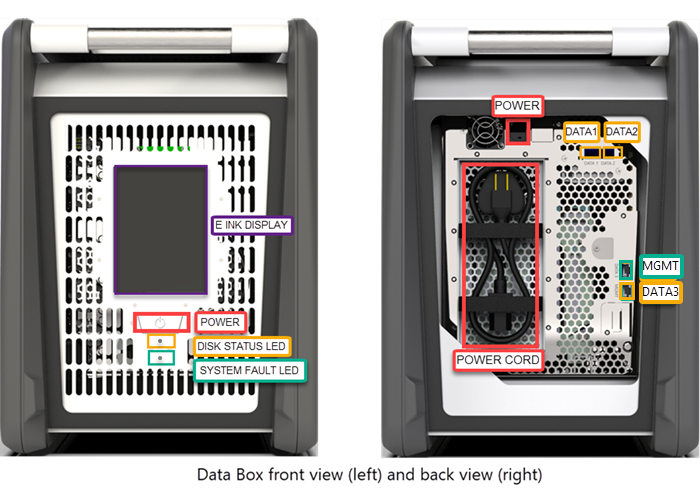
Data Box service – an extension of the Azure portal that lets you manage a Data Box device from a web interface that you can access from different geographical locations. Use the Data Box service to perform daily administration of your Data Box device. The service tasks include how to create and manage orders, view and manage alerts, and manage shares.
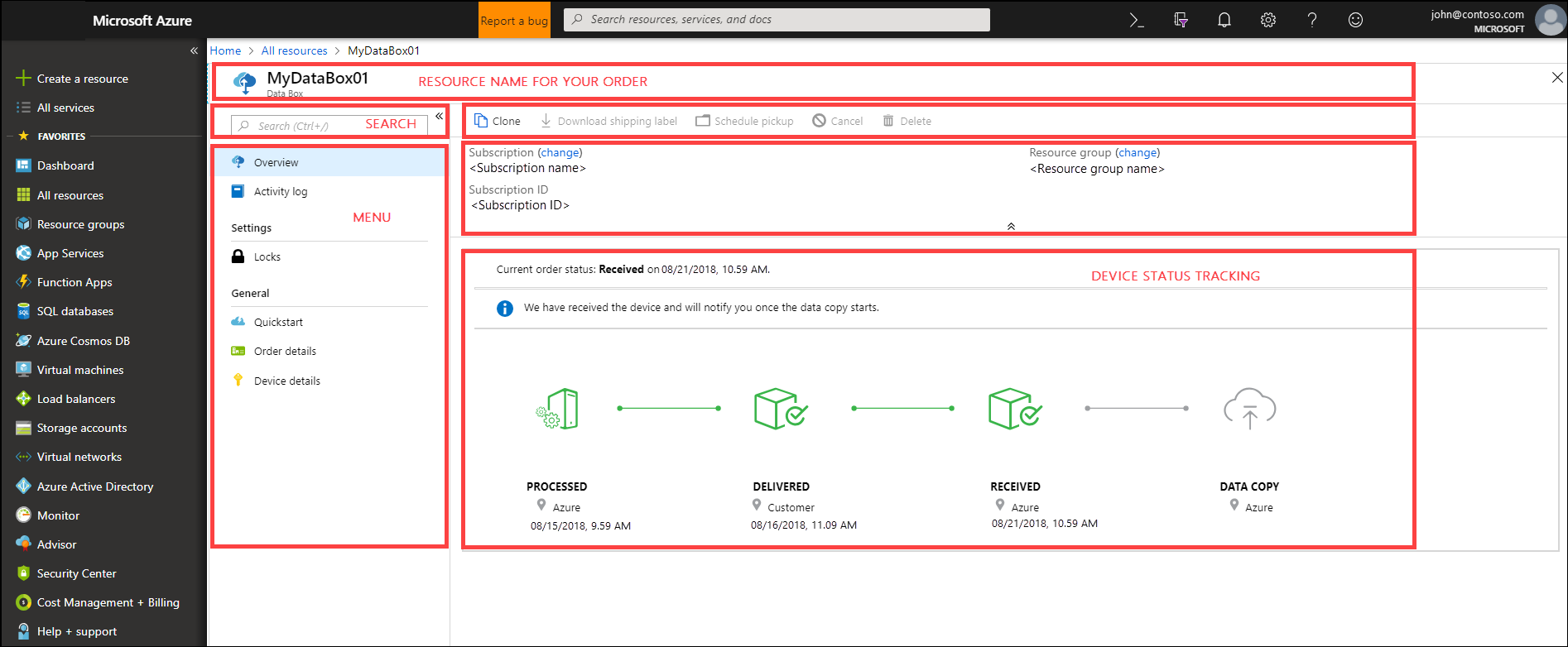
For more information, go to Use the Data Box service to administer your Data Box device.
Local web user interface – a web-based UI that is used to configure the device so that it can connect to the local network, and then register the device with the Data Box service. Use the local web UI also to shut down and restart the Data Box device, view copy logs, and contact Microsoft Support to file a service request.
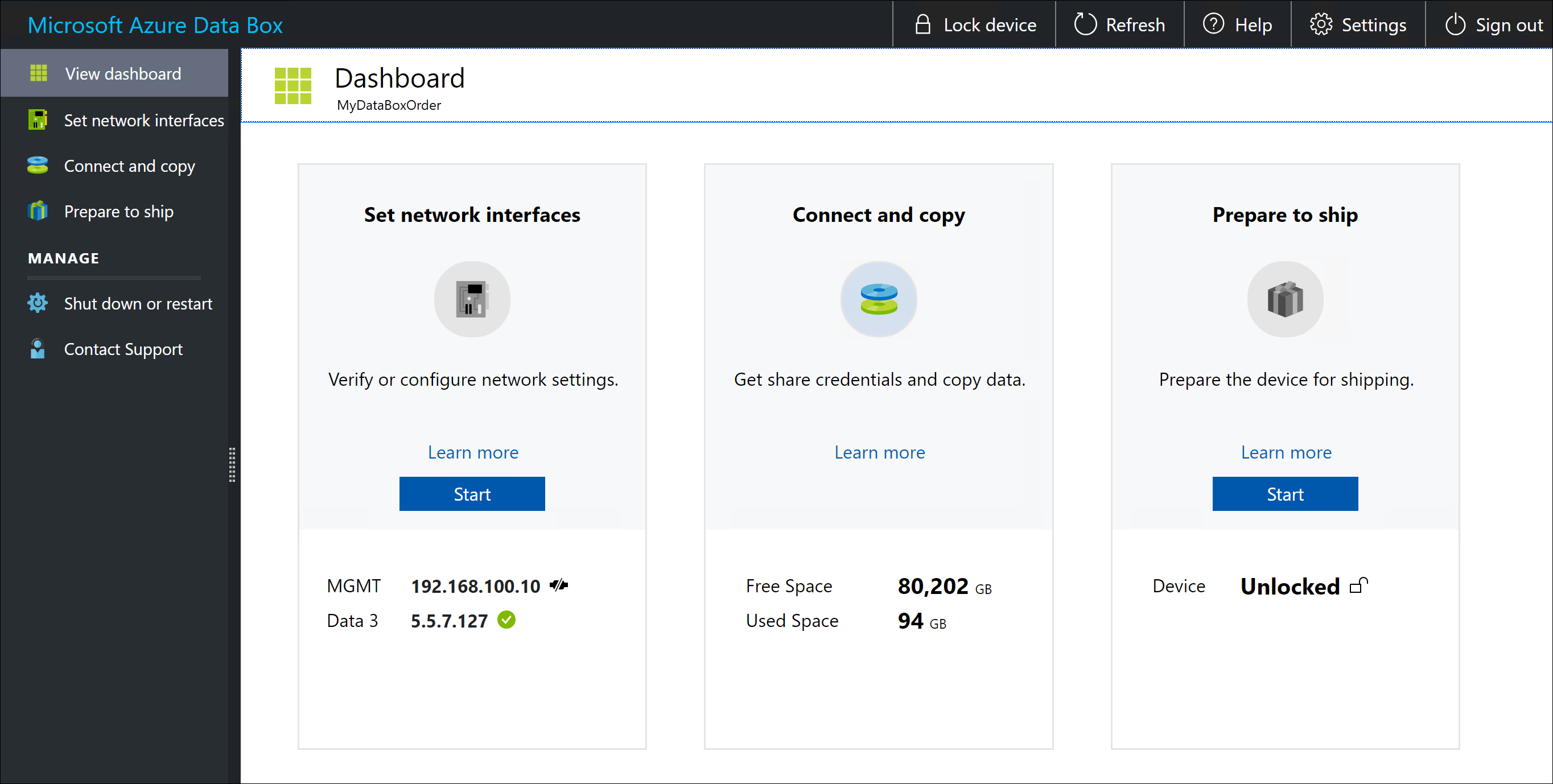
The local web UI on the device currently supports the following languages with their corresponding language codes:
Language Code Language Code Language Code English {default} en Czech cs German de Spanish es French fr Hungarian hu Italian it Japanese ja Korean ko Dutch nl Polish pl Portuguese - Brazil pt-br Portuguese - Portugal pt-pt Russian ru Swedish sv Turkish tr Chinese - simplified zh-hans For information about using the web-based UI, go to Use the web-based UI to administer your Data Box.
The workflow
A typical import flow includes the following steps:
Order - Create an order in the Azure portal, provide shipping information, and the destination storage account for your data. If the device is available, Azure prepares and ships the device with a shipment tracking ID.
Receive - Once the device is delivered, cable the device for network and power using the specified cables. (The power cable is included with the device. You'll need to procure the data cables.) Turn on and connect to the device. Configure the device network and mount shares on the host computer from where you want to copy the data.
Copy data - Copy data to Data Box shares.
Return - Prepare, turn off, and ship the device back to the Azure datacenter.
Upload - Data is automatically copied from the device to Azure. The device disks are securely erased as per the National Institute of Standards and Technology (NIST) guidelines.
Throughout this process, you are notified via email on all status changes. For more information about the detailed flow, go to Deploy Data Box in Azure portal.
A typical export flow includes the following steps:
Order - Create an export order in the Azure portal, provide shipping information, and the source storage account for your data. If the device is available, Azure prepares a device. Data is copied from your storage account to the Data Box. Once the data copy is complete, Microsoft ships the device with a shipment tracking ID.
Receive - Once the device is delivered, cable the device for network and power using the specified cables. (The power cable is included with the device. You'll need to procure the data cables.) Turn on and connect to the device. Configure the device network and mount shares on the host computer to which you want to copy the data.
Copy data - Copy data from Data Box shares to the on-premises data servers.
Return - Prepare, turn off, and ship the device back to the Azure datacenter.
Data erasure - The device disks are securely erased as per the National Institute of Standards and Technology (NIST) guidelines.
Throughout the export process, you are notified via email on all status changes. For more information about the detailed flow, go to Deploy Data Box in Azure portal.
Region availability
Data Box can transfer data based on the region in which service is deployed, the country/region you ship the device to, and the target storage account where you transfer the data.
For import
Service availability - When using Data Box for import or export orders, to get information on region availability, go to Azure products available by region.
For import orders, Data Box can also be deployed in the Azure Government Cloud. For more information, see What is Azure Government?.
Destination storage accounts - The storage accounts that store the data are available in all Azure regions where the service is available.
Data resiliency
The Data Box service is geographical in nature and has a single active deployment in one region within each country/region or commerce boundary. For data resiliency, a passive instance of the service is maintained in a different region, usually within the same country/region or commerce boundary. In a few cases, the paired region is outside the country/region or commerce boundary.
In the extreme event of any Azure region being affected by a disaster, the Data Box service will be made available through the corresponding paired region. Both ongoing and new orders will be tracked and fulfilled through the service via the paired region. Failover is automatic, and is handled by Microsoft.
For regions paired with a region within the same country/region or commerce boundary, no action is required. Microsoft is responsible for recovery, which could take up to 72 hours.
For regions that don’t have a paired region within the same geographic or commerce boundary, the customer will be notified to create a new Data Box order from a different, available region and copy their data to Azure in the new region. New orders would be required for the Brazil South, Southeast Asia, and East Asia regions.
For more information, see Business continuity and disaster recovery (BCDR): Azure Paired Regions.
Next steps
- Review the Data Box system requirements.
- Understand the Data Box limits.
- Quickly deploy Azure Data Box in Azure portal.