หมายเหตุ
การเข้าถึงหน้านี้ต้องได้รับการอนุญาต คุณสามารถลอง ลงชื่อเข้าใช้หรือเปลี่ยนไดเรกทอรีได้
การเข้าถึงหน้านี้ต้องได้รับการอนุญาต คุณสามารถลองเปลี่ยนไดเรกทอรีได้
Azure DevOps Services | Azure DevOps Server 2022 - Azure DevOps Server 2019
Find the code you need faster with functional code search. This article explains how to refine your search across repositories using code types and other functions with the Code Search Marketplace extension for Azure DevOps.
Prerequisites
| Category | Prerequisite |
|---|---|
| Access levels | - To use code search: At least Basic access. - To access code in a private project: At least Basic access. Stakeholder access doesn't include code. - To access code in a public project: At least Stakeholder access. |
| Search results | Access-based results: When you're searching across the organization or collection, only results for which a project member has access are listed. |
| Category | Requirements |
|---|---|
| Access levels | - To use code search: At least Basic access. - To access code in a private project: At least Basic access. Stakeholder access doesn't include code. |
| Search results | Access-based results: When you're searching across the organization or collection, only results for which a project member has access are listed. |
| Tools | Code Search extension |
Code search best practices
- Start broad: Begin with a broad search and then use filter operators to narrow it down by project, repository, path, file name, and more.
- Use wildcards and boolean operators: If you don’t know the exact term, use wildcards to expand your search and boolean operators to refine it.
- Hover for more info: To get more information about a code item, hover over it and use the shortcut menu to search for that text in all your projects and files.
- Trace code functionality: Use the shortcut menu to search for related items like definitions and references in a file or in the search results to trace how your code works.
- Use code type filters: To find the implementation of an API or other code element, use code type filters to search for specific kinds of code such as:
- Definitions
- References
- Functions
- Comments
- Strings
- Namespaces, and more
Note
Code search doesn't work for forked repositories.
Functions to find specific types of code
To create your query faster, choose functions and keywords from the drop-down list as you enter text. Select Show more to see all the options. You can combine different functions as needed.
You can also use filters from the left column to narrow your search. Show more shows you all the functions and keywords.
Or, you can type the functions and parameters in the search box. The following table lists the functions for finding specific types or members in your C#, C, C++, Java, and Visual Basic.NET code.
| To find code where findThis appears as a ... | ... search for argument arg:findThis |
|---|---|
| Argument | arg:findThis Deprecated in July 2019 |
| Base type | basetype:findThis |
| Calling function | caller:findThis Deprecated in July 2019 |
| Class definition or declaration | class:findThis |
| Class declaration | classdecl:findThis Merged with class: |
| Class definition | classdef:findThis Merged with class: |
| Comment | comment:findThis |
| Constructor | ctor:findThis Merged with method: |
| Declaration | decl:findThis |
| Definition | def:findThis |
| Destructor | dtor:findThis Merged with method: |
| Enumerator | enum:findThis |
| Extern | extern:findThis Deprecated in July 2019 |
| Field | field:findThis |
| Friend function | friend:findThis Deprecated in July 2019 |
| Function | func:findThis Merged with method: |
| Function declaration | funcdecl:findThis Merged with method: |
| Function definition | funcdef:findThis Merged with method: |
| Global | global:findThis Deprecated in July 2019 |
| Header | header:findThis Deprecated in July 2019 |
| Interface | interface:findThis |
| Macro | macro:findThis |
| Macro definition | macrodef:findThis Merged with macro: |
| Macro reference | macroref:findThis Merged with macro: |
| Method | method:findThis |
| Method declaration | methoddecl:findThis Merged with method: |
| Method definition | methoddef:findThis Merged with method: |
| Namespace | namespace:findThis |
| Property | prop:findThis |
| Reference | ref:findThis |
| String literal | strlit:findThis |
| Struct | struct:findThis Merged with type: |
| Struct declaration | structdecl:findThis Merged with type: |
| Struct definition | structdef:findThis Merged with type: |
| Template argument | tmplarg:findThis Deprecated in July 2019 |
| Template specification | tmplspec:findThis Deprecated in July 2019 |
| Type | type:findThis |
| Typedef | typedef:findThis Merged with type: |
| Union | union:findThis Deprecated in July 2019 |
Functions to select projects, repositories, paths, and files
Functions make it easy to narrow the search to specified locations, specific types of files within these locations, or specified filenames. Narrow the search to a specific location using the proj, repo, or path filters. Mix and match the following functions as required.
| Usage | Example |
|---|---|
| Find all occurrences of the word QueueJobsNow in the Fabrikam project. | QueueJobsNow proj:Fabrikam |
| Find all occurrences of the word QueueJobsNow in the Contoso repository. | QueueJobsNow repo:Contoso |
| Find all occurrences of the word QueueJobsNow in the path VisualStudio/Services/Framework and its subpaths. | QueueJobsNow path:VisualStudio/Services/Framework |
| Find all occurrences of the word QueueJobsNow in the path */Doc*/Framework/* and */Doc*/*/*/Framework/* and its subpaths. Globbing Pattern (**) matches zero or more characters across multiple segments. For example, path:**/Doc**/Framework also matches abc/DocTest/gh/ijk/mnop/Framework/ | QueueJobsNow path:**/Doc**/Framework |
| Find all occurrences of the word QueueJobsNow in the path */Doc*/Framework/* and its subpaths and file name Test*.txt (Use Globbing Pattern **). For example, path:**/Doc**/Framework/**/Test*.txt also matches abc/def/DocA/gh/Framework/TestMisc.txt | QueueJobsNow path:**/Doc**/Framework/**/Test*.txt |
| Enclose the argument to the filter in double-quotes if it contains a space. | QueueJobsNow path:"VisualStudio/Windows Phones and Devices/Services" |
| Find all occurrences of the word QueueJobsNow in all files where the filename starts with queueRegister. | QueueJobsNow file:queueRegister* |
| Find all files with the name QueueRegister without an extension. Use quotes to find files without extensions. | file:"queueRegister" |
| Find all occurrences of the word QueueJobsNow in only C# source files. A plain text search string that doesn't include file type functions also finds files where the string matches part of the filename. | QueueJobsNow ext:cs |
Find related items or other terms
Code Search lets you interactively expand your search based on previous results. For example, you can widen your search to related files when you're tracing or debugging code.
Right-click on a term in the file and start a new search for other files with the same term. You can search for it as text, or as a definition or reference if it's an object name.
For more information, see Get started with search.
More code search operations
Here are some more code search functions. You can search for code types in C#, C, C++, Java, and Visual Basic.NET files. To open the search results in a new tab, select Ctrl + Enter from the main search box. To switch to the new tab in Google Chrome, select Ctrl + Shift + Enter.
| Usage | Example |
|---|---|
| Find all comments | History:Keyword |
| Find all instances of "ToDo" comments in your code | Select comment: and enter todo |
| Search in specific locations, such as within a particular path | Use a search string such as Driver path:MyShuttle/Server |
| Search for files by name or just by file extension | Driver file:GreenCabs.cs. The search string error ext:resx could be useful if you want to review all error strings in your code. Even if your plain text search string matches part of a filename, the file appears in the list of found files. This search works without matching specific file type functions. |
Search Git projects and repositories
A Git project has a list of repositories. To expand your search, check the project and repository boxes. You can search all or more projects, or fewer projects and repositories. If there are many projects or repositories, select Show more to see them all.
Code Search can index different branches in a Git repository. It only indexes files in the default branch of your Git repositories by default. The default branch is main. To index other branches, go to the Options tab in the Repositories section of the project settings page.
Note
By default, code search looks for the specified string in the main or default branch of a repository. But, you can narrow down the search by specifying a filter for a specific branch.
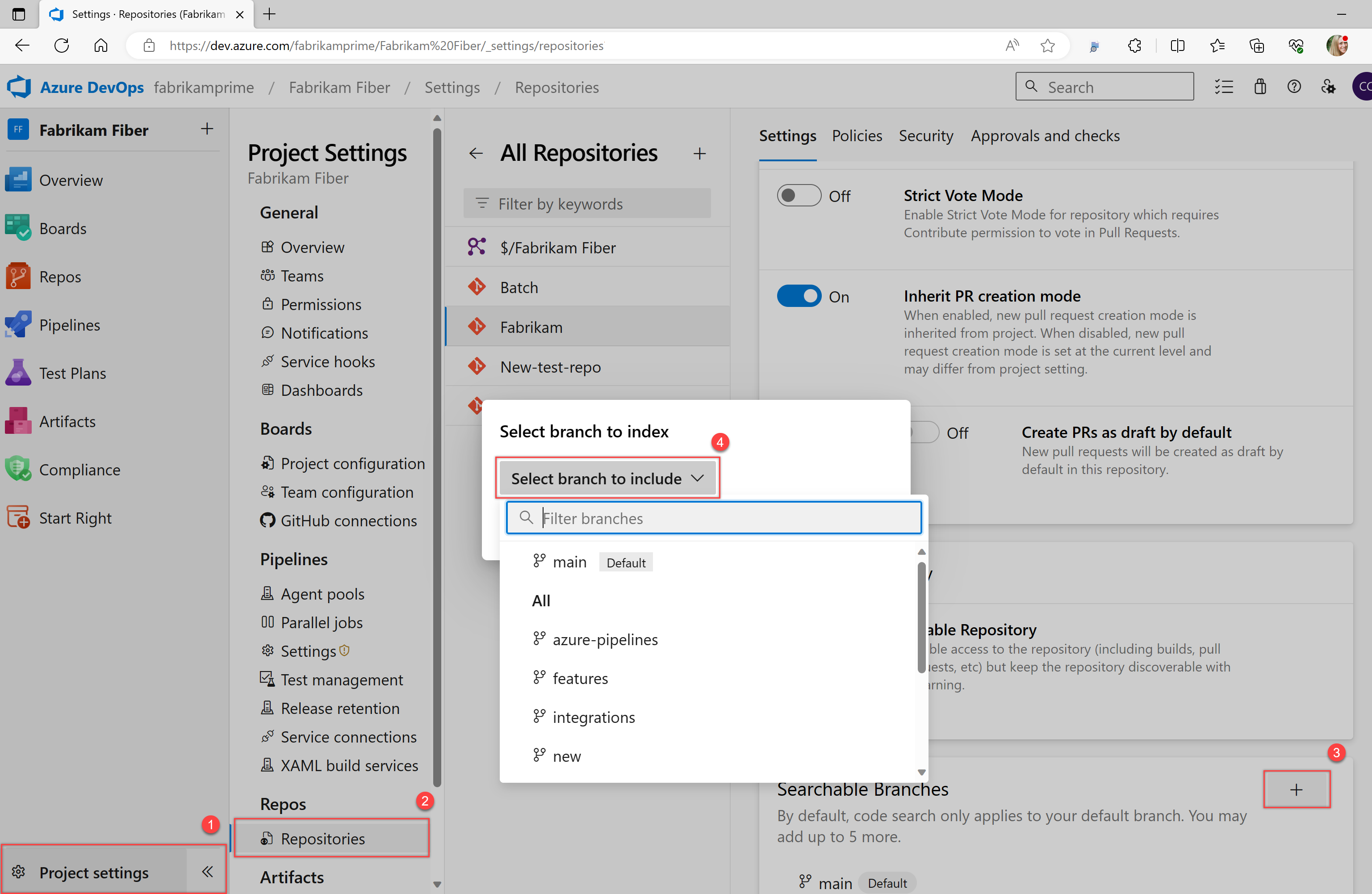
Search TFVC projects
Team Foundation Version Control (TFVC) projects display only the folders that you can read. You can't see any other projects or folders. To filter your search, choose folders from the tree.
Tip
Code Search saves your last settings, such as the project and repository or path that you searched in. When you want to search in a different scope, select Clear all links to clear the checkboxes and search across all projects. The first 100 hits or matches in the target files get highlighted by Code Search in the results pane.
Search code with REST API
You can use APIs to extend or supplement the capabilities listed in this article. For information about Code Search with REST API, see Fetch Code Search Results.