Delete an HDInsight cluster using your browser, PowerShell, or the Azure CLI
HDInsight cluster billing starts once a cluster is created and stops when the cluster is deleted. Billing is pro-rated per minute, so you should always delete your cluster when it's no longer in use. In this document, you learn how to delete a cluster using the Azure portal, Azure PowerShell Az module, and the Azure CLI.
Important
Deleting an HDInsight cluster does not delete the Azure Storage accounts or Data Lake Storage associated with the cluster. You can reuse data stored in those services in the future.
Azure portal
Sign in to the Azure portal.
From the left menu, navigate to All services > Analytics > HDInsight clusters and select your cluster.
From the default view, select the Delete icon. Follow the prompt to delete your cluster.
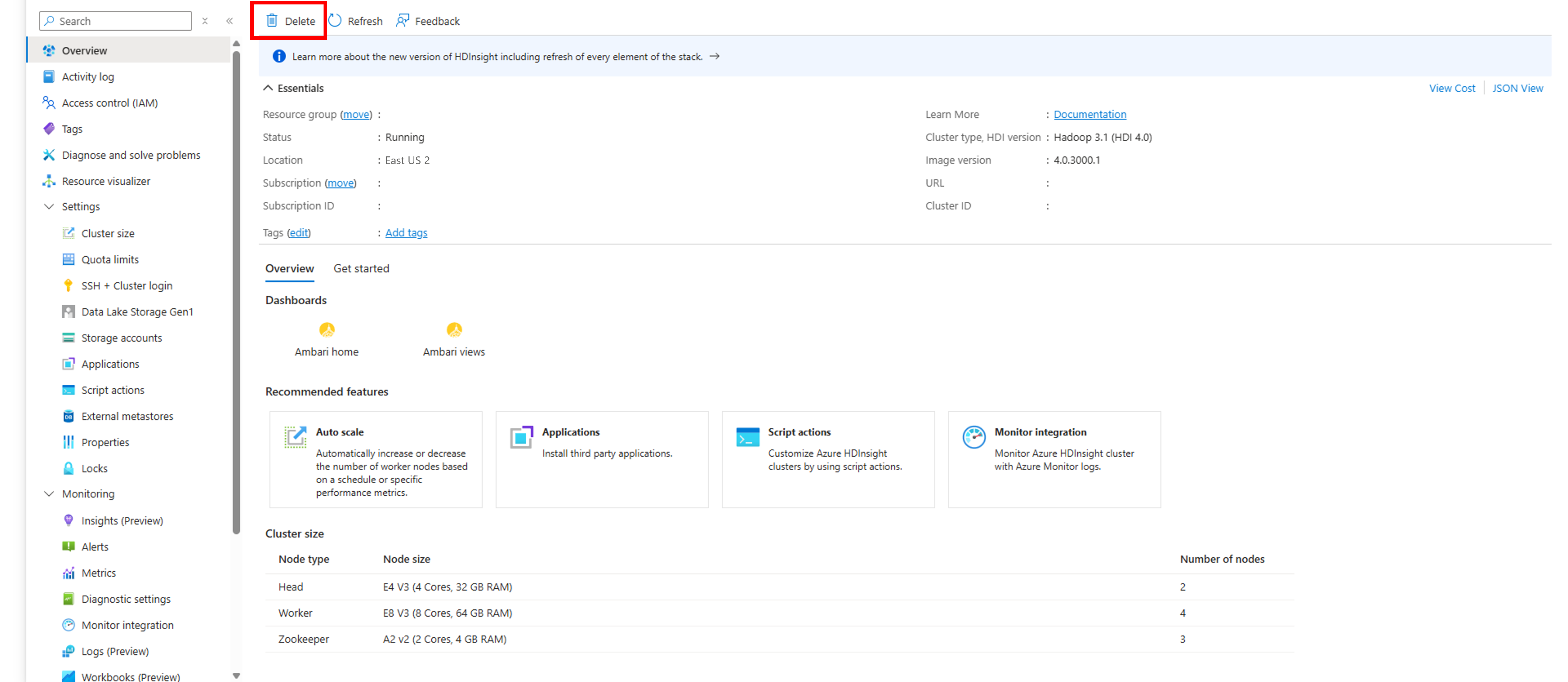
Azure PowerShell
Replace CLUSTERNAME with the name of your HDInsight cluster in the code below. From a PowerShell prompt, enter the following command to delete the cluster:
Remove-AzHDInsightCluster -ClusterName CLUSTERNAME
Azure CLI
Replace CLUSTERNAME with the name of your HDInsight cluster, and RESOURCEGROUP with the name of your resource group in the code below. From a command prompt, enter the following to delete the cluster:
az hdinsight delete --name CLUSTERNAME --resource-group RESOURCEGROUP