Manage Azure Machine Learning workspaces with the Python SDK (v1)
APPLIES TO:  Python SDK azureml v1
Python SDK azureml v1
In this article, you create, view, and delete Azure Machine Learning workspaces for Azure Machine Learning, using the SDK for Python.
As your needs change or requirements for automation increase you can also manage workspaces using the CLI, or via the VS Code extension.
Prerequisites
- An Azure subscription. If you don't have an Azure subscription, create a free account before you begin. Try the free or paid version of Azure Machine Learning today.
- If using the Python SDK, install the SDK.
Limitations
When you create a new workspace, you can either automatically create services needed by the workspace or use existing services. If you want to use existing services from a different Azure subscription than the workspace, you must register the Azure Machine Learning namespace in the subscription that contains those services. For example, if you create a workspace in subscription A that uses a storage account in subscription B, the Azure Machine Learning namespace must be registered in subscription B before the workspace can use the storage account.
The resource provider for Azure Machine Learning is Microsoft.MachineLearningServices. For information on seeing whether it's registered or registering it, see Azure resource providers and types.
Important
This information applies only to resources provided during workspace creation: Azure Storage Accounts, Azure Container Registry, Azure Key Vault, and Application Insights.
By default, creating a workspace also creates an Azure Container Registry (ACR). Since ACR doesn't currently support unicode characters in resource group names, use a resource group that doesn't contain these characters.
Azure Machine Learning doesn't support hierarchical namespace (Azure Data Lake Storage Gen2 feature) for the workspace's default storage account.
Tip
An Azure Application Insights instance is created when you create the workspace. You can delete the Application Insights instance after cluster creation if you want. Deleting it limits the information gathered from the workspace, and might make it more difficult to troubleshoot problems. If you delete the Application Insights instance created by the workspace, the only way to recreate it is to delete and recreate the workspace.
For more information on using the Application Insights instance, see Monitor and collect data from Machine Learning web service endpoints.
Create a workspace
You can create a workspace directly in Azure Machine Learning studio, with limited options available. Or use one of the methods below for more control of options.
Default specification. By default, dependent resources and the resource group will be created automatically. This code creates a workspace named
myworkspaceand a resource group namedmyresourcegroupineastus2.APPLIES TO:
 Python SDK azureml v1
Python SDK azureml v1from azureml.core import Workspace ws = Workspace.create(name='myworkspace', subscription_id='<azure-subscription-id>', resource_group='myresourcegroup', create_resource_group=True, location='eastus2' )Set
create_resource_groupto False if you have an existing Azure resource group that you want to use for the workspace.Multiple tenants. If you have multiple accounts, add the tenant ID of the Microsoft Entra ID you wish to use. Find your tenant ID from the Azure portal under Microsoft Entra ID, External Identities.
APPLIES TO:
 Python SDK azureml v1
Python SDK azureml v1from azureml.core.authentication import InteractiveLoginAuthentication from azureml.core import Workspace interactive_auth = InteractiveLoginAuthentication(tenant_id="my-tenant-id") ws = Workspace.create(name='myworkspace', subscription_id='<azure-subscription-id>', resource_group='myresourcegroup', create_resource_group=True, location='eastus2', auth=interactive_auth )Sovereign cloud. You need extra code to authenticate to Azure if you're working in a sovereign cloud.
APPLIES TO:
 Python SDK azureml v1
Python SDK azureml v1from azureml.core.authentication import InteractiveLoginAuthentication from azureml.core import Workspace interactive_auth = InteractiveLoginAuthentication(cloud="<cloud name>") # for example, cloud="AzureUSGovernment" ws = Workspace.create(name='myworkspace', subscription_id='<azure-subscription-id>', resource_group='myresourcegroup', create_resource_group=True, location='eastus2', auth=interactive_auth )
For more information, see Workspace SDK reference.
If you have problems in accessing your subscription, see Set up authentication for Azure Machine Learning resources and workflows, and the Authentication in Azure Machine Learning notebook.
Networking
Important
For more information on using a private endpoint and virtual network with your workspace, see Network isolation and privacy.
The Azure Machine Learning Python SDK provides the PrivateEndpointConfig class, which can be used with Workspace.create() to create a workspace with a private endpoint. This class requires an existing virtual network.
Advanced
By default, metadata for the workspace is stored in an Azure Cosmos DB instance that Microsoft maintains. This data is encrypted using Microsoft-managed keys.
To limit the data that Microsoft collects on your workspace, select High business impact workspace in the portal, or set hbi_workspace=true in Python. For more information on this setting, see Encryption at rest.
Important
Selecting high business impact can only be done when creating a workspace. You cannot change this setting after workspace creation.
Use your own data encryption key
You can provide your own key for data encryption. Doing so creates the Azure Cosmos DB instance that stores metadata in your Azure subscription. For more information, see Customer-managed keys for Azure Machine Learning.
Use the following steps to provide your own key:
Important
Before following these steps, you must first perform the following actions:
Follow the steps in Configure customer-managed keys to:
- Register the Azure Cosmos DB provider
- Create and configure an Azure Key Vault
- Generate a key
Use cmk_keyvault and resource_cmk_uri to specify the customer managed key.
from azureml.core import Workspace
ws = Workspace.create(name='myworkspace',
subscription_id='<azure-subscription-id>',
resource_group='myresourcegroup',
create_resource_group=True,
location='eastus2'
cmk_keyvault='subscriptions/<azure-subscription-id>/resourcegroups/myresourcegroup/providers/microsoft.keyvault/vaults/<keyvault-name>',
resource_cmk_uri='<key-identifier>'
)
Download a configuration file
If you are using a compute instance in your workspace to run your code, skip this step. The compute instance will create and store a copy of this file for you.
If you plan to use code on your local environment that references this workspace (ws), write the configuration file:
APPLIES TO:  Python SDK azureml v1
Python SDK azureml v1
ws.write_config()
Place the file into the directory structure with your Python scripts or Jupyter Notebooks. It can be in the same directory, a subdirectory named .azureml, or in a parent directory. When you create a compute instance, this file is added to the correct directory on the VM for you.
Connect to a workspace
In your Python code, you create a workspace object to connect to your workspace. This code reads the contents of the configuration file to find your workspace. You get a prompt to sign in if you aren't already authenticated.
APPLIES TO:  Python SDK azureml v1
Python SDK azureml v1
from azureml.core import Workspace
ws = Workspace.from_config()
Multiple tenants. If you have multiple accounts, add the tenant ID of the Microsoft Entra ID you wish to use. Find your tenant ID from the Azure portal under Microsoft Entra ID, External Identities.
APPLIES TO:
 Python SDK azureml v1
Python SDK azureml v1from azureml.core.authentication import InteractiveLoginAuthentication from azureml.core import Workspace interactive_auth = InteractiveLoginAuthentication(tenant_id="my-tenant-id") ws = Workspace.from_config(auth=interactive_auth)Sovereign cloud. You need extra code to authenticate to Azure if you're working in a sovereign cloud.
APPLIES TO:
 Python SDK azureml v1
Python SDK azureml v1from azureml.core.authentication import InteractiveLoginAuthentication from azureml.core import Workspace interactive_auth = InteractiveLoginAuthentication(cloud="<cloud name>") # for example, cloud="AzureUSGovernment" ws = Workspace.from_config(auth=interactive_auth)
If you have problems in accessing your subscription, see Set up authentication for Azure Machine Learning resources and workflows, and the Authentication in Azure Machine Learning notebook.
Find a workspace
See a list of all the workspaces you can use.
Find your subscriptions in the Subscriptions page in the Azure portal. Copy the ID and use it in the code below to see all workspaces available for that subscription.
APPLIES TO:  Python SDK azureml v1
Python SDK azureml v1
from azureml.core import Workspace
Workspace.list('<subscription-id>')
The Workspace.list(..) method doesn't return the full workspace object. It includes only basic information about existing workspaces in the subscription. To get a full object for specific workspace, use Workspace.get(..).
Delete a workspace
When you no longer need a workspace, delete it.
Warning
If soft-delete is enabled for the workspace, it can be recovered after deletion. If soft-delete isn't enabled, or you select the option to permanently delete the workspace, it can't be recovered. For more information, see Recover a deleted workspace.
Tip
The default behavior for Azure Machine Learning is to soft delete the workspace. This means that the workspace is not immediately deleted, but instead is marked for deletion. For more information, see Soft delete.
Delete the workspace ws:
APPLIES TO:  Python SDK azureml v1
Python SDK azureml v1
ws.delete(delete_dependent_resources=False, no_wait=False)
The default action isn't to delete resources associated with the workspace, that is, container registry, storage account, key vault, and application insights. Set delete_dependent_resources to True to delete these resources as well.
Clean up resources
Important
The resources that you created can be used as prerequisites to other Azure Machine Learning tutorials and how-to articles.
If you don't plan to use any of the resources that you created, delete them so you don't incur any charges:
In the Azure portal, in the search box, enter Resource groups and select it from the results.
From the list, select the resource group that you created.
In the Overview page, select Delete resource group.
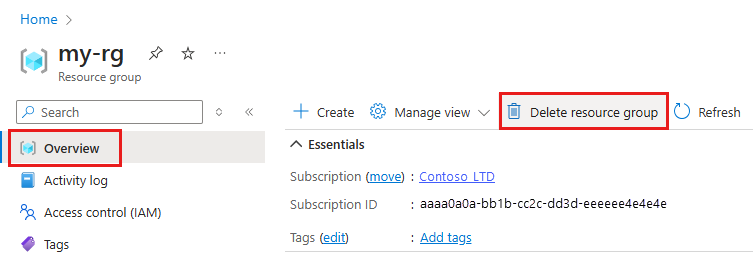
Enter the resource group name. Then select Delete.
Troubleshooting
Supported browsers in Azure Machine Learning studio: We recommend that you use the most up-to-date browser that's compatible with your operating system. The following browsers are supported:
- Microsoft Edge (The new Microsoft Edge, latest version. Not Microsoft Edge legacy)
- Safari (latest version, Mac only)
- Chrome (latest version)
- Firefox (latest version)
Azure portal:
- If you go directly to your workspace from a share link from the SDK or the Azure portal, you can't view the standard Overview page that has subscription information in the extension. In this scenario, you also can't switch to another workspace. To view another workspace, go directly to Azure Machine Learning studio and search for the workspace name.
- All assets (Data, Experiments, Computes, and so on) are available only in Azure Machine Learning studio. They're not available from the Azure portal.
- Attempting to export a template for a workspace from the Azure portal may return an error similar to the following text:
Could not get resource of the type <type>. Resources of this type will not be exported.As a workaround, use one of the templates provided at https://github.com/Azure/azure-quickstart-templates/tree/master/quickstarts/microsoft.machinelearningservices as the basis for your template.
Workspace diagnostics
You can run diagnostics on your workspace from Azure Machine Learning studio or the Python SDK. After diagnostics run, a list of any detected problems is returned. This list includes links to possible solutions. For more information, see How to use workspace diagnostics.
Resource provider errors
When creating an Azure Machine Learning workspace, or a resource used by the workspace, you may receive an error similar to the following messages:
No registered resource provider found for location {location}The subscription is not registered to use namespace {resource-provider-namespace}
Most resource providers are automatically registered, but not all. If you receive this message, you need to register the provider mentioned.
The following table contains a list of the resource providers required by Azure Machine Learning:
| Resource provider | Why it's needed |
|---|---|
| Microsoft.MachineLearningServices | Creating the Azure Machine Learning workspace. |
| Microsoft.Storage | Azure Storage Account is used as the default storage for the workspace. |
| Microsoft.ContainerRegistry | Azure Container Registry is used by the workspace to build Docker images. |
| Microsoft.KeyVault | Azure Key Vault is used by the workspace to store secrets. |
| Microsoft.Notebooks | Integrated notebooks on Azure Machine Learning compute instance. |
| Microsoft.ContainerService | If you plan on deploying trained models to Azure Kubernetes Services. |
If you plan on using a customer-managed key with Azure Machine Learning, then the following service providers must be registered:
| Resource provider | Why it's needed |
|---|---|
| Microsoft.DocumentDB | Azure CosmosDB instance that logs metadata for the workspace. |
| Microsoft.Search | Azure Search provides indexing capabilities for the workspace. |
If you plan on using a managed virtual network with Azure Machine Learning, then the Microsoft.Network resource provider must be registered. This resource provider is used by the workspace when creating private endpoints for the managed virtual network.
For information on registering resource providers, see Resolve errors for resource provider registration.
Deleting the Azure Container Registry
The Azure Machine Learning workspace uses Azure Container Registry (ACR) for some operations. It will automatically create an ACR instance when it first needs one.
Warning
Once an Azure Container Registry is created for a workspace, don't delete it. Doing so breaks your Azure Machine Learning workspace.
Next steps
Once you have a workspace, learn how to Train and deploy a model.
To learn more about planning a workspace for your organization's requirements, see Organize and set up Azure Machine Learning.
If you need to move a workspace to another Azure subscription, see How to move a workspace.
To find a workspace, see Search for Azure Machine Learning assets (preview).
For information on how to keep your Azure Machine Learning up to date with the latest security updates, see Vulnerability management.