Quickstart: Connect to desktop
After you create a workbench, users can connect directly to the dashboard without visiting the portal. In this quickstart, you'll learn how to connect to your Modeling and Simulation Workbench desktops and learn how to manage the desktop dashboard URLs.
If you don't have a service subscription, create a free trial account
Prerequisites
- An instance of Azure Modeling and Simulation Design Workbench installed with at least one chamber.
- If using a public IP connector, your current public facing IP address must be on the allowlist.
Locate the desktop dashboard URL
Each connector has a Desktop dashboard URL that opens the dashboard of all created VMs. The dashboard URL can be distributed to users directly so that they don't have to visit the Azure portal and navigate to the connector. You need to navigate to the connector to obtain the dashboard URL.
Tip
From the resource group listing, you can select Manage view / Show hidden types to directly show all the nested resources of the workbench and select the connector from there without having to navigate the workbench hierarchy.
Navigate to the connector
- From the resource group where your workbench is deployed, select your workbench.
- Once in the workbench, select Chambers from the Settings menu on the left.
- In the chamber list, select the desired chamber.
- From the chamber overview screen, select Connector from the Settings menu on the left.
- In the connector list, select the connector.
Open the desktop
- In the connector overview screen, the Desktop dashboard link is in the right column. Select the copy icon to copy the URL to your clipboard or select on it. Clicking the link opens a new tab or window.
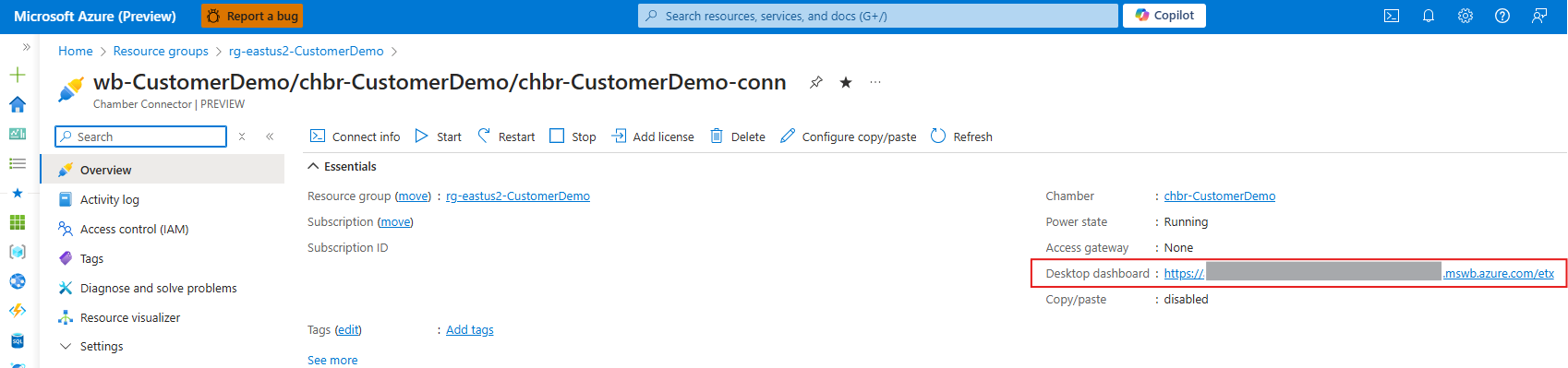
- The dashboard screen opens presenting all available VMs.
- Select a virtual machine (VM). If you don't have the desktop client installed, you're prompted to do so. There's also a web client which doesn't require a local client to be installed.