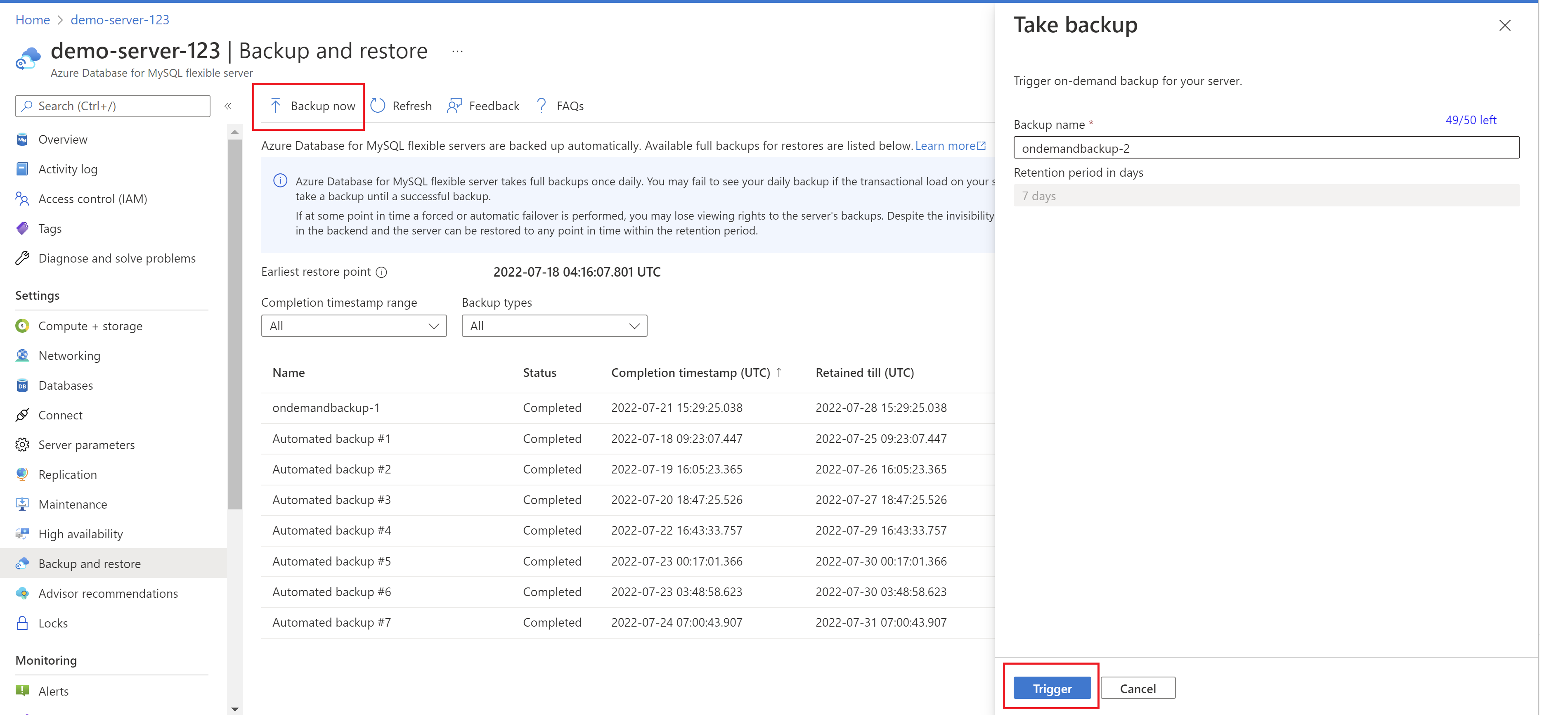หมายเหตุ
การเข้าถึงหน้านี้ต้องได้รับการอนุญาต คุณสามารถลอง ลงชื่อเข้าใช้หรือเปลี่ยนไดเรกทอรีได้
การเข้าถึงหน้านี้ต้องได้รับการอนุญาต คุณสามารถลองเปลี่ยนไดเรกทอรีได้
This article provides a step-by-step procedure to trigger an on-demand backup from the Azure portal.
Prerequisites
You need an Azure Database for MySQL Flexible Server instance to complete this how-to guide.
- Create a MySQL flexible server instance by following the steps in the article Quickstart: Create an instance of Azure Database for MySQL with the Azure portal.
Trigger on-demand backup
Follow these steps to trigger backup on demand:
In the Azure portal, choose your Azure Database for the MySQL flexible server instance you want to back up.
Under Settings select Backup and restore from the left panel.
From the Backup and restore page, select Backup Now.
Now on the Take backup page, in the Backup name field, provide a custom name for the backup.
Select Trigger
Once completed, the on-demand and automated backups are listed.
These on-demand backups can also be deleted if no longer needed. Select Delete to delete any on-demand backup.