How to configure planned maintenance (preview)
Note
The Basic, Standard, and Enterprise plans will be deprecated starting from mid-March, 2025, with a 3 year retirement period. We recommend transitioning to Azure Container Apps. For more information, see the Azure Spring Apps retirement announcement.
The Standard consumption and dedicated plan will be deprecated starting September 30, 2024, with a complete shutdown after six months. We recommend transitioning to Azure Container Apps. For more information, see Migrate Azure Spring Apps Standard consumption and dedicated plan to Azure Container Apps.
This article applies to: ❌ Standard consumption and dedicated (Preview) ✔️ Basic/Standard ✔️ Enterprise
This article describes how to configure planned maintenance in Azure Spring Apps.
Routine maintenance is necessary to keep the Azure Spring Apps platform up-to-date and secure. The maintenance, also called auto patching, includes security updates, bug fixes, new features, or performance improvements. Auto patching can be performed on components managed by Azure Spring Apps to support your Java applications, including JDK, APM, base OS image, managed middleware, and runtime infrastructure. For the maintenance to take effect, your applications restart within the maintenance window you specify, but the service quality and uptime guarantees continue to apply during this time.
Configure maintenance for Azure Spring Apps
Use the following steps to configure planned maintenance in Azure Spring Apps:
Go to the service Overview page and select Planned Maintenance.

Select Choose your preferred time to specify detailed configuration for the maintenance window.

Select Day of the week to schedule the maintenance.
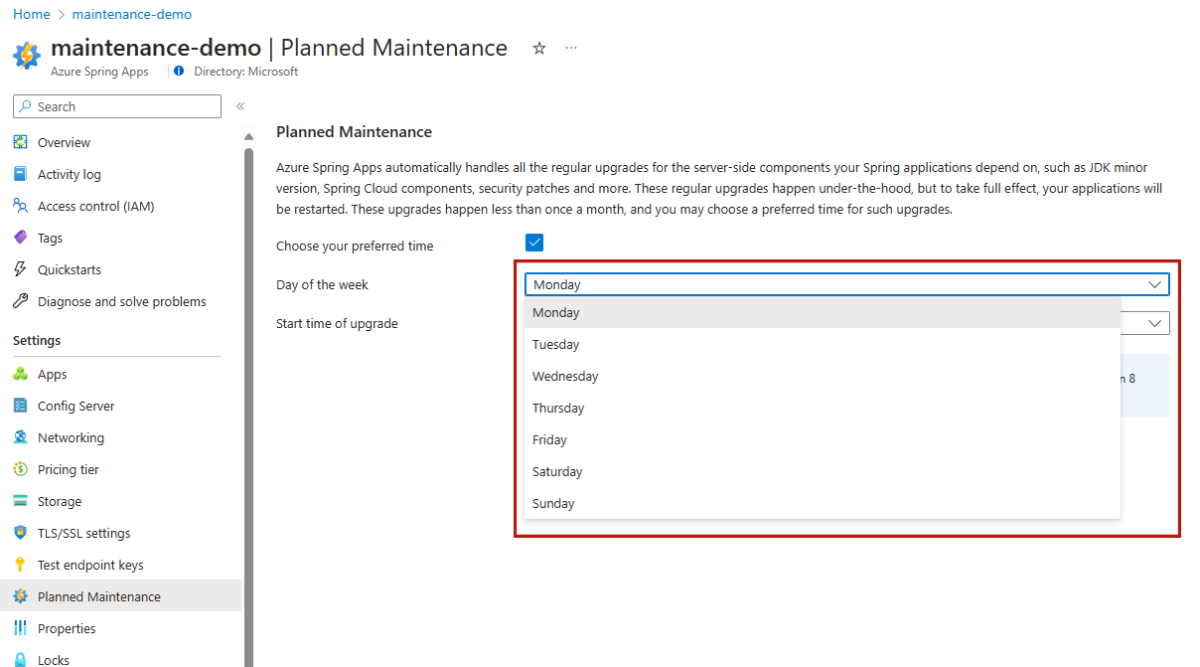
Select Start time of upgrade.

Select Apply to submit your configuration for planned maintenance.
Updating the configuration can take a few minutes. You get a notification when the configuration is complete.
Note
If you don't configure planned maintenance, the maintenance takes place at a time chosen by the service team, with the best effort to minimize business risks for most customers.
Manage maintenance notification
Notifications and messages are sent out before and during the maintenance. The following table describes the message types and time details:
| Sequence number | Message type | Channel | Time the message is sent out |
|---|---|---|---|
| 1 | Release note | Activity Log | At the end of the release rollout. |
| 2 | Maintenance announcement | Planned Maintenance | Two weeks before the first available maintenance window. |
| 3 | Start of maintenance window | Activity Log | At the start of the execution of the entire maintenance. |
| 4 | Changelog of components | Activity Log | At the end of upgrade for each managed component. |
| 5 | End of maintenance window | Activity Log | At the end of the execution of the entire maintenance. |
| 6 | Feature update | What's New article | After the new feature becomes available to the customers. |
Manage maintenance frequency
Currently, Azure Spring Apps performs one regular planned maintenance to upgrade the underlying infrastructure every three months. For a detailed maintenance timeline, check the notifications on the Azure Service Health page.
Note
In compliance with Microsoft’s security standards, we perform additional security patching for underlying Azure Kubernetes Service (AKS) clusters during the second week of each month. Maintenance occurs within an 8-hour window during non-working hours. We do this work in a rolling fashion to ensure uninterrupted service.
Best practices
- When you configure planned maintenance for multiple service instances in the same region, the maintenance takes place within the same week. For example, if maintenance for cluster A is set on Monday and cluster B on Sunday, then cluster A is maintained before cluster B, in the same week.
- If you have two service instances that span across Azure paired regions, the maintenance takes place in different weeks for such service instances, but there's no guarantee which region is maintained first. Follow each maintenance announcement for the exact information.
- The length of the time window for the planned maintenance is fixed to 8 hours. For example, if the start time is set to 10:00, then the maintenance job is executed at any time between 10:00 and 18:00. The service team tries its best to finish the maintenance within this time window, but sometimes it might take longer.
- You can't exempt a maintenance job regardless of how or whether planned maintenance is configured. If you have special requests for a maintenance time that can't be met with this feature, open a support ticket.