หมายเหตุ
การเข้าถึงหน้านี้ต้องได้รับการอนุญาต คุณสามารถลอง ลงชื่อเข้าใช้หรือเปลี่ยนไดเรกทอรีได้
การเข้าถึงหน้านี้ต้องได้รับการอนุญาต คุณสามารถลองเปลี่ยนไดเรกทอรีได้
Applies to:  Workforce tenants
Workforce tenants  External tenants (learn more)
External tenants (learn more)
Conditional Access is the Zero Trust control plane that allows you to target policies for access to all your apps – old or new, private, or public, on-premises, or multicloud. With Conditional Access authentication context, you can apply different policies within those apps.
Conditional Access authentication context (auth context) allows you to apply granular policies to sensitive data and actions instead of just at the app level. You can refine your Zero Trust policies for least privileged access while minimizing user friction and keeping users more productive and your resources more secure. Today, it's used by applications using OpenId Connect for authentication developed by your company to protect sensitive resources, like high-value transactions or viewing employee personal data.
To trigger a step-up authentication from within your applications and services use Microsoft Entra Conditional Access engine's auth context feature. Developers now have the power to demand enhanced stronger authentication, selectively, like MFA from their end users from within their applications. This feature helps developers build smoother user experiences for most parts of their application, while access to more secure operations and data remains behind stronger authentication controls.
Problem statement
The IT administrators and regulators often struggle to balance prompting users with extra factors of authenticationand achieving adequate security and policy adherence for applications. It can be a choice between a strong policy that impacts users' productivity or a policy that isn't strong enough for sensitive resources.
So, what if apps were able to mix both? Functioning with a lower level of security and fewer prompts for most scenarios. Then conditionally stepping up the security requirements when more sensitive data is being accessed?
Common scenarios
For example, while users might sign in to SharePoint using multifactor authentication, accessing site collection in SharePoint containing sensitive documents can require a compliant device and only be accessible from trusted IP ranges.
Prerequisites
First, your app should be integrated with the Microsoft identity platform using the use OpenID Connect/ OAuth 2.0 protocols for authentication and authorization. We recommend you use Microsoft identity platform authentication libraries to integrate and secure your application with Microsoft Entra ID. Microsoft identity platform documentation is a good place to start learning how to integrate your apps with the Microsoft identity platform. Conditional Access Auth Context feature support is built on top of protocol extensions provided by the industry standard OpenID Connect protocol. Developers use a Conditional Access Auth Context reference value with the Claims Request parameter to give apps a way to trigger and satisfy policy.
Second, Conditional Access requires Microsoft Entra ID P1 licensing. More information about licensing can be found on the Microsoft Entra pricing page.
Third, today it's only available to applications that sign-in users. Applications that authenticate as themselves aren't supported. Use the Authentication flows and application scenarios guide to learn about the supported authentication app types and flows in the Microsoft identity platform.
Integration steps
You can start integrating this feature in your applications once it is integrated using the supported authentication protocols and registered in a Microsoft Entra tenant that has the Conditional Access feature available.
Note
A detailed walkthrough of this feature is also available as a recorded session at Use Conditional Access Auth Context in your app for step-up authentication.
First, declare and make the authentication contexts available in your tenant. For more information, see Configure authentication contexts.
Values C1-C99 are available for use as Auth Context IDs in a tenant. Examples of auth context might be:
- C1 - Require strong authentication
- C2 – Require compliant devices
- C3 – Require trusted locations
To use the Conditional Access Auth Contexts, create or modify your Conditional Access policies. Examples policies could be:
- All users signing-into this web application must successfully complete 2FA for auth context ID C1.
- All users signing into this web application must successfully complete 2FA and also access the app from a defined IP address range for auth context ID C3.
Note
The Conditional Access auth context values are declared and maintained separately from applications. It is not advisable for applications to take hard dependency on auth context ids. IT Administrators usually craft Conditional Access policies as they have a better understanding of the resources available. Similarly, if the application is used in multiple tenants, the auth context ids in use could be different and, in some cases, not available at all.
Second: The developers of an application planning to use Conditional Access auth context are advised to first provide the application admins or IT admins a means to map potential sensitive actions to auth context IDs. The steps roughly being:
- Identity actions in the code that can be made available to map against auth context Ids.
- Build a screen in the admin portal of the app (or an equivalent functionality) that IT admins can use to map sensitive actions against an available auth context ID.
- See the code sample, Use the Conditional Access Auth Context to perform step-up authentication for an example.
These steps are the changes that you need to carry in your code base. The steps broadly comprise of
- Query MS Graph to list all the available Auth Contexts.
- Allow IT admins to select sensitive/ high-privileged operations and assign them against the available Auth Contexts using Conditional Access policies.
- Save this mapping information in your database/local store.

Third: Your application, and for this example, we'd assume it's a web API, then needs to evaluate calls against the saved mapping and accordingly raise claim challenges for its client apps. To prepare for this action, the following steps are to be taken:
In a sensitive and protected by auth context operation, evaluate the values in the acrs claim against the Auth Context ID mappings saved earlier and raise a Claims Challenge as provided in the following code snippet.
The following diagram shows the interaction between the user, client app, and the web API.
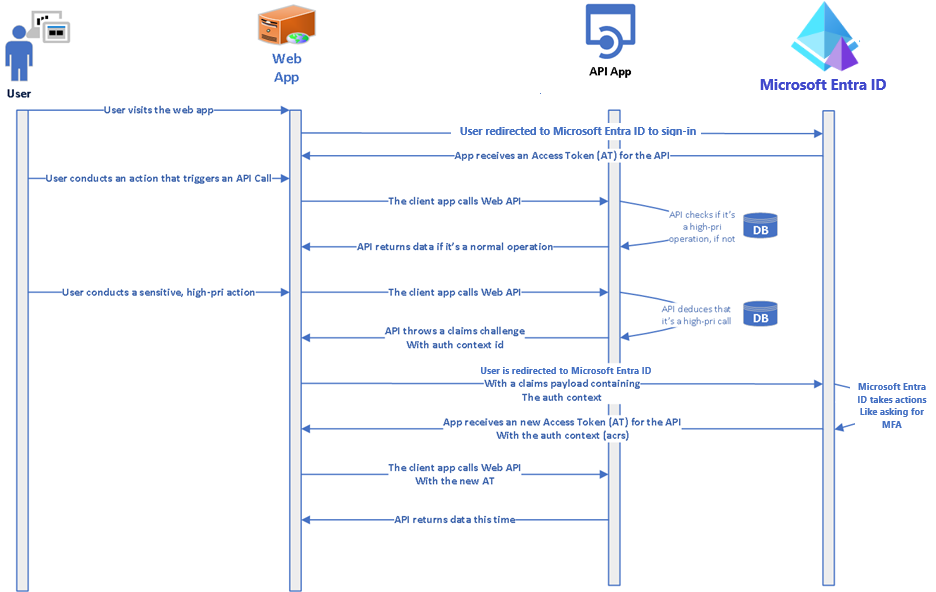
The code snippet that follows is from the code sample, Use the Conditional Access auth context to perform step-up authentication. The first method,
CheckForRequiredAuthContext()in the API- Checks if the application's action being called requires step-up authentication. It does so by checking its database for a saved mapping for this method
- If this action indeed requires an elevated auth context, it checks the acrs claim for an existing, matching Auth Context ID.
- If a matching Auth Context ID isn't found, it raises a claims challenge.
public void CheckForRequiredAuthContext(string method) { string authType = _commonDBContext.AuthContext.FirstOrDefault(x => x.Operation == method && x.TenantId == _configuration["AzureAD:TenantId"])?.AuthContextId; if (!string.IsNullOrEmpty(authType)) { HttpContext context = this.HttpContext; string authenticationContextClassReferencesClaim = "acrs"; if (context == null || context.User == null || context.User.Claims == null || !context.User.Claims.Any()) { throw new ArgumentNullException("No Usercontext is available to pick claims from"); } Claim acrsClaim = context.User.FindAll(authenticationContextClassReferencesClaim).FirstOrDefault(x => x.Value == authType); if (acrsClaim == null || acrsClaim.Value != authType) { if (IsClientCapableofClaimsChallenge(context)) { string clientId = _configuration.GetSection("AzureAd").GetSection("ClientId").Value; var base64str = Convert.ToBase64String(Encoding.UTF8.GetBytes("{\"access_token\":{\"acrs\":{\"essential\":true,\"value\":\"" + authType + "\"}}}")); context.Response.Headers.Append("WWW-Authenticate", $"Bearer realm=\"\", authorization_uri=\"https://login.microsoftonline.com/common/oauth2/authorize\", client_id=\"" + clientId + "\", error=\"insufficient_claims\", claims=\"" + base64str + "\", cc_type=\"authcontext\""); context.Response.StatusCode = (int)HttpStatusCode.Unauthorized; string message = string.Format(CultureInfo.InvariantCulture, "The presented access tokens had insufficient claims. Please request for claims requested in the WWW-Authentication header and try again."); context.Response.WriteAsync(message); context.Response.CompleteAsync(); throw new UnauthorizedAccessException(message); } else { throw new UnauthorizedAccessException("The caller does not meet the authentication bar to carry our this operation. The service cannot allow this operation"); } } } }Note
The format of the claims challenge is described in the article, Claims Challenge in the Microsoft identity platform.
In the client application, Intercept the claims challenge and redirect the user back to Microsoft Entra ID for further policy evaluation. The code snippet that follows is from the code sample, Use the Conditional Access auth context to perform step-up authentication.
internal static string ExtractHeaderValues(WebApiMsalUiRequiredException response) { if (response.StatusCode == System.Net.HttpStatusCode.Unauthorized && response.Headers.WwwAuthenticate.Any()) { AuthenticationHeaderValue bearer = response.Headers.WwwAuthenticate.First(v => v.Scheme == "Bearer"); IEnumerable<string> parameters = bearer.Parameter.Split(',').Select(v => v.Trim()).ToList(); var errorValue = GetParameterValue(parameters, "error"); try { // read the header and checks if it contains error with insufficient_claims value. if (null != errorValue && "insufficient_claims" == errorValue) { var claimChallengeParameter = GetParameterValue(parameters, "claims"); if (null != claimChallengeParameter) { var claimChallenge = ConvertBase64String(claimChallengeParameter); return claimChallenge; } } } catch (Exception ex) { throw ex; } } return null; }Handle exception in the call to Web API, if a claims challenge is presented, the redirect the user back to Microsoft Entra ID for further processing.
try { // Call the API await _todoListService.AddAsync(todo); } catch (WebApiMsalUiRequiredException hex) { // Challenges the user if exception is thrown from Web API. try { var claimChallenge =ExtractHeaderValues(hex); _consentHandler.ChallengeUser(new string[] { "user.read" }, claimChallenge); return new EmptyResult(); } catch (Exception ex) { _consentHandler.HandleException(ex); } Console.WriteLine(hex.Message); } return RedirectToAction("Index");(Optional) Declare client capability. Client capabilities help resources providers (RP) like our Web API to detect if the client application understands the claims challenge and can then customize its response accordingly. This capability could be useful where not all of the APIs clients are capable of handling claim challenges and some older ones still expect a different response. For more information, see the section Client capabilities.
Caveats and recommendations
Don't hard-code Auth Context values in your app. Apps should read and apply auth context using MS Graph calls. This practice is critical for multi-tenant applications. The Auth Context values vary between Microsoft Entra tenants and aren't available in Microsoft Entra ID Free edition. For more information on how an app should query, set, and use auth context in their code, see the code sample, Use the Conditional Access auth context to perform step-up authentication.
Don't use auth context where the app itself is going to be a target of Conditional Access policies. The feature works best when parts of the application require the user to meet a higher bar of authentication.
Code samples
- Use the Conditional Access auth context to perform step-up authentication for high-privilege operations in a web app
- Use the Conditional Access auth context to perform step-up authentication for high-privilege operations in a web API
- Use the Conditional Access auth context to perform step-up authentication for high-privilege operations in a React single-page application and an Express web API
Authentication context [ACRs] in Conditional Access expected behavior
Explicit auth context satisfaction in requests
A client can explicitly ask for a token with an Auth Context (ACRS) through the claims in the request's body. If an ACRS was requested, Conditional Access allows issuing the token with the requested ACRS if all challenges were completed.
Expected behavior when an auth context isn't protected by Conditional Access in the tenant
Conditional Access can issue an ACRS in a token's claims when all Conditional Access policy assigned to the ACRS value are satisfied. If no Conditional Access policy is assigned to an ACRS value the claim might still be issued, because all policy requirements are satisfied.
Summary table for expected behavior when ACRS are explicitly requested
| ACRS requested | Policy applied | Control satisfied | ACRS added to claims |
|---|---|---|---|
| Yes | No | Yes | Yes |
| Yes | Yes | No | No |
| Yes | Yes | Yes | Yes |
| Yes | No policies configured with ACRS | Yes | Yes |
Implicit auth context satisfaction by opportunistic evaluation
A resource provider may opt in to the optional 'acrs' claim. Conditional Access tries to add ACRS to the token claims opportunistically in order to avoid round trips to acquire new tokens to Microsoft Entra ID. In that evaluation, Conditional Access checks if the policies protecting Auth Context challenges are already satisfied and adds the ACRS to the token claims if so.
Note
Each token type needs to be individually opted-in (ID token, Access token).
If a resource provider doesn't opt in to the optional 'acrs' claim, the only way to get an ACRS in the token is to explicitly ask for it in a token request. It won't get the benefits of the opportunistic evaluation, therefore every time that the required ACRS is missing from the token claims, the resource provider challenges the client to acquire a new token containing it in the claims.
Expected behavior with auth context and session controls for implicit ACRS opportunistic evaluation
Sign-in frequency by interval
Conditional Access considers "sign-in frequency by interval" as satisfied for opportunistic ACRS evaluation when all the present authentication factors auth instants are within the sign-in frequency interval. In case that the either auth factor is stale the sign-in frequency by interval won't be satisfied and the ACRS won't be issued in the token opportunistically.
Cloud App Security (CAS)
Conditional Access considers CAS session control as satisfied for opportunistic ACRS evaluation, when a CAS session was established during that request. For example, when a request comes in and any Conditional Access policy applied and enforced a CAS session, and in addition there's a Conditional Access policy that also requires a CAS session, since the CAS session will be enforced, that satisfies the CAS session control for the opportunistic evaluation.
Expected behavior when a tenant contain Conditional Access policies protecting auth context
The table below shows all corner cases where ACRS is added to the token's claims by opportunistic evaluation.
Policy A: Require MFA from all users, excluding the user "Ariel", when asking for "c1" acrs. Policy B: Block all users, excluding user "Jay", when asking for "c2", or "c3" acrs.
| Flow | ACRS requested | Policy applied | Control satisfied | ACRS added to claims |
|---|---|---|---|---|
| Ariel requests for an access token | "c1" | None | Yes for "c1". No for "c2" and "c3" | "c1" (requested) |
| Ariel requests for an access token | "c2" | Policy B | Blocked by policy B | None |
| Ariel requests for an access token | None | None | Yes for "c1". No for "c2" and "c3" | "c1" (opportunistically added from policy A) |
| Jay requests for an access token (without MFA) | "c1" | Policy A | No | None |
| Jay requests for an access token (with MFA) | "c1" | Policy A | Yes | "c1" (requested), "c2" (opportunistically added from policy B), "c3" (opportunistically added from policy B) |
| Jay requests for an access token (without MFA) | "c2" | None | Yes for "c2" and "c3". No for "c1" | "c2" (requested), "c3" (opportunistically added from policy B) |
| Jay requests for an access token (with MFA) | "c2" | None | Yes for "c1", "c2" and "c3" | "c1" (best effort from A), "c2" (requested), "c3" (opportunistically added from policy B) |
| Jay requests for an access token (with MFA) | None | None | Yes for "c1", "c2" and "c3" | "c1", "c2", "c3" all opportunistically added |
| Jay requests for an access token (without MFA) | None | None | Yes for "c2" and "c3". No for "c1" | "c2", "c3" all opportunistically added |
Next steps
- Granular Conditional Access for sensitive data and actions (Blog)
- Zero trust with the Microsoft identity platform
- Building Zero Trust ready apps with the Microsoft identity platform
- Conditional Access authentication context
- authenticationContextClassReference resource type - MS Graph
- Claims challenge, claims request, and client capabilities in the Microsoft identity platform
- Using authentication context with Microsoft Purview Information Protection and SharePoint
- How to use Continuous Access Evaluation enabled APIs in your applications