Migrate a JavaScript single-page app from implicit grant to auth code flow
The Microsoft Authentication Library for JavaScript (MSAL.js) v2.0 brings support for the authorization code flow with PKCE and CORS to single-page applications on the Microsoft identity platform. Follow the steps in the sections below to migrate your MSAL.js 1.x application using the implicit grant to MSAL.js 2.0+ (hereafter 2.x) and the auth code flow.
MSAL.js 2.x improves on MSAL.js 1.x by supporting the authorization code flow in the browser instead of the implicit grant flow. MSAL.js 2.x does NOT support the implicit flow.
Migration steps
To update your application to MSAL.js 2.x and the auth code flow, there are three primary steps:
- Switch your app registration redirect URI(s) from Web platform to Single-page application platform.
- Update your code from MSAL.js 1.x to 2.x.
- Disable the implicit grant in your app registration when all applications sharing the registration have been updated to MSAL.js 2.x and the auth code flow.
The following sections describe each step in additional detail.
Switch redirect URIs to SPA platform
Tip
Steps in this article might vary slightly based on the portal you start from.
If you'd like to continue using your existing app registration for your applications, use the Microsoft Entra admin center to update the registration's redirect URIs to the SPA platform. Doing so enables the authorization code flow with PKCE and CORS support for apps that use the registration (you still need to update your application's code to MSAL.js v2.x).
Follow these steps for app registrations that are currently configured with Web platform redirect URIs:
Sign in to the Microsoft Entra admin center.
Browse to Identity > Applications > App registrations, select your application, and then Authentication.
In the Web platform tile under Redirect URIs, select the warning banner indicating that you should migrate your URIs.
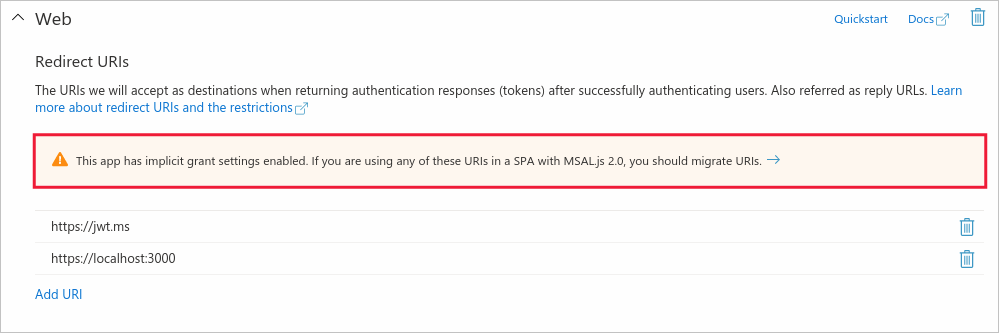
Select only those redirect URIs whose applications will use MSAL.js 2.x, and then select Configure.
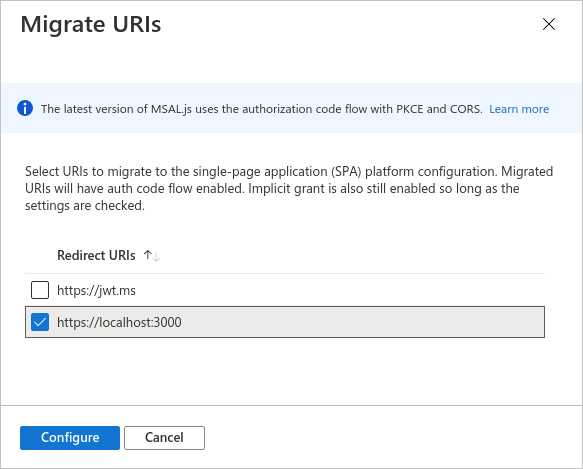
These redirect URIs should now appear in the Single-page application platform tile, showing that CORS support with the authorization code flow and PKCE is enabled for these URIs.
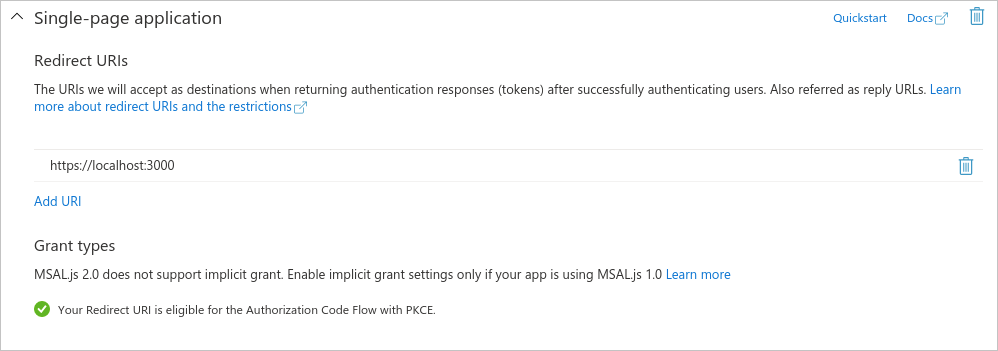
You can also create a new app registration instead of updating the redirect URIs in your existing registration.
Update your code to MSAL.js 2.x
In MSAL 1.x, you created an application instance by initializing a UserAgentApplication as follows:
// MSAL 1.x
import * as msal from "msal";
const msalInstance = new msal.UserAgentApplication(config);
In MSAL 2.x, initialize instead a [PublicClientApplication][msal-js-publicclientapplication]:
// MSAL 2.x
import * as msal from "@azure/msal-browser";
const msalInstance = new msal.PublicClientApplication(config);
For additional changes you might need to make to your code, see the migration guide on GitHub.
Disable implicit grant settings
Once you've updated all your production applications that use this app registration and its client ID to MSAL 2.x and the authorization code flow, you should uncheck the implicit grant settings under the Authentication menu of the app registration.
When you uncheck the implicit grant settings in the app registration, the implicit flow is disabled for all applications using registration and its client ID.
Do not disable the implicit grant flow before you've updated all your applications to MSAL.js 2.x and the [PublicClientApplication][msal-js-publicclientapplication].
Next steps
To learn more about the authorization code flow, including the differences between the implicit and auth code flows, see the Microsoft identity platform and OAuth 2.0 authorization code flow.
Learn more by building a React Single-page application (SPA) that signs in users in the following multi-part tutorial series.