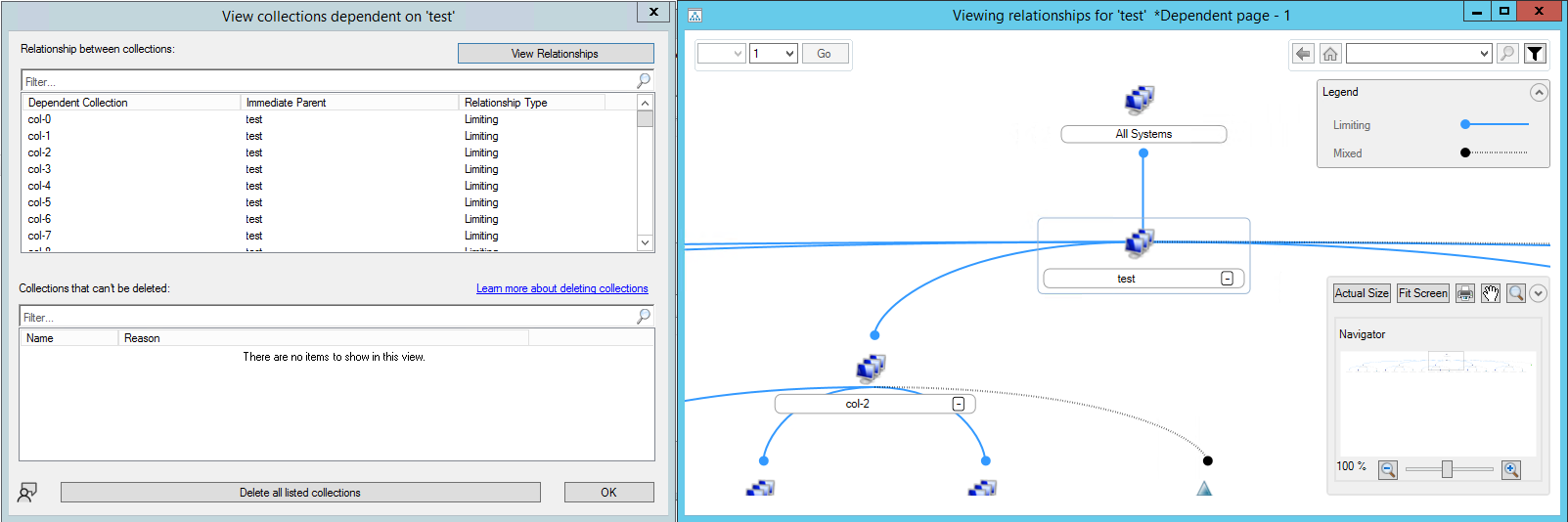Features in Configuration Manager technical preview version 2202
Applies to: Configuration Manager (technical preview branch)
This article introduces the features that are available in the technical preview for Configuration Manager, version 2202. Install this version to update and add new features to your technical preview site. When you install a new technical preview site, this release is also available as a baseline version.
Review the technical preview article before installing this update. That article familiarizes you with the general requirements and limitations for using a technical preview, how to update between versions, and how to provide feedback.
The following sections describe the new features to try out in this version:
Delete collection references
Previously, when you would delete a collection with dependent collections, you first had to delete the dependencies. The process of finding and deleting all of these collections could be difficult and time consuming. Now when you delete a collection, you can review and delete its dependent collections at the same time.
A new Details window shows more information about the relationship types, and lets you view collection relationships in a graphical chart.
There are several reasons why the site can't delete a dependent collection:
Assigned to user: For more information, see Modify the administrative scope of an administrative user.
Used by cloud attach: For more information, see Enable cloud attach for Configuration Manager.
Use for upload to Microsoft Intune: For more information, see Make Configuration Manager collections available to assign Endpoint security policies.
The details window lists collections that can't be deleted with the reason why.
Try it out!
Try to complete the tasks. Then send Feedback with your thoughts on the feature.
Create multiple collections that are dependent on each other. Use relationships such as Limiting, Include, and Exclude. For more information, see How to create collections in Configuration Manager.
Delete a collection that has dependent collections. For more information on how to delete a collection, see Collection actions.
In the Delete Collection Error window, select Details.
Once the relationship types finish loading, select View Relationships to see the graph.
If all of the dependent collections can be deleted, select Delete all listed collections.
Review the list of collections and any software deployments that the site will also remove. You also can Delete each collection member from the database.
Known issue when deleting collection references
Consider the scenario where you're deleting collections with references, and another administrative user is simultaneously creating a reference to a collection that you're deleting. When this behavior occurs, the console displays an error, and the collection isn't deleted.
Pre-download content for available software updates
Admins can now pre-download content for software updates that are included in available deployments. Required deployments already pre-download content by default. Enabling this new setting reduces installation wait times for clients since installation notifications aren't visible in Software Center until the content has fully downloaded.
The Pre-download content for this deployment setting is available in the following locations:
- The Deployment Settings page of the Deploy Software Updates Wizard for manually created software update deployments
- The Deployment Settings page of the Automatic Deployment Rules Wizard for update deployments created with an automatic deployment rule
- The Deployment Settings tab in the Properties page for a deployment created manually or with an automatic deployment rule.
Note
If an update is in multiple deployments for a client and the Pre-download content for this deployment setting is enabled for a least one of the deployments, then the content will pre-download.
Added folder support for nodes in the Software Library
Admins can now organize software update groups and packages by using folders. This change allows for better categorization and management of software updates.
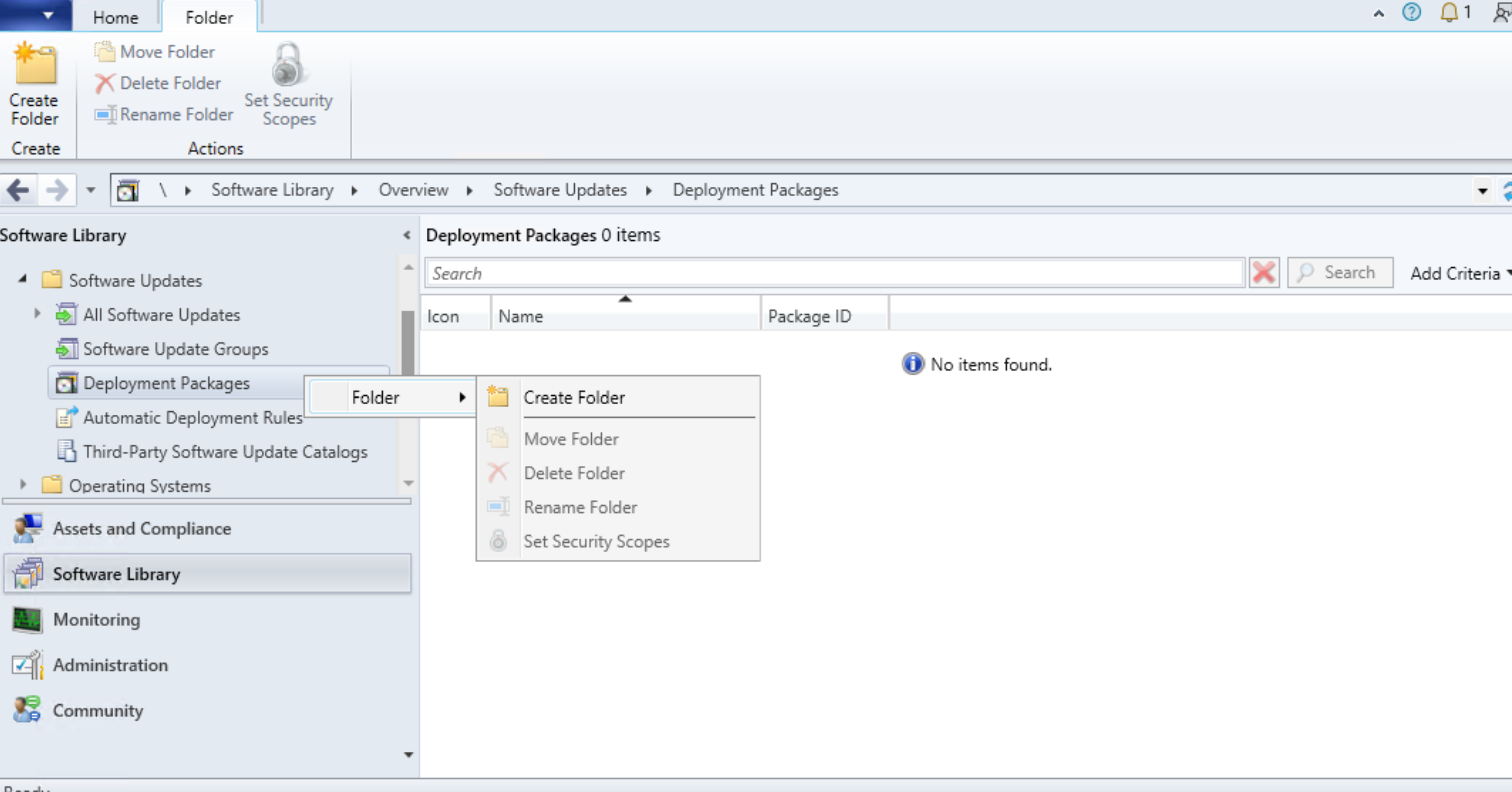
Try it out!
Try to complete the tasks. Then send Feedback with your thoughts on the feature.
- Open the Configuration Manager console and go to the Software Library workspace.
- From the ribbon or right-click menu, in the Software Updates Groups or Deployment Packages nodes, select from the following options:
- Create Folder
- Delete Folder
- Rename Folder
- Move Folders
- Set Security Scopes
New client health checks
Based on your feedback, there are two new Client health checks in this release:
- Verify disk space not near capacity
- Verify CCMCache is not near drive capacity
Configuration Manager client functionality can be limited when the disk is full. These checks help you maintain healthy clients, which help you better manage the devices.
This release also includes performance improvements to the Client health dashboard.
Verify disk space not near capacity
Verify that the device's primary disk drive isn't close to full.
The client compares the WMI entry for free disk space against total disk space. If the space remaining is lower than 15% of total disk space, the check fails.
To remediate a failure with this check, free disk space on the primary drive.
Verify CCMCache is not near drive capacity
Verify that the remaining cache space isn't near the available disk drive space.
The client compares the remaining cache space against free space on the drive with the client cache. If the space remaining on the drive is less than 1% of the total default size, or the remaining cache space is greater than the available drive space, the check fails.
To remediate a failure with this check, free disk space on the drive that contains the cache.
Improvements to implicit uninstall
If you deploy an application or app group to a user collection that's based on a security group, and you enable implicit uninstall, changes to the security group are now honored. When the site discovers the change in group membership, Configuration Manager uninstalls the app for the user that you removed from the security group.
Improvements for sending feedback
- You now have the ability to connect feedback you send to Microsoft through the Configuration Manager console to an authenticated Microsoft Entra user account. User authentication will help Microsoft ensure the privacy of your feedback and diagnostic data.
- Currently, Microsoft Entra authentication for government clouds isn't available.
- The feedback button is now displayed in additional console locations.
- The following keyboard shortcuts for opening the feedback wizard have also been added to more locations in the console:
- Send a smile: ALT + SHIFT + 7
- Send a frown: ALT + SHIFT + 8
- The following keyboard shortcuts for opening the feedback wizard have also been added to more locations in the console:
Try it out!
Try to complete the tasks. Then send Feedback with your thoughts on the feature.
- In the Configuration Manager console, select the feedback icon in the upper right corner.
- Select either Send a smile or Send a frown.
- Select Sign in and sign in with your Microsoft Entra user account.
- Selecting Continue without signing in will allow you to send feedback, but we won't be able to contact you with questions or updates.
- Once you're signed in, select Next then provide your feedback. If you need to use a different account, you can select Sign out to start again.
Improvements to Management Insights
A new management insights group was added to Management Insights. The Deprecated and unsupported features group contains the following new rules:
- Site system roles associated with deprecated or removed features: This insight checks for installed site system roles for deprecated features that will be removed in a future release.
- Check if the site uses the asset intelligence sync point role: This insight checks for installation of the asset intelligence synchronization point role.
- Configuration Manager client for macOS end of support: This insight lists the clients running macOS. Support for the Configuration Manager client for macOS and Mac client management ends on December 31, 2022.
- Certificate registration point is no longer supported: This insight checks for installation of the certificate registration point site system role. This feature is no longer supported as of March 2022. Configuration Manager versions released before March 2022 will still be able to install and use certificate registration points.
- Company resource access policies are no longer supported: This insight checks for company resource access policies. These features are no longer supported as of March 2022. Company resource access includes email, certificate, VPN, Wi-Fi, and Windows Hello for Business profiles. Configuration Manager versions released before March 2022 will still be able to use company resource access policies.
Note
The prerequisite checker will also check for deprecated and unsupported features.
Improvements to dashboards
Dashboards, such as the Windows Servicing and Microsoft Edge Management dashboards, now use the Microsoft Edge WebView2 Runtime. To use dashboards, install the WebView2 console extension then reopen the console.
ADR scheduling improvements for deployments
The Software available time and Installation deadline for deployments created by an automatic deployment rule (ADR) are now calculated based on the time the ADR evaluation is scheduled and starts. Previously, these times were calculated based on when the ADR evaluation completed. This change makes the Software available time and Installation deadline consistent and predictable for deployments.
Console improvements
In this technical preview we've made the following improvements to the Configuration Manager console:
- Added a search filter to the Products and Classifications tabs in the Software Update Point Component Properties
- You can now exclude subcontainers when doing Active Directory System Discovery and Active Directory User Discovery in untrusted domains
- Added a Cloud Sync column to collections to indicate if the collection is synchronizing with Microsoft Entra ID
- Added the Collection ID to the collection summary details tab
- Increased the size of the Membership Rules pane in the Properties page for collections
- Added a View Script option for Run PowerShell Script steps when using the View action for a task sequence
PowerShell release notes preview
These release notes summarize changes to the Configuration Manager PowerShell cmdlets in this technical preview release.
For more information about PowerShell for Configuration Manager, see Get started with Configuration Manager cmdlets.
Deprecated cmdlets
The following cmdlets for asset intelligence are deprecated and may be removed in a future release:
- Add-CMAssetIntelligenceSynchronizationPoint
- Get-CMAssetIntelligenceProxy
- Get-CMAssetIntelligenceSynchronizationPoint
- Remove-CMAssetIntelligenceSynchronizationPoint
- Send-CMAssetIntelligenceCatalogUpdateRequest
- Set-CMAssetIntelligenceSynchronizationPoint
- Sync-CMAssetIntelligenceCatalog
Modified cmdlets
Add-CMSoftwareUpdatePoint
For more information, see Add-CMSoftwareUpdatePoint.
Non-breaking changes
Added new parameter Wledbat to support LEDBAT configuration for software update points.
New-CMBoundary
For more information, see New-CMBoundary.
Non-breaking changes
Updated value validation for VPN boundary.
New-CMPackage
For more information, see New-CMPackage.
Non-breaking changes
Added parameter IconLocationFile to use a custom icon from the specified file. For more information, see Custom icon support for task sequences and packages.
Set-CMBoundary
For more information, see Set-CMBoundary.
Non-breaking changes
Updated value validation for VPN boundary.
Set-CMPackage
For more information, see Set-CMPackage.
Non-breaking changes
Added parameter IconLocationFile to use a custom icon from the specified file. For more information, see Custom icon support for task sequences and packages.
Set-CMSoftwareUpdatePoint
For more information, see Set-CMSoftwareUpdatePoint.
Non-breaking changes
Added new parameter Wledbat to support LEDBAT configuration for software update points.
Next steps
For more information about installing or updating the technical preview branch, see Technical preview.
For more information about the different branches of Configuration Manager, see Which branch of Configuration Manager should I use?.