Create Template
Templates allow organizers to reuse an event and any customizations made for an event in future events. By creating a template, you save time and effort in creating multiple events.
Templates can be created directly in Microsoft Mesh app dashboard, or created from an existing Event in Mesh on the web.
Template creation flow
Create your Template directly or Create a template from an existing event.
Customize your Template using the Customize event experience.
Edit draft Template as much as you need to before publishing.
Publish the Template to be reused in future events.
Create Template in Microsoft Mesh
In the Microsoft Mesh app, select the Manage Templates button.
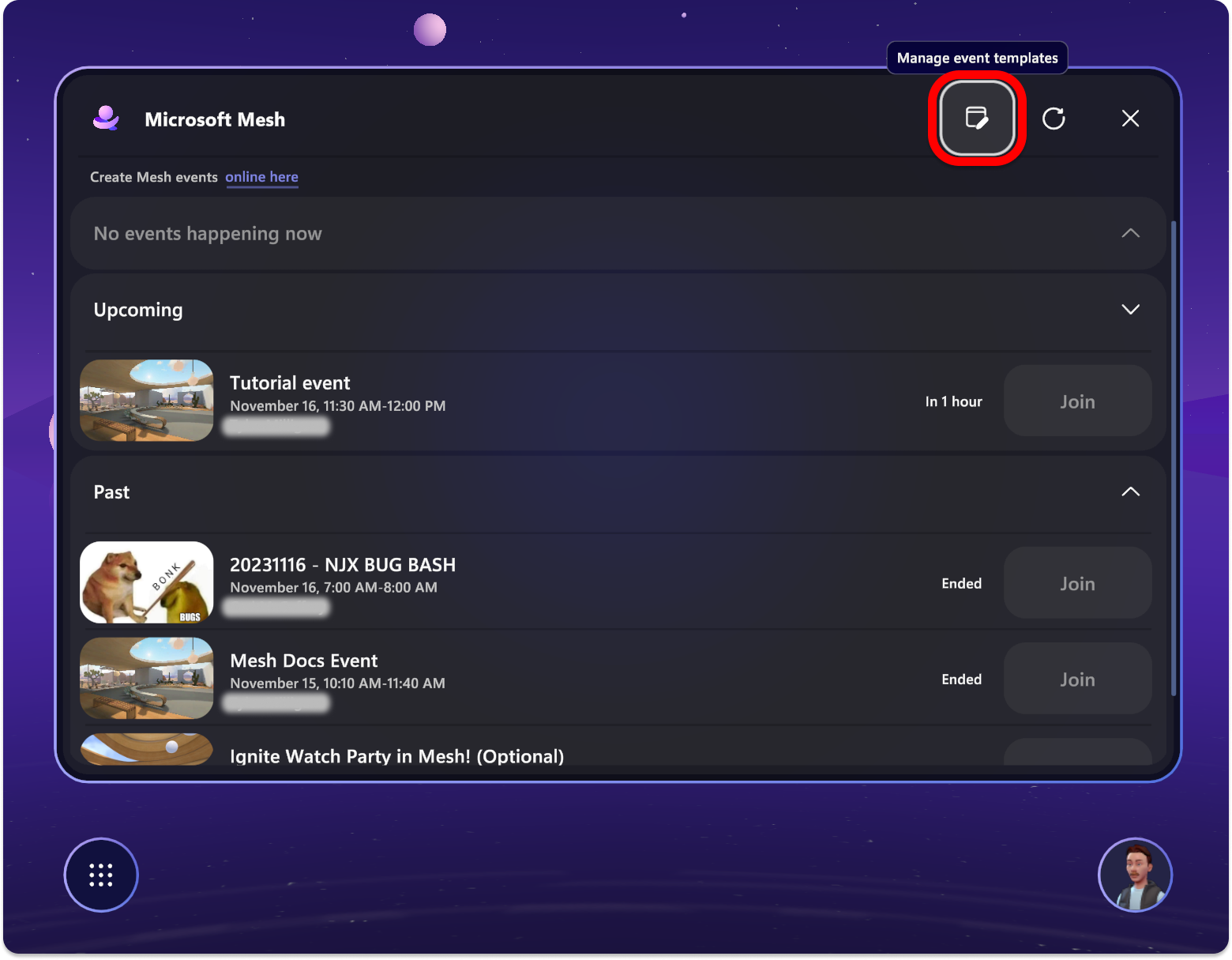
In this view, you can see the previous templates that have been created, see the draft templates, or create a new template.
Published Templates cannot be edited further and can be used in Events.
Draft Templates are a work-in-progress, can be customized, but cannot be used to create Events until published.

Select create new template and add your Title, Description, and select the Collection location for the template to exist in. Select Next when done.

Select the environment that you want to use with your template. This could be a standard environment or a custom environment that was uploaded with the Mesh toolkit.
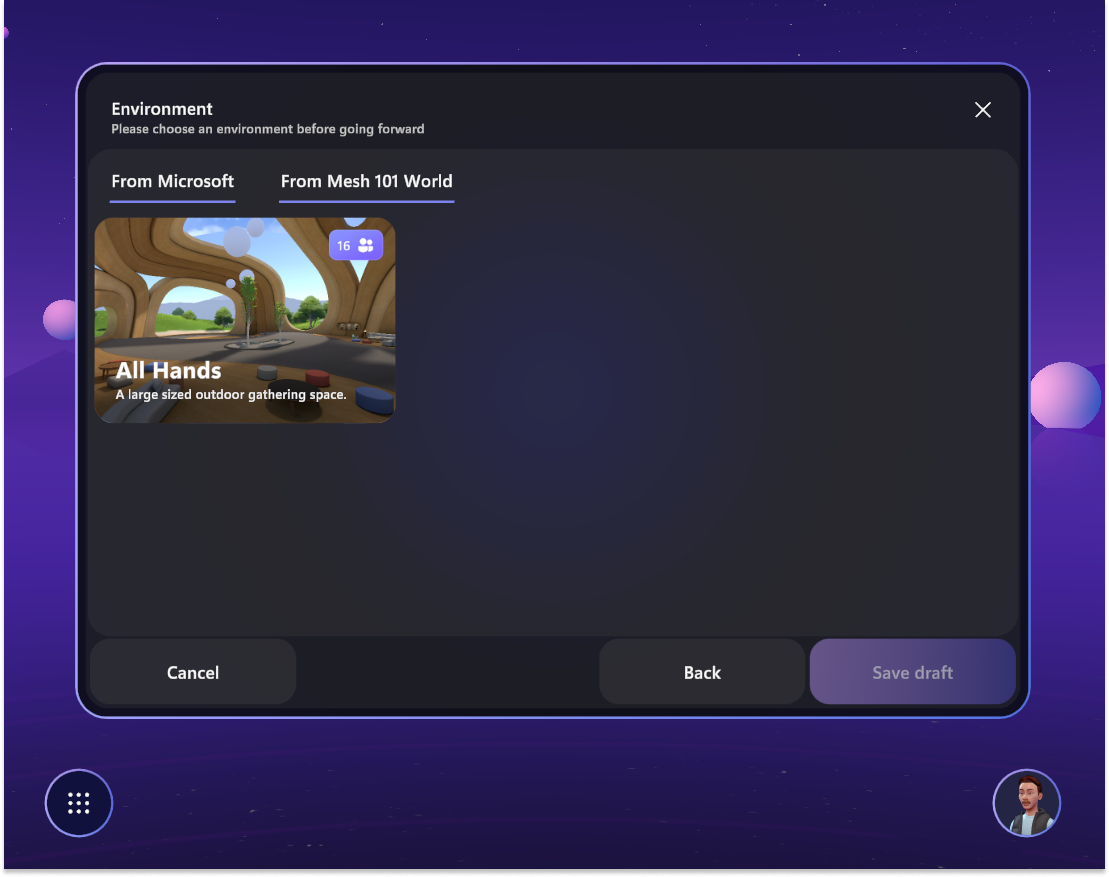
Once your template is created, you should receive a notification that your Template was created.
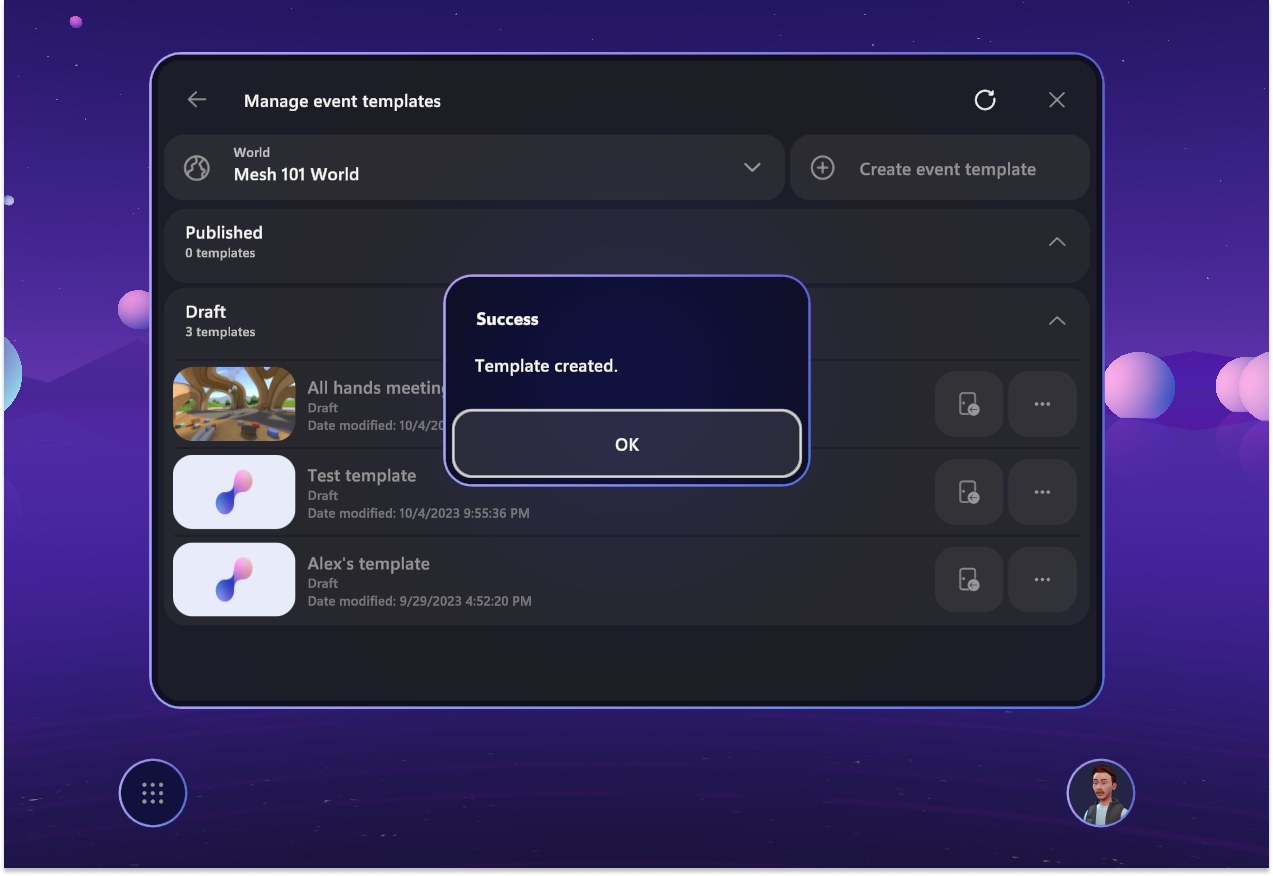
Create Template from an existing event
If you've already customized an event or prefer to create a template from an existing event, you can do that in Mesh on the Web in the Event details page or the Environments page.
Event details page:
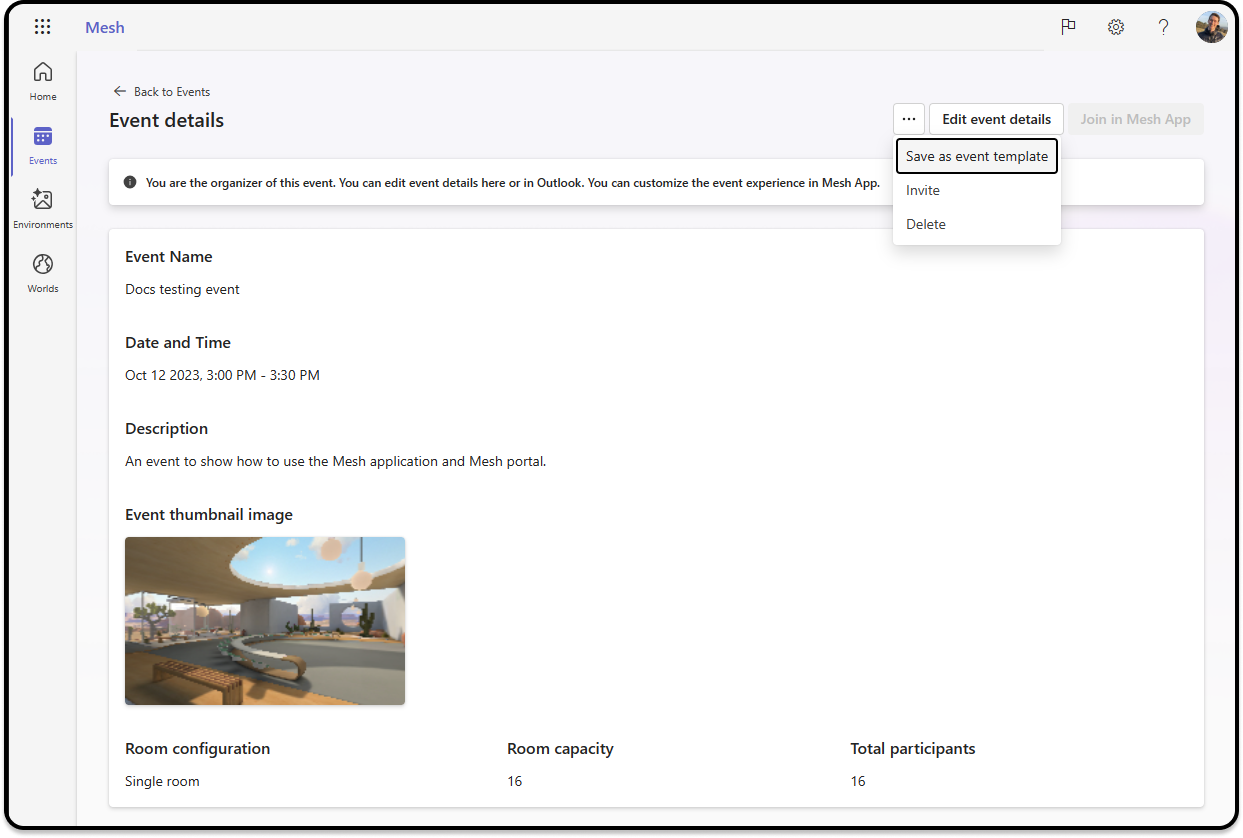
Environments page:

Customize your Template
Now that your Template was created, you can customize it. For more info how to customize see Customize event experience.
Find your Template draft.
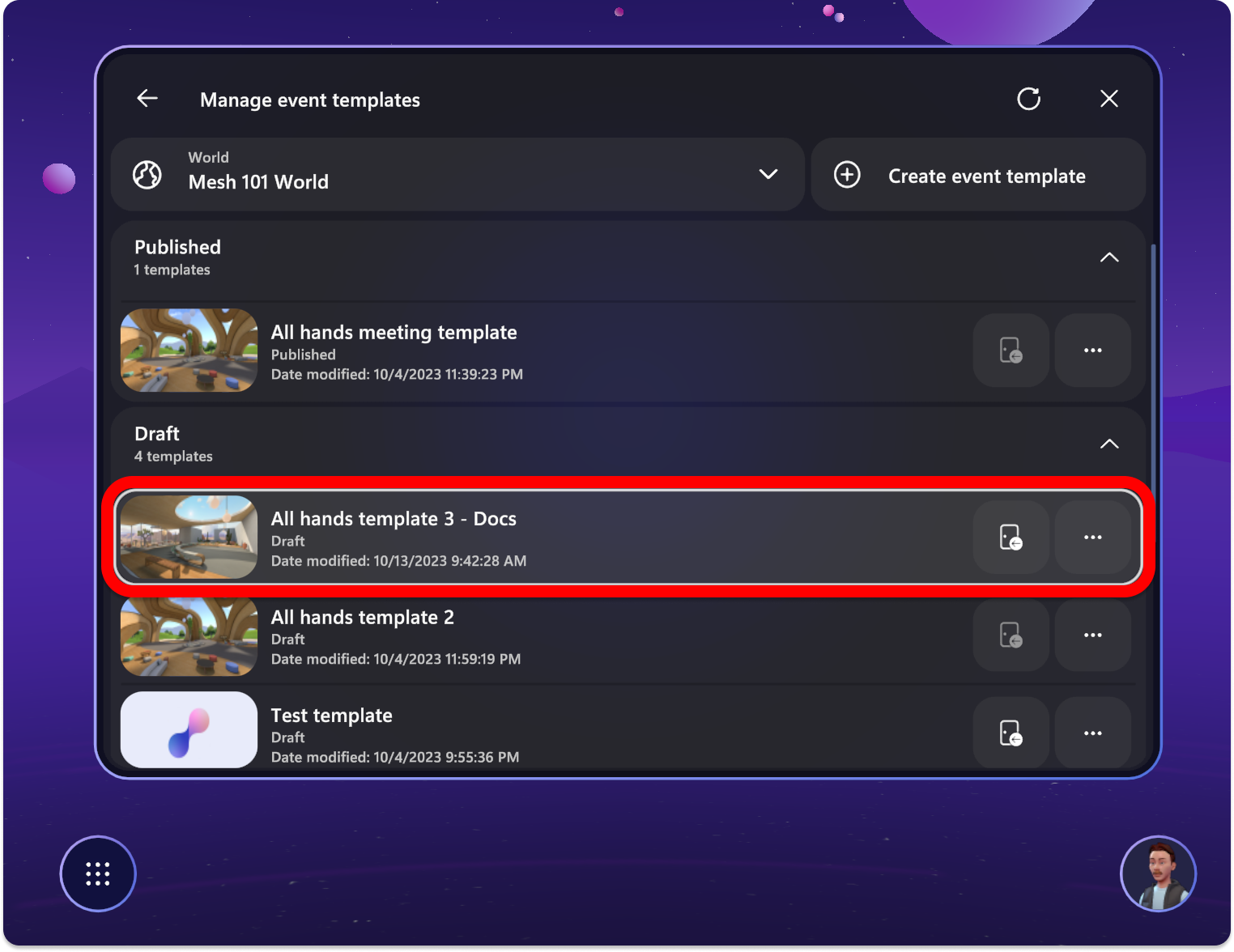
Select the Customize event experience button to start customizing the Template.

Publish your Template
Once you're happy with your customizations, Publish the Template to be reused in future events.
In the draft section, you'll see the newly made template. Select the options button on the template and choose Publish.

Your template should show in the published category.

Use your template
Now, if you create an event and select Template:

Select the Mesh world where you created your Template.

Find the template you created, and choose it, then select Next.

Now your template is created and selected for your event. When creating another event, you can find it in the Mesh world it was created and used in any future event.
Unpublish your template to customize again
Should you want to edit a Template again, you can unpublish your template to convert it to a draft form. Then you can customize it as desired, publish again, and reuse.