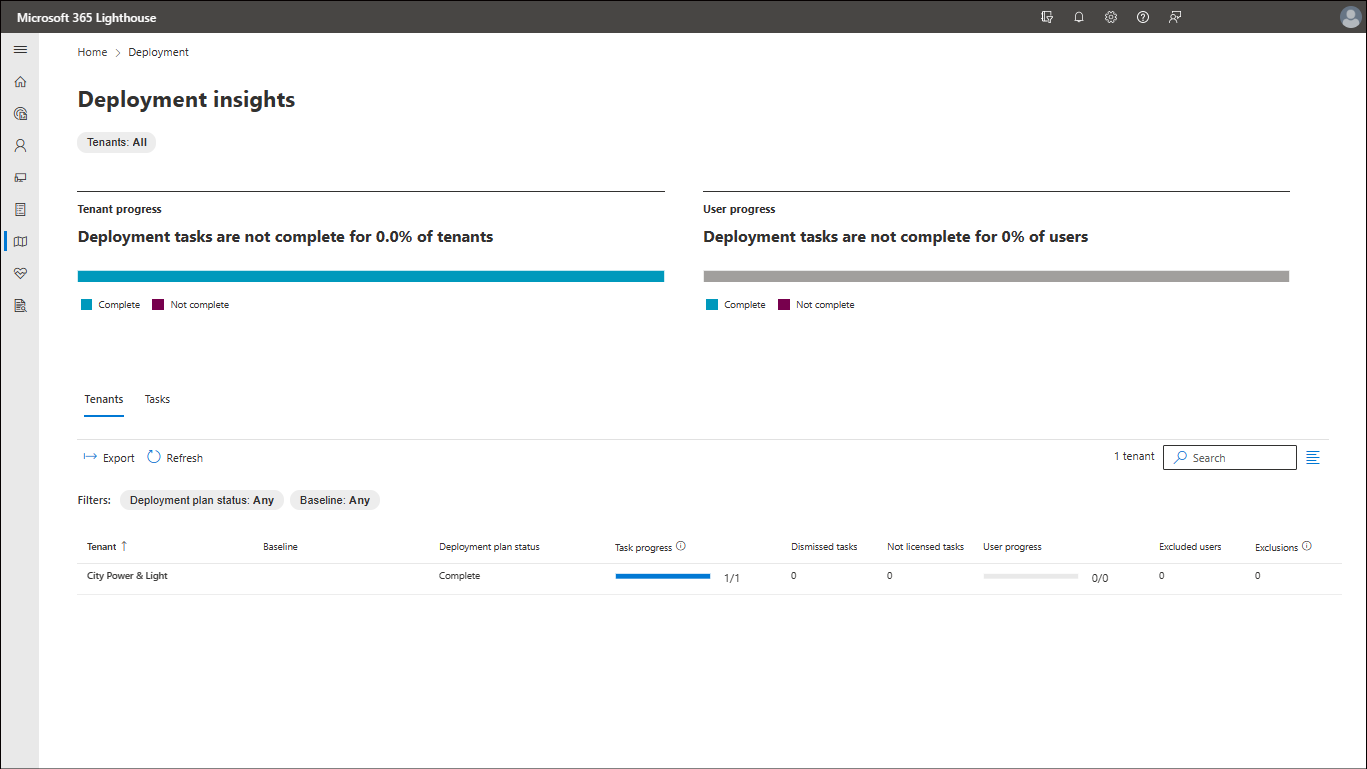Understanding deployment insights in Microsoft 365 Lighthouse
Microsoft 365 Lighthouse provides deployment insights within and across the tenants you manage. Deployment insights are derived from a combination of signals that are either detected by Lighthouse or entered into Lighthouse by a user in the partner tenant. Deployment insights help you:
Understand the deployment status across all customer tenants, users, and tasks.
Review deployment exceptions such as Dismissed tasks and Excluded users.
Review regressions such as tasks that change from a Compliant or Dismissed status to a status of Not compliant or Not licensed.
Quantify threats based on user- and task-level deployment progress.
Prioritize deployment activities based on risk.
To access deployment insights, in the left navigation pane in Lighthouse, select Deployment > Deployment insights.
Watch: Deployment insights
Check out the other Microsoft 365 Lighthouse videos on our YouTube channel.
Deployment insights page
The Deployment insights page includes the following:
- Tenant progress
- User progress
- Deployment insights based on customer tenants and tasks
Note
The Deployment insights page measures deployment progress across all customer tenants that have an onboarding status of Active. By default, the deployment insights are filtered to display insights for all tenants but can be filtered by tenant tag.
Tenant progress
The tenant progress graph measures deployment progress by customer tenant, reporting the status of each tenant's deployment plan as one of the following:
Complete – The status of all deployment tasks is Compliant or Dismissed.
Not complete – The status of one or more of the deployment tasks is Not compliant or Not licensed.
User progress
The user progress graph measures deployment progress by user, reporting deployment progress status as one of the following:
Complete – The status of all deployment tasks is Compliant, Excluded, or Not targeted.
Not complete – The status of one or more of the deployment tasks is either Not compliant or Not licensed.
Deployment insights table
The deployment insights table organizes information by customer tenant and task.
The data on the Tenants tab can be filtered by deployment plan status and baseline. It provides the following information for each customer tenant:
| Column | Description |
|---|---|
| Tenant | The name of the customer tenant. |
| Baseline | The baseline that's assigned to the customer tenant. |
| Deployment plan status | The status of the deployment plan—either Complete or Not complete. |
| Task progress | The number of total tasks that are in a state of completion—either Compliant or Dismissed. |
| Dismissed tasks | The number of tasks that have been Dismissed. |
| Not licensed tasks | The number of tasks for which the customer tenant is Not licensed. |
| Regressed tasks | The number of tasks that have regressed from a state of completion (either Compliant or Dismissed) to a state of either Not compliant or Not licensed. |
| User progress | The number of users for which all deployment tasks are Compliant, Excluded, or Not targeted. |
| Excluded users | The number of users that have a status of Excluded for one or more deployment tasks. |
| Exclusions | The number of instances of a user having a status of Excluded across all deployment tasks. |
To better understand deployment insights, here are a few examples of how different tenant configurations and deployment activities are reflected in the deployment insights table.
In this example, all customer tenants have 100 users and have been assigned a baseline that includes 10 tasks:
- A – Complete, with no tasks that have been Dismissed and no users that have been Excluded
- B – Complete, with one task that has been Dismissed
- C – Complete, with 1 user Excluded from 1 task
- D – Complete, with 1 user Excluded from 5 tasks
- E – Complete, with 5 users Excluded from 1 task
- F – Complete, with 50 users Excluded from 5 tasks
- G – Complete, with 100 users Excluded from 10 tasks
- H – Not complete, with 1 user that is Not compliant for 1 task
- I – Not complete, with 1 task for which 100 users are Not compliant
- J – Not complete, with 1 task that has regressed to a state of Not licensed
- K – Not complete, with 1 newly detected user with a status of Not Licensed for all tasks
- L – Not complete, with 1 user with from which all licenses have been unassigned
| Tenant | Baseline | Deployment plan status | Task progress | Dismissed tasks | Not licensed tasks | Regressed tasks | User progress | Users excluded | User exclusions |
|---|---|---|---|---|---|---|---|---|---|
| A | Default baseline | Complete | 10/10 | 0 | 0 | 0 | 100/100 | 0 | 0 |
| B | Default baseline | Complete | 10/10 | 1 | 0 | 0 | 100/100 | 0 | 0 |
| C | Default baseline | Complete | 10/10 | 0 | 0 | 0 | 100/100 | 1 | 1 |
| D | Default baseline | Complete | 10/10 | 0 | 0 | 0 | 100/100 | 1 | 5 |
| E | Default baseline | Complete | 10/10 | 0 | 0 | 0 | 100/100 | 5 | 5 |
| F | Default baseline | Complete | 10/10 | 0 | 0 | 0 | 100/100 | 50 | 250 |
| G | Default baseline | Complete | 10/10 | 0 | 0 | 0 | 100/100 | 100 | 1,000 |
| H | Default baseline | Not complete | 9/10 | 0 | 0 | 0 | 99/100 | 0 | 0 |
| I | Default baseline | Not complete | 9/10 | 0 | 0 | 0 | 0/100 | 0 | 0 |
| J | Default baseline | Not complete | 9/10 | 0 | 1 | 1 | 0/100 | 0 | 0 |
| K | Default baseline | Not complete | 0/10 | 0 | 0 | 10 | 99/100 | 0 | 0 |
| L | Default baseline | Not complete | 0/10 | 0 | 0 | 10 | 99/100 | 0 | 0 |
Deployment insights details by tenant
Selecting any customer tenant from the list opens the deployment insights details pane for that tenant, which provides the following information for each tenant:
- Overview
- Dismissed tasks
- Excluded users
- Required licenses
Note
Deployment insights for dismissed tasks, excluded users, and required licenses are also available on the Tenants page.
Overview tab
The Overview tab provides the status of each deployment task assigned to the customer tenant and includes the following information:
| Column | Description |
|---|---|
| Task | The name of the task. |
| Task status | The status of the deployment task. |
| User status | The number of users who've completed the task, who've been excluded from the task, or who haven't been targeted for the task. |
Dismissed tasks tab
The Dismissed tasks tab provides details about tasks that have been dismissed from the deployment plan and allows you to reinstate tasks. The tab includes the following information:
| Column | Description |
|---|---|
| Task | The name of the task. |
| Reason | The reason provided for the dismissal of the task. |
| Justification | The justification provided for the dismissal of the task. |
Excluded users tab
The Excluded users tab provides details about users who've been excluded from a deployment task. This tab includes the following information:
| Column | Description |
|---|---|
| Task with excluded users | The name of the task from which one or more users have been excluded. |
| Excluded users | The names of each user who's been excluded. |
Required licenses tab
The Required licenses tab provides details about deployment tasks where one or more users require additional licensing to complete the task. This tab includes the following information:
| Column | Description |
|---|---|
| Tasks with not-licensed users | The name of the task for which one or more users aren't licensed. |
| Not-licensed users | The name of each user who isn't licensed to complete the task. |
Deployment insights table by task
To view deployment insights by task, select the Tasks tab. The data on the Tasks tab can be filtered by baseline and category. It provides the following information for each customer tenant:
| Column | Description |
|---|---|
| Task | The name of the task. |
| Baseline | The baseline associated with the task. |
| Assigned tenants | The number of tenants to which this task has been assigned. |
| Compliant | The number of tenants with a task status of Compliant. |
| Not compliant | The number of tenants with a task status of Not compliant. |
| Dismissed | The number of tenants with a task status of Dismissed. |
| Not licensed | The number of tenants with a task status of Not licensed. |
Select any task from the list to open the deployment insights details pane for that task, which provides the following information:
| Column | Description |
|---|---|
| Tenant | The name of the customer tenant. |
| Task status | The deployment status of the task for the tenant. |
| Total users | The number of users who are assigned to the task. |
| Compliant users | The number of users who are Compliant. |
| Not compliant users | The number of users who are Not compliant. |
| Excluded users | The number of users who are Excluded from this task. |
| Not licensed users | The number of users who are Not licensed to complete the task. |
| Not targeted users | The number of users who are Not targeted to complete this task. |
Next steps
For information on how to manage tenants by using deployment insights, see Manage tenants by using deployment insights in Microsoft 365 Lighthouse.
Related content
Overview of deployment tasks (article)
Overview of using baselines to deploy standard tenant configurations (article)
Understand deployment statuses (article)
คำติชม
เร็วๆ นี้: ตลอดปี 2024 เราจะขจัดปัญหา GitHub เพื่อเป็นกลไกคำติชมสำหรับเนื้อหา และแทนที่ด้วยระบบคำติชมใหม่ สำหรับข้อมูลเพิ่มเติม ให้ดู: https://aka.ms/ContentUserFeedback
ส่งและดูข้อคิดเห็นสำหรับ