Install and manage Surface Hub 3 Compute Cartridge
Enjoy the first all-in-one Teams Rooms board running on Windows by seamlessly updating your Surface Hub 2S to Microsoft Teams Rooms with the Surface Hub 3 Compute Cartridge, (formerly Surface Hub 3 Pack). To place an order, contact your Surface device reseller.
Install Surface Hub 3 Compute Cartridge
Prerequisites
- A Surface Hub 2S, fully updated with the latest Windows Updates. By default, updates are installed automatically during nightly maintenance. To verify, go to All apps > Settings > Update and Security > Windows Update, and install all updates.
Tip
You may need to restart the device and continue to check for available updates. Ensure the Surface Hub 2S's update history shows Microsoft Corporation - System Hardware Update - 5/24/2023 or a System Hardware Update with any newer date (for example, 3/1/2024).
- An account with admin privileges. You'll need to reset the device if you don't know your username or admin password. For more information, see Reset and recovery for Surface Hub 2S.
- A resource account with a supported Microsoft Teams Rooms license.
Note
Surface Hub 3 Compute Cartridge runs Windows 11 IoT Enterprise and does not support downgrading to Windows 10 Team or Windows 10 Pro/Enterprise. (If needed, you can reinstall the old cartridge to resume using Surface Hub 2S).
Demo video
Review the following demo and follow the instructions on this page.
Detailed instructions
- Shut down Surface Hub 2S, unplug all cables, and slide the cover sideways.
 .
.
- Use a Phillips-head screwdriver to remove the retaining screw to detach the cartridge from Surface Hub 2S.
 .
.
- Slide the compute cartridge out. You can use the return label in the Surface Hub 3 Compute Cartridge packaging to send your old cartridge to Microsoft for recycling if desired.

- Slide the Surface Hub 3 Compute Cartridge into your Surface Hub.
- Fasten the locking screw and slide the cover into place. Power on your new Surface Hub 3.
- To complete setup, refer to the following articles:
- First-time setup for Surface Hub running Microsoft Teams Rooms on Windows.
- Security best practices for Surface Hubs running Microsoft Teams Rooms on Windows
Manage Surface Hub 3
If you manage Surface Hub 2S via Microsoft Intune or another mobile device management (MDM) provider, remove the device before installing Surface Pack 3.
- Sign into Microsoft Intune admin center, go to Devices > All devices, and select your Surface Hub 2S.
- Select Delete.
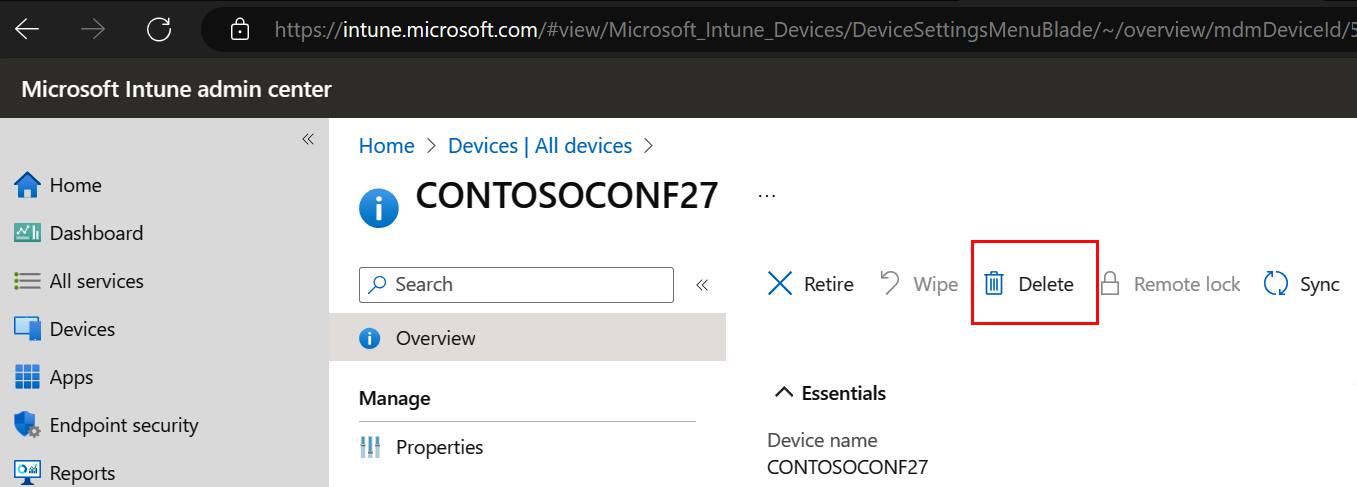 .
.
Surface Hub 2S Recycle Program
The Surface Hub 3 Compute Cartridge packaging allows you to return your old Surface Hub 2S cartridge to Microsoft for recycling. To participate, remove the hard drive from the cartridge to protect your sensitive data and request a pre-paid shipping label.
Required removal of hard drive & corporate data
Before recycling your Surface Hub 2S cartridge, first remove the hard drive and delete any corporate data.
- You'll need the compute cartridge and a screwdriver.
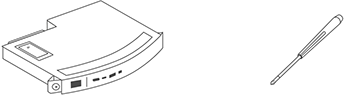
- Remove the cover screw and the cover from the compute cartridge and then remove the solid state drive (SSD).
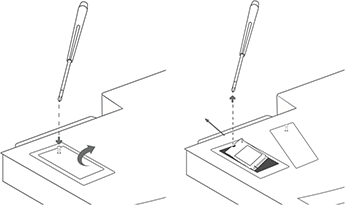
Request a pre-paid shipping label
Select your country/region and follow the instructions to obtain a shipping label. If you upgraded to the Surface Hub 3 Compute Cartridge, you can use its original packaging to ship the Surface Hub 2S cartridge for recycling.
- Australia
- Austria
- Bahrain
- Belgium
- Bulgaria
- Canada
- China
- Croatia
- Czech Republic
- Denmark
- Estonia
- Finland
- France
- Germany
- Greece
- Hong Kong
- Hungary
- India
- Japan
- Kuwait
- Latvia
- Lichtenstein
- Luxembourg
- Malaysia
- Mexico
- Netherlands
- New Zealand
- Norway
- Poland
- Portugal
- Qatar
- Romania
- Saudi Arabia
- Singapore
- Slovakia
- Slovenia
- South Africa
- South Korea
- Spain
- Sweden
- Switzerland
- Taiwan
- Thailand
- United Kingdom
- United States
Tip
Since both cartridges appear almost identical, we added two bumps to the edge of the Surface Hub 3 Compute Cartridge cartridge. These bumps are located on the opposite side of the power socket, helping you differentiate between the two models.
Wallpaper installation
The latest Windows Bloom wallpaper is available for your Surface Hub 3 device or Pack. To learn more, see Install wallpaper on Surface Hub running Microsoft Teams Rooms on Windows.