Send a local toast notification from other types of unpackaged apps
This topic is for you if you're developing an unpackaged app that's not C# or C++.
That is, if you're not developing a packaged app (see Create a new project for a packaged WinUI 3 desktop app), and you're not developing a packaged app with external location (see Grant package identity by packaging with external location), and your app isn't C# or C++.
A toast notification is a message that an app can construct and deliver to the user while the user is not currently using your app. This quickstart walks you through the steps to create, deliver, and display a Windows toast notification. These quickstart uses local notifications, which are the simplest notification to implement.
Important
If you're writing a C# app, then please see the C# documentation. If you're writing a C++ app, the please see the C++ UWP or C++ WRL documentation.
Step 1: Register your app in the registry
You first need to register your app's information in the registry, including a unique AUMID that identifies your app, your app's display name, your icon, and a COM activator's GUID.
<registryKey keyName="HKEY_LOCAL_MACHINE\Software\Classes\AppUserModelId\<YOUR_AUMID>">
<registryValue
name="DisplayName"
value="My App"
valueType="REG_EXPAND_SZ" />
<registryValue
name="IconUri"
value="C:\icon.png"
valueType="REG_EXPAND_SZ" />
<registryValue
name="IconBackgroundColor"
value="AARRGGBB"
valueType="REG_SZ" />
<registryValue
name="CustomActivator"
value="{YOUR COM ACTIVATOR GUID HERE}"
valueType="REG_SZ" />
</registryKey>
Step 2: Set up your COM activator
Notifications can be clicked at any point in time, even when your app isn't running. Thus, notification activation is handled through a COM activator. Your COM class must implement the INotificationActivationCallback interface. The GUID for your COM class must match the GUID you specified in the registry CustomActivator value.
struct callback : winrt::implements<callback, INotificationActivationCallback>
{
HRESULT __stdcall Activate(
LPCWSTR app,
LPCWSTR args,
[[maybe_unused]] NOTIFICATION_USER_INPUT_DATA const* data,
[[maybe_unused]] ULONG count) noexcept final
{
try
{
std::wcout << this_app_name << L" has been called back from a notification." << std::endl;
std::wcout << L"Value of the 'app' parameter is '" << app << L"'." << std::endl;
std::wcout << L"Value of the 'args' parameter is '" << args << L"'." << std::endl;
return S_OK;
}
catch (...)
{
return winrt::to_hresult();
}
}
};
Step 3: Send a toast
In Windows 10, your toast notification content is described using an adaptive language that allows great flexibility with how your notification looks. See the toast content documentation for more information.
We'll start with a simple text-based notification. Construct the notification content (using the Notifications library), and show the notification!
Important
You must use your AUMID from earlier when sending the notification so that the notification appears from your app.
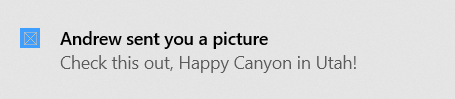
// Construct the toast template
XmlDocument doc;
doc.LoadXml(L"<toast>\
<visual>\
<binding template=\"ToastGeneric\">\
<text></text>\
<text></text>\
</binding>\
</visual>\
</toast>");
// Populate with text and values
doc.SelectSingleNode(L"//text[1]").InnerText(L"Andrew sent you a picture");
doc.SelectSingleNode(L"//text[2]").InnerText(L"Check this out, The Enchantments in Washington!");
// Construct the notification
ToastNotification notif{ doc };
// And send it! Use the AUMID you specified earlier.
ToastNotificationManager::CreateToastNotifier(L"MyPublisher.MyApp").Show(notif);
Step 4: Handling activation
Your COM activator will be activated when your notification is clicked.
More details
AUMID restrictions
The AUMID should be at most 129 characters long. If the AUMID is more than 129 characters long, scheduled toast notifications won't work - you'll get the following exception when adding a scheduled notification: The data area passed to a system call is too small. (0x8007007A).
Windows developer
คำติชม
เร็วๆ นี้: ตลอดปี 2024 เราจะขจัดปัญหา GitHub เพื่อเป็นกลไกคำติชมสำหรับเนื้อหา และแทนที่ด้วยระบบคำติชมใหม่ สำหรับข้อมูลเพิ่มเติม ให้ดู: https://aka.ms/ContentUserFeedback
ส่งและดูข้อคิดเห็นสำหรับ
