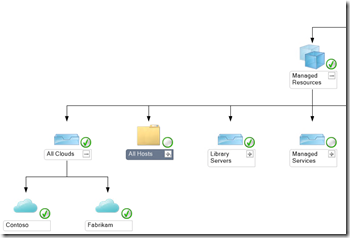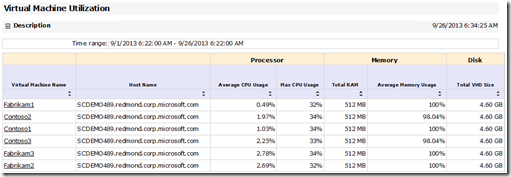Configuring VMM and OM for IaaS usage and metering
In the previous blog post (here) I explained how usage and reporting works in Windows Azure Pack and System Center 2012 R2.
As a follow up, I will take a deeper look into how usage and reporting can be configured step by step, This should allow the reader to setup this scenario without having to jump around to too many different links and references.
The series includes the following posts:
- IaaS Usage and Service Reporting using System Center 2012 R2 and Windows Azure Pack
- Configuring VMM and OM for IaaS usage and metering. (This blog post)
- Configuring SPF and Windows Azure Pack for IaaS usage and metering.
- Installing & configuring Service Reporting for IaaS usage and metering.
There are a list of things that must be done as pre-requisites in WAP & System Center components for usage and metering to work. The following things must be configured before starting on this guide.
- Virtual Machine Manager 2012 R2 Server and Console is installed and managing at least one Hyper-V Server.
- Operations Manager 2012 R2 Server, Data Warehouse and Console is installed and running.
- Operations Manager Console and Agent is installed on the Virtual Machine Manager Server and OM Agent installed on the Hyper-v host managed by VMM.
- SPF is installed with a Web App Service Account that has Admin access to Virtual Machine Manager. (link to documentation here)
- VMM Console is installed on the SPF Server.
- Windows Azure Pack (Admin & Tenant) is installed and connected to SPF (link to documentation here).
- In WAP Admin portal having at least one plan offering Virtual Machines service. (link to documentation here).
- In WAP have one Tenant subscribed to the above plan and have at least one Virtual Machine running under that subscription.
- SQL Server running with Analysis services installed.
In this blog post I will walk through the configuration that needs to be done in Virtual Machine Manager and Operations Manager. This blog post is based on the expectation that the reader has no previous experience with Virtual Machine Manager or Operations Manager. The link on TechNet for “How to Connect VMM with Operations Manager” can be found here.
The Environment:
| Operations Manager Server: | OM01.contoso.com |
| Operations Manager Database Server: | DB04.contoso.com |
| VMM Server: | VMM01.contoso.com |
| SPF Server: | VMM01.contoso.com |
| WAP Server: | WAP01.contoso.com |
| Service Reporting Server: | VMM01.contoso.com |
| Service Reporting Database: | DB06.contoso.com |
| SharePoint Server: | SP01.contoso.com |
For Operations Manager and Virtual Machine Manager to integrate the following are the main items to configure:
- VMM and dependent Management Packs needs to be imported into Operations Manager
- OM and VMM service accounts needs to be added as Admins in VMM and OM.
- Configure OM settings in VMM
- Verify that the integration between Operations Manager and Virtual Machine Manager is working
VMM and dependent Management Packs needs to be imported into Operations Manager
For Operations Manager to monitor and discover Clouds, hosts and VMs, the VMM Management Packs (MP) needs to be imported into Operations Manager. The VMM Management Packs has a list of management packs that it depends on such as SQL, IIS and Windows Server. These MPs needs to be imported before the VMM Managements packs.
The following MP needs to be imported
"Windows Server Internet Information Services Library",
"Windows Server Library",
"SQL Server Core Library",
"Windows Server 2008 Operating System Discovery",
"Windows Internet Information Services 2003",
"Windows Internet Information Services 2008"To do this, do the following:
1. Open Operations Manager Console as an administrator
2. Select Administration > Management Packs
3. Click Import Management Packs from the Action Menu.
4. Click “Add” and select “Add from catalog” (requires internet connection)
5. Search for the MP name as shown above and click add to import
6. Click Ok
7. Click Install.
OM and VMM service accounts needs to be added as Admins in VMM and OM
To make sure OM and VMM can exchange information between the two systems they need admin access between them . To verify that the service accounts has the right access do the following:
1. Open Services Console on VMM and OM servers
2. On the VMM Server verify the user for System Center Virtual Machine Manager is running under domain account (eg. CONTOSO\!vmm)
3. On the OM Server verify the the user for System Center Data Access Service is running under a domain account (eg. CONTOSO\!om_das)
4. If OM Administrators are managed through AD group then add the VMM Service Account to the OM Admin Security Group using Active Directory Users and Computers console Eg. Add CONTOSO\!VMM user to the OM Admins Security Group
Similarly, if VMM Administrators are managed through AD group then add the VMM Service Account to the OM Admin Security Group
Configure OM settings in VMM
1. Open VMM Console
2. Select Settings > System Center Settings
3. Give the FQDN of the OM Server
4. Use default Service Account suggested, Click Next
5. Specify the Service Account for Operations Manager added to the VMM Admin user role earlier, click Next
6. Click Finish to enable the integration.
Verify that the integration between Operations Manager and Virtual Machine Manager is working.
To do so, perform the following items
1. Open VMM Console as an administrator
2. Select Settings > System Center Settings
3. Double click on Operations Manager Server
4. Verify that connection Status is OK
5. Select Management Pack and verify that the list of MP is Version 3.1.6011.0 or higher.
6. Open Operations Manager console as Administrator
7. Select Monitoring > Monitoring > Virtual Machine Manager Views
8. Wait for the Diagram to show and extend Managed Resources > All Clouds
9. Verify that the list of Clouds that are showing in VMM is represented in the diagram.
To verify that performance data is flowing from Virtual Machine Manager to Operations Manager Data Warehouse perform the following items.
Note: Data will not show in OM DW before min 60 min after the integration is completed between OM and VMM.
1. Open Operations Manager Console
2. Select Reporting > Microsoft System Center Virtual Machine Manager 2012 R2 Reports
3. In the Reports view Open “Virtual Machine Utilization”
4. Click Add Object
5. Click Search
6. Mark one or more items from the search result and click Add and Click Ok.
7. Click Run from the ribbon bar
8. Verify that data is shown in the report, should look similar to the example below:
Now that we see data in the Operations Manager DW DB, we have successfully integrated Operations Manager and Virtual Machine Manger, so they can exchange data between the two components.
This will now enable us to configure SPF and Windows Azure Pack.
In the next blog post I will go through how SPF and Windows Azure Pack can be configured.
A quick overview of the blog series
- IaaS Usage and Service Reporting using System Center 2012 R2 and Windows Azure Pack
- Configuring VMM and OM for IaaS usage and metering. (This blog post)
- Configuring SPF and Windows Azure Pack for IaaS usage and metering.
- Installing & configuring Service Reporting for IaaS usage and metering.
Stay tuned!
Comments
Anonymous
January 01, 2003
@RetoM
I had a similar issue after UR1.
The way I got it working again was by forcing the removal of the connection from VMM and re-configuring the connection, I used the following command in VMM Powershell to do this: Remove-SCOpsMgrConnection -Force
Do this at your own risk, I recommend taking a backup of your environment as there is no way to say if this will work for you.
Regards
AndersAnonymous
January 01, 2003
Hi Coolpl You are right, if you only need data from the VMs (CPU, Diks, MEM, online) and don't need any data from the host, you can leave the Hyper-v OM agent out of the picture. Not all functions would work for the VMM Management Pack and integration between OM and VMM, but if you in any isolated scenario only want to play with data for VM in Service Reporting, then it will work with out an OM agent on the HYper-v host. In a production environment I would recommend installing an OM agent on the Hyper-v host. Glad you like the posts, my goal was to make it simple and stright forward as possible. Thanks for reading them.Anonymous
January 01, 2003
Hi CoolPL. From reading your problem below, the MP should be there after a default install. Anyway you can find it on the SCOM CD: <Media>ManagementPacks. It's named Microsoft.Windows.Server.Library.mp. Let me know if this is not what you are looking for. Btw the MP that I have dependency on is the Windows Core Library not Windows Server Library. Not sure if we are talking about the same MP, this one is called Microsoft.Windows.Library.mp and can be found in the same folder. Hope this helpsAnonymous
January 01, 2003
First Azure Pack production environment coming along nicely! Thanks for the tips and the blog!Anonymous
October 14, 2013
Is it mandatory to have OM Agent on Hyper-v host installed? Isn't all data related to Usage coming from VMM-OM connector which is collected by VMM? btw,thanks for the nice post. Explained in simple terms. Very helpful.Anonymous
October 16, 2013
Thanks for clarifying the previous query. Trying to import the MPs as mentioned above in OM 2012 R2, not able to import for following:
- Windows Server Library - Not found in catalog search. Searching on web points to www.microsoft.com/.../details.aspx - Not found page
- Windows Server 2008 Operating System Discovery - Found in catalog, but can't import as it depends on above MP
- Windows Internet Information Services 2008 - Found in catalog but can't import as depends on above two MPs. Any other source to download them? Are these mandatory to be installed if servers are all 2012? Please advise.
- Anonymous
October 16, 2013
First of all, Thank you for quick response. You were right, Windows Server Library is imported by default. However, not able to find "Windows Server 2008 Operating System Discovery" in catalog now. It was appearing in search results in catalog but somehow missing while searching again now. Also, trying to search for "Windows Internet Information Services 2008" in catalog leads to one result "Windows Server 2008 Internet Information Services 7". Download succeeds but import fails with error: Could not load management pack [Id=Microsoft.Windows.Server.2008.Discovery, ...] Please point to alternate download links for the following two MPs if available.
- Windows Server 2008 Operating System Discovery
- Windows Internet Information Services 2008 Thanks again!
Anonymous
October 17, 2013
The Windows 2008 discovery mp should be under Microsoft > Windows > Core OS in the catalog. This is needed before you can load IIS mp. I will see if I can find another link to the mp. Let me know if its not listed in there, just checked on my env. and I downloadede it from the catalog.Anonymous
October 21, 2013
Hi Coopl, I was reading your article and I have a doubt. We have servers in different regions, NA, EMEA, SA and AP, but all them use different products to monitor servers and systems, We are starting a project to deploy SCOM 2012 to all regions like was done with SCCM last year. My question is related to SCOM 2012 in the cloud. Has Microsoft a service in the cloud just to SCOM monitor our environment by agents installed on our local servers? In this case, all SCOM infrastructure, like database server, report server, will be delivered by Microsoft?Anonymous
November 04, 2013
Hi Scom 2012 in the cloud We don't have this option available, where you can monitor you servers from the cloud. It would be a nice option for scenarios you are mentioning below. AndersAnonymous
December 19, 2013
Over the last two “Best Practices” posts, I’ve looked at how to Plan and Build a Hybrid Cloud, and withAnonymous
December 19, 2013
Pingback from Success with Hybrid Cloud: Best Practices for Deploying a Hybrid CloudAnonymous
December 20, 2013
Pingback from Windows Azure Pack Blog Post Overview on Building Clouds & TechNet - Building Clouds Blog - Site Home - TechNet BlogsAnonymous
December 23, 2013
Yksityinen pilvipalvelu koostuu useasta eri elementistä, joita olemme tämän syksyn aikanaAnonymous
December 29, 2013
Microsoft’s very own Anders Ravnholt published a great step-by-step on how to configure Operations ManagerAnonymous
March 06, 2014
I'm quite facing some problems when connecting OM & VMM. May be you'll have a hint for me?
http://social.technet.microsoft.com/Forums/systemcenter/en-US/46fd28f2-939b-4220-8a60-3d74ecf81ca1/integration-error-vmm-ops-mgr-connection-system-center-2012-r2?forum=virtualmachinemgrproscintegration
thanks a lotAnonymous
March 21, 2014
在上两篇“最佳实践”文章中,我讨论了如何 规划 和 构建 混合云,完成这些技术练习之后,本文将着重探讨部署这一精心设计且构建的混合云的最佳实践。
本文将介绍一些关键的部署项目Anonymous
March 25, 2014
Microsoft’s very own Anders Ravnholt published a great step-by-step on how to configure Operations ManagerAnonymous
December 13, 2015
Recently i was troubleshooting some integration issues between SCVMM, SPF and Windows Azure Pack (WAP